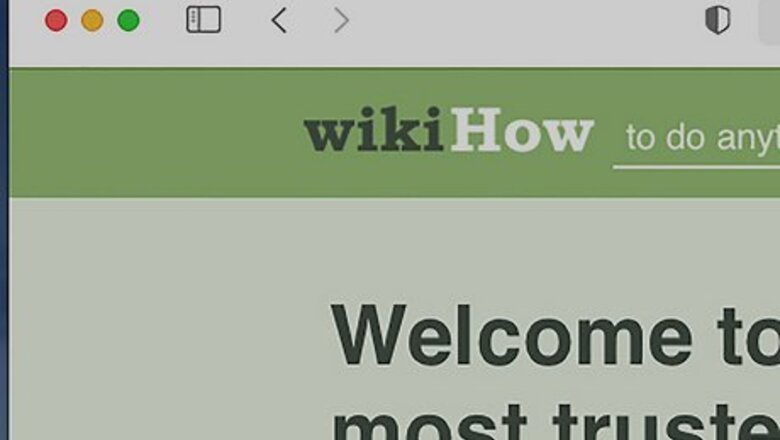
views
OS X (All History)
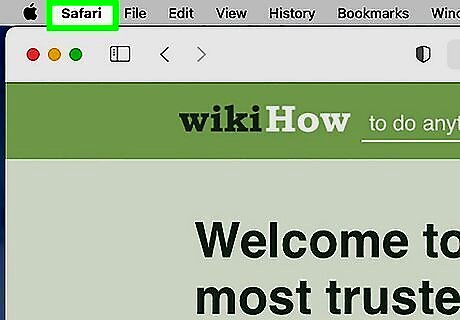
Open Safari and click the "Safari" menu. You can quickly delete all of your browsing history using this method. If you want to delete a single entry, click here.
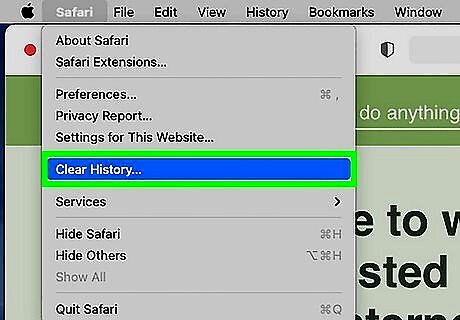
Select "Clear History". If you're using an older version of Safari, click the "History" menu instead and select "Clear History".
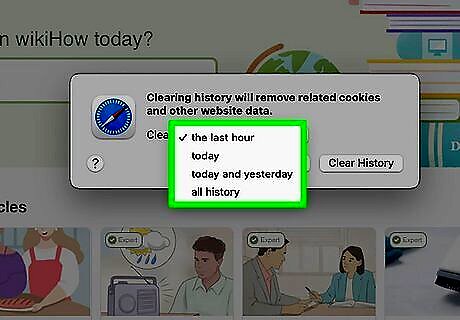
Use the pop-up menu to select the range of history you want to delete. You can choose to delete all of your history, history from the last hour, from today, or from today and yesterday.
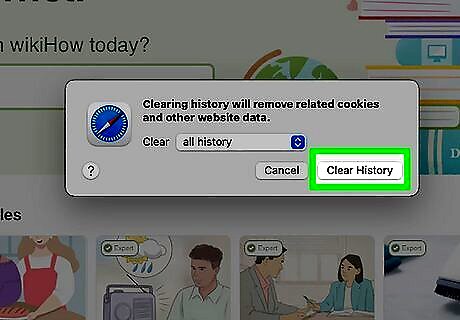
Click .Clear History to confirm. All of the history, cookies, searches, and other data from the range you selected will be deleted. Note that this will delete history across all devices connected to your iCloud account.
OS X (Single Entries)
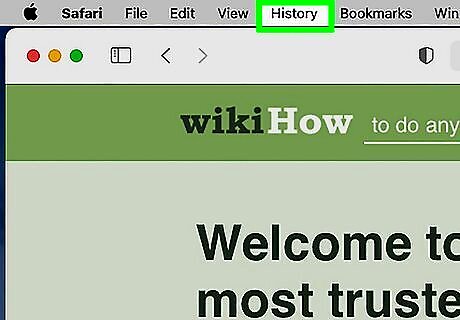
Open Safari and click the "History" menu.
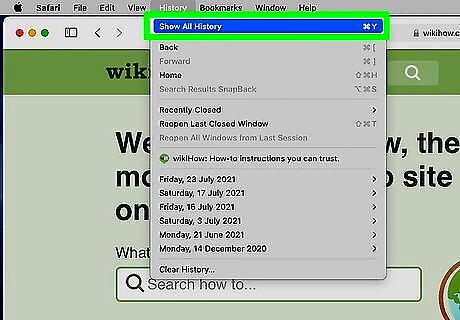
Select "Show History". You can also press ⌘ Command+⌥ Option+2 to open the Show History window.
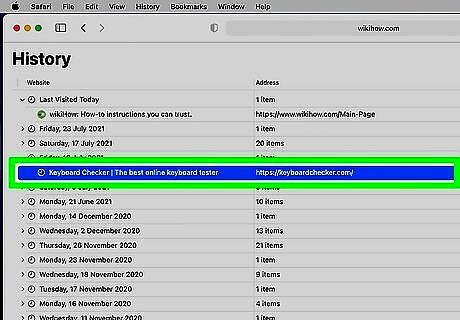
Find the entry that you want to delete. You can use the search bar in the upper-right corner, or expand the dates to browse through all your entries.
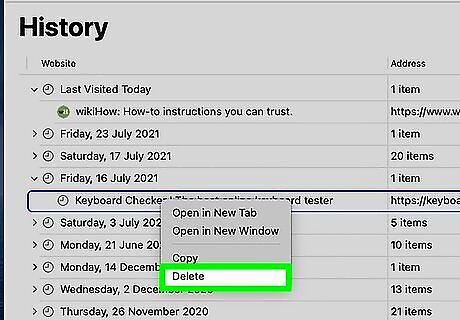
Right-click on the entry you want to remove and select "Delete". If you have a single-button mouse or trackpad, hold Control and click to open the menu. Repeat for any additional entries you want to remove.
iOS (All History)
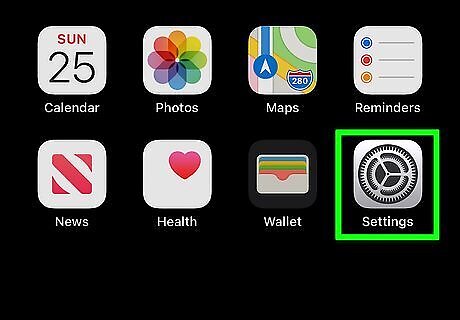
Open the Settings app. If you want to delete all of your browsing history, you'll need to do it from the Settings app instead of Safari. If you want to delete a single entry, click here.
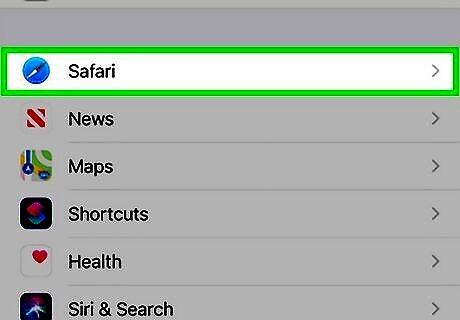
Scroll down and tap "Safari".
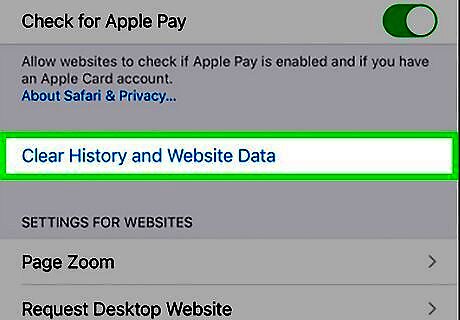
Scroll down and tap "Clear History and Website Data". Tap "Clear History and Data" to confirm. All of your history, cookies, and other browsing information will be deleted.
iOS (Single Entries)
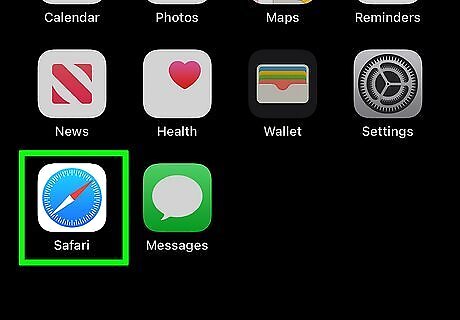
Open the Safari app on your device. If you just want to get rid of a couple of entries, you can delete individual history entries from within the Safari app.
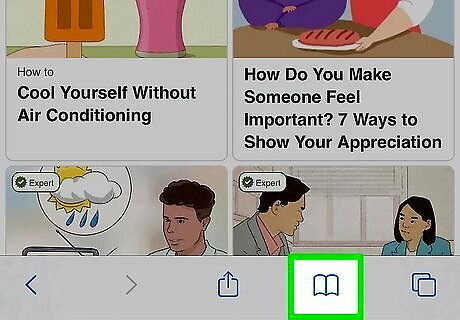
Tap the "Bookmarks" button at the bottom of the screen. It looks like an open book.
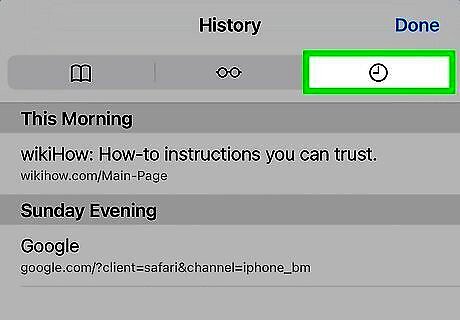
Select "History" from the Bookmarks menu.
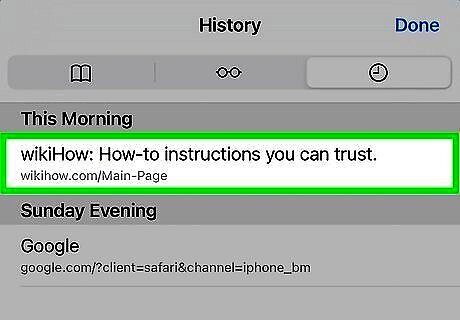
Find the history entry that you want to remove and swipe it to the left. This will reveal the "Delete" button.
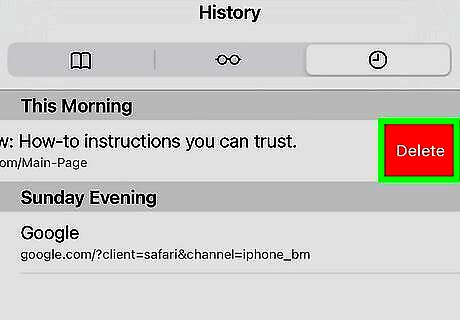
Tap "Delete" to remove the entry. Repeat for any other history entries you want to delete. Tap "Done" when you are finished deleting history entries.















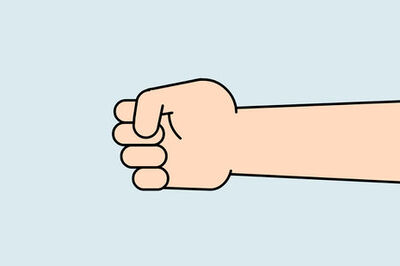

Comments
0 comment