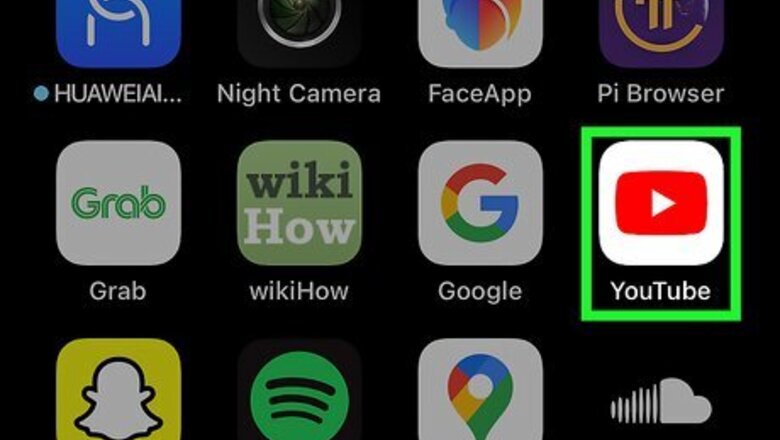
views
- To find live streams on the YouTube mobile app, tap the "Explore" (compass) icon, then tap "Live".
- On a computer, click "☰" to open the menu, then click "Live" to browse active and future live streams.
- You can chat in live streams as long as the chat is set to public.
Using the Mobile App
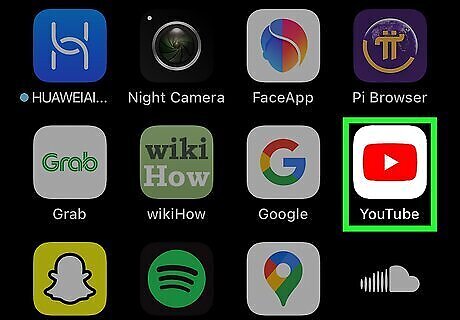
Open the YouTube app. This looks like a red-and-white play button. If you aren't already logged in, tap the profile icon in the bottom-right corner to do so now. YouTube is available for iOS in the App Store and for Android in the Google Play Store. This method will also work on Smart TVs and consoles.
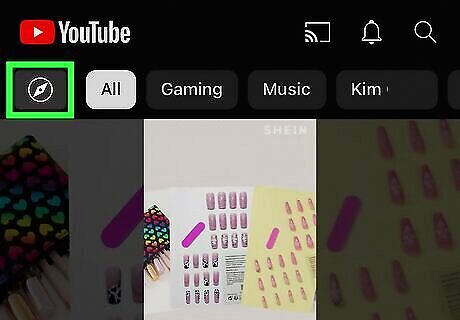
Tap the compass icon. You can find this in the top-left corner, below the YouTube logo. A side menu will open. On Smart TVs and consoles, select ☰.
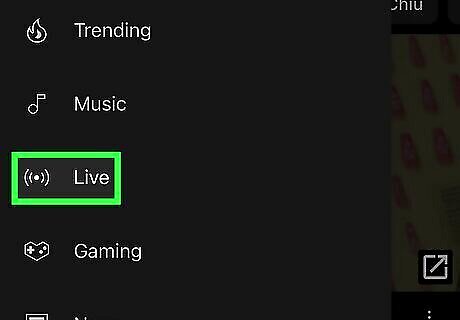
Select Live. This will be between Movies & TV and Gaming.
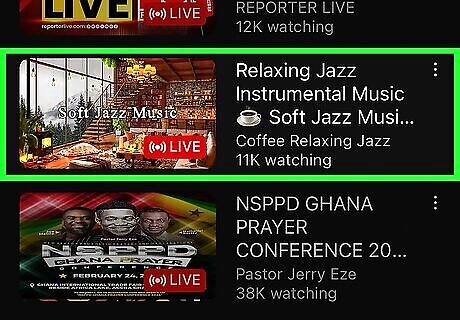
Select a live video to watch it. It will begin playing. You'll see sections for Live Now, Recent Live Streams, Upcoming Live Streams, and more. Select View all next to the header to expand the videos for that section. When you subscribe to someone and have their alerts enabled, you'll be notified when they go live.
Using Desktop
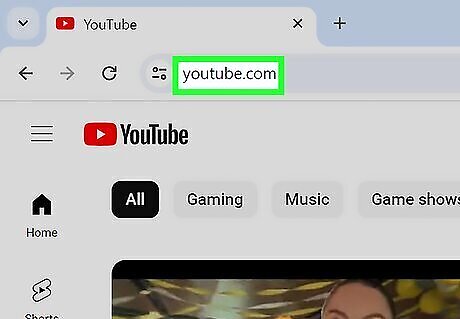
Go to https://www.youtube.com in a web browser. If you aren't already logged in, click Sign in in the top-right corner to do so now. This helps personalize the recommended live streams.
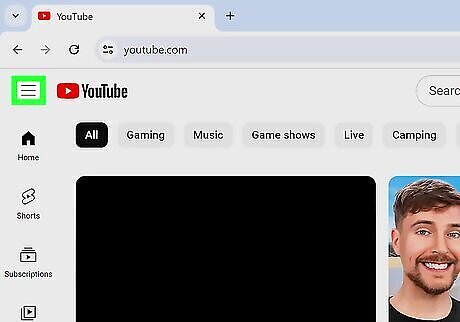
Click ☰. This will be in the top-left corner. A side menu will open. If this is already open, skip this step.
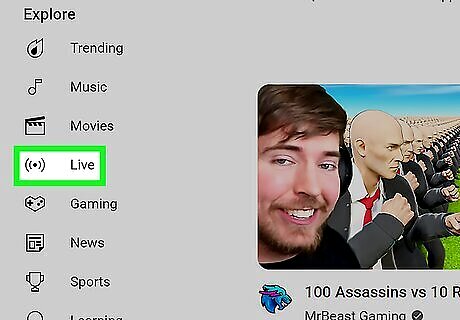
Click Live. You'll see this in the menu on the left side of the page, under the Explore header.
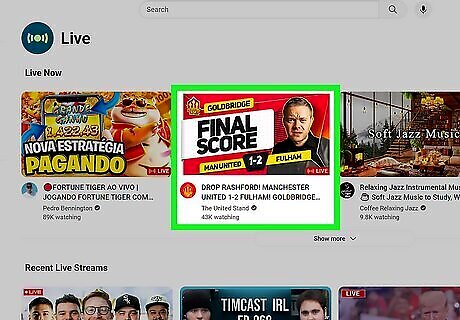
Click a live video to watch it. It will begin playing. You'll see sections for Live Now, Recent Live Streams, Upcoming Live Streams, and more. Click View all next to the header to expand the videos for that section. A chat will appear below the stream. To interact with the chat, it must be set to public (or you must be a subscriber of the YouTuber). Type your text, and press Enter.














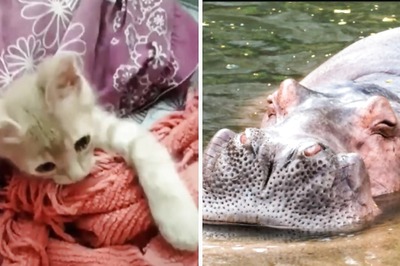


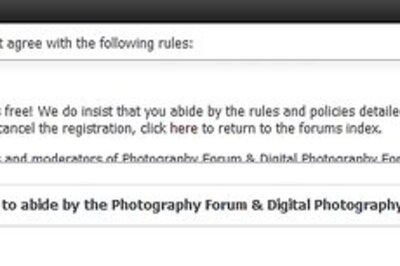

Comments
0 comment