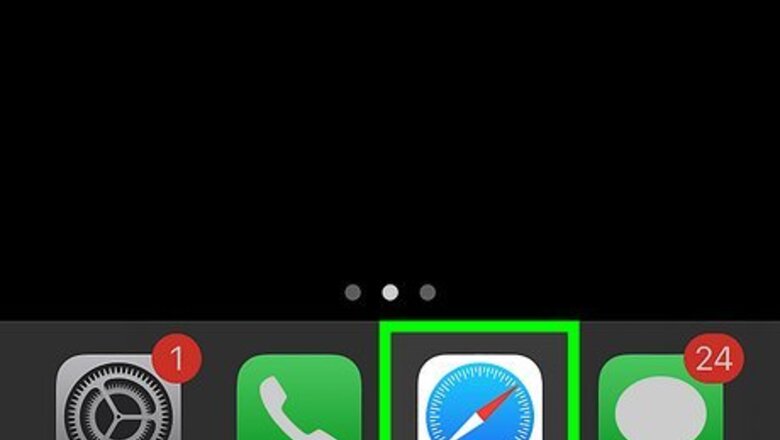
views
Using the Share Button
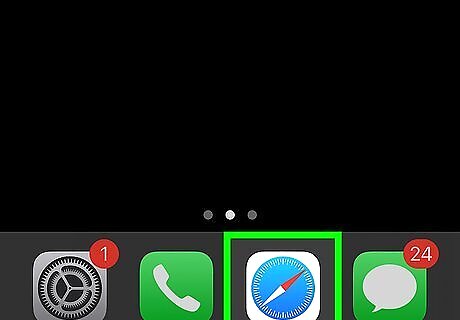
Open a webpage in Safari. You can also use another mobile browser, such as Google Chrome. You can also search PDFs, but they must be open in Safari or Chrome.
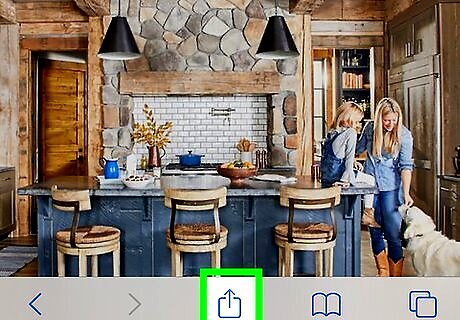
Tap iPhone Share "Share". This will be at the top or bottom of the screen, depending on your browser. A pop-up menu will open.
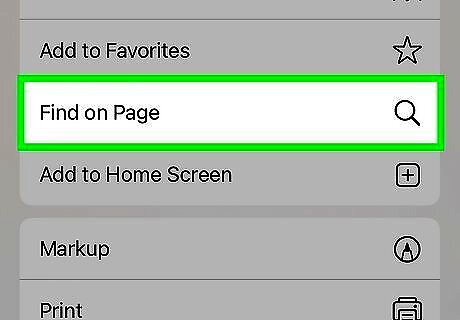
Tap Find on Page. You may need to drag the menu upwards to see this option. This can also look like Find in Page or similar depending on your browser.
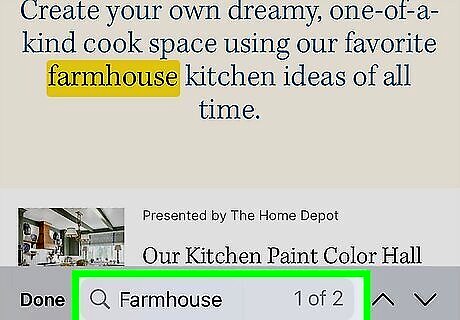
Enter a word or phrase. Make sure to spell things correctly. If needed, you can tap the magnifying glass icon and select Whole Words and/or Match Case to narrow down your search. Results will load as you type.
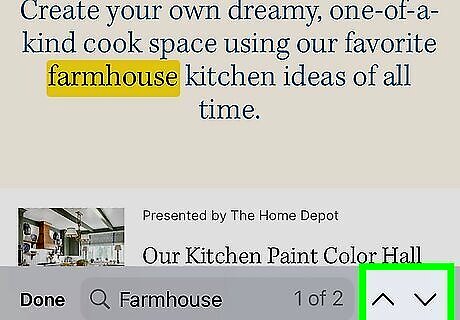
View the results. Tap the down-arrow to go to the next result, and tap the up-arrow to go to the previous result. When you're finished, tap Done to return to the webpage.
Searching Messages
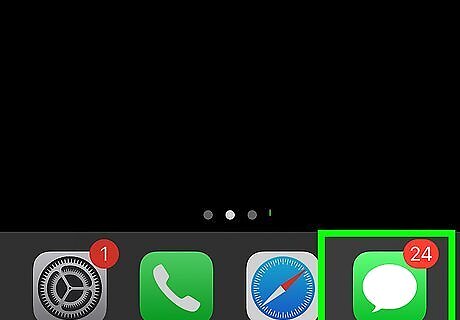
Open the Messages app. This looks like a white text bubble with a green background. By default, your list of conversations will open. If you're in a conversation, tap the back arrow to return to this page.
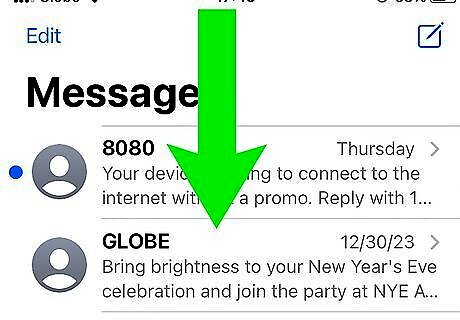
Swipe down. This will open the search field.
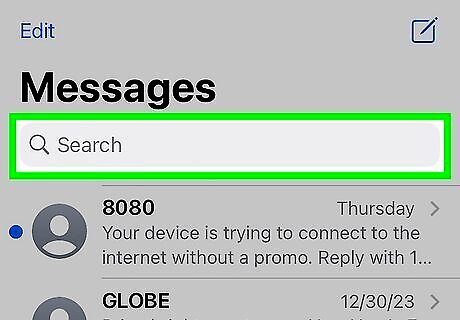
Tap the search bar and enter a word or phrase. Results will load as you type.
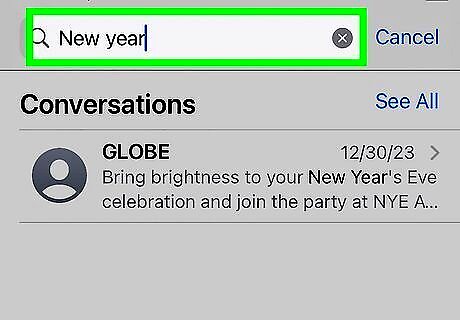
View your results. You'll see them listed from newest to oldest. If needed, tap See All to view all results containing the words or phrases.



















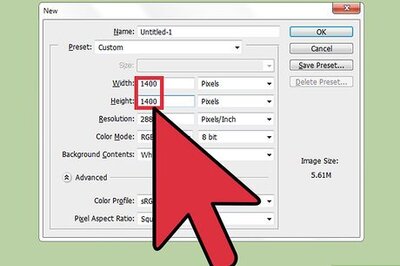
Comments
0 comment