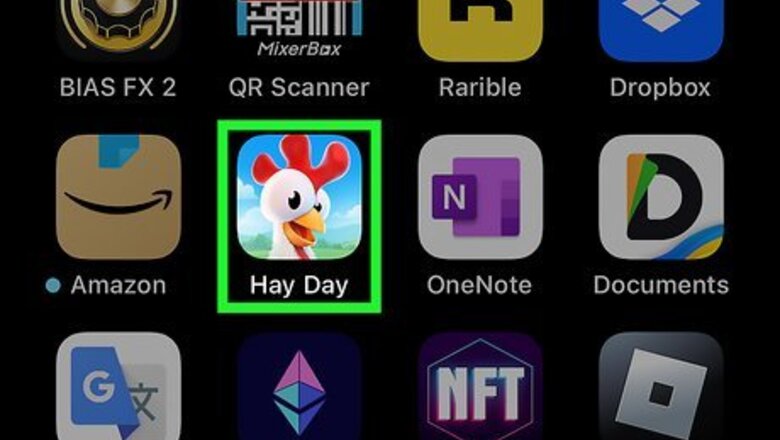
views
- To add a friend on Hay Day, tap the two-person icon and then tap the Friend Book. Search for a player tag and tap "Add friend."
- You can also tap "☰" and then tap your Supercell ID to scan a friend's QR code or share your profile link.
- To accept a friend request, tap the two-person icon and then tap the Friend Book. Tap "Accept" next to a pending request.
Using Friend Book
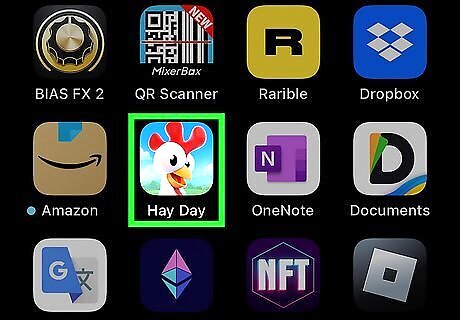
Open the Hay Day app. This looks like a rooster in front of some landscape. Hay Day is available for iOS in the App Store and for Android in the Google Play Store.

Tap the two-person icon. This will be in the bottom-right corner of the page. A pop-up menu will open.
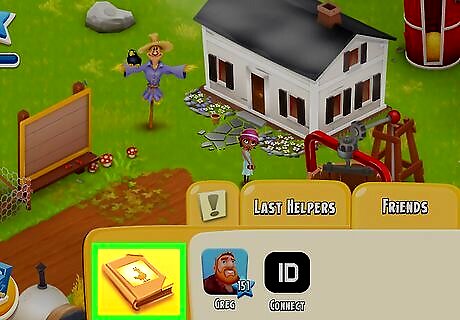
Tap the friend book. This looks like a book with a picture of a rooster outline. You can find this on the left side of the pop-up menu. A new menu will open.
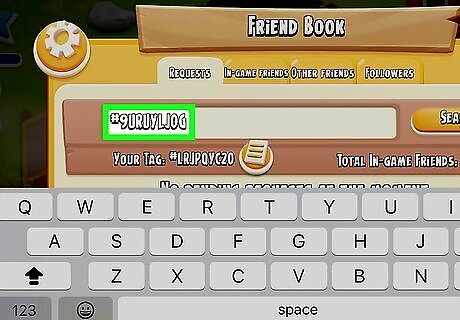
Enter a player tag. If the user doesn't know their player tag, they can find it in the Friend Book underneath the search field. You can find your tag next to Your Tag. This is also where you can see pending friend requests.
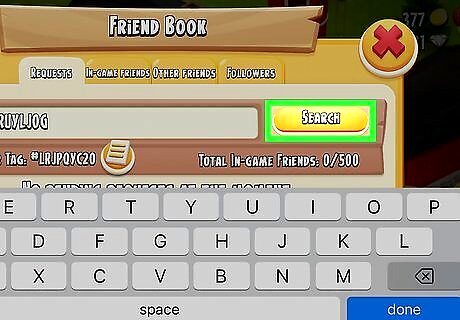
Tap Search. The user will appear in the results. If the player tag is invalid, you'll see "Player not found."
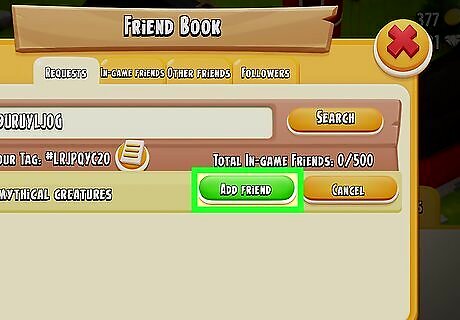
Tap Add friend. This is the green button. The friend request will be sent. When the user accepts, they'll be added to your Friend list. You'll be able to help each other when you play Hay Day.
Using Supercell ID
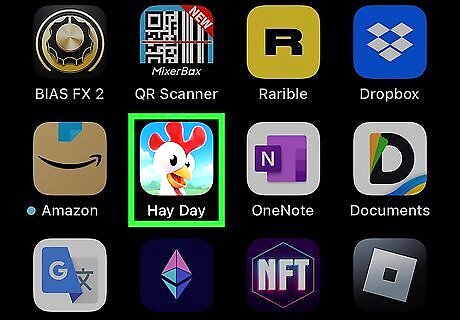
Open the Hay Day app. This looks like a rooster in front of some landscape. You can use your Supercell ID to add friends by scanning a QR code or sharing a link to your profile.
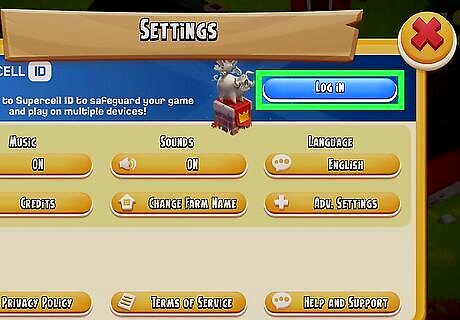
Log in with your Supercell ID. You must be signed into your Supercell account, or you won't be able to find or add new friends. To log in, do the following: Tap "☰" on the left side. Tap Settings. Tap Log in at the top. Tap LOG IN on the new page. Follow the instructions to log into your account. When you're finished, return to the main screen.

Tap ☰. This will open the menu. You should see your Supercell ID at the top.
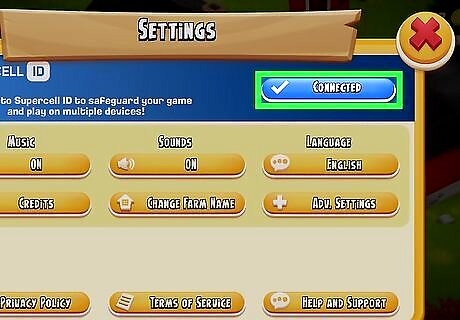
Tap Connected. This is the blue button. Your Supercell ID page will open.
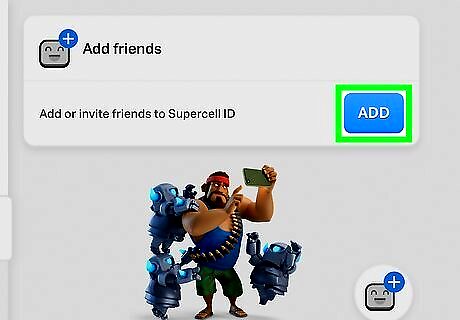
Tap Add. You can find this on the right side of the page.
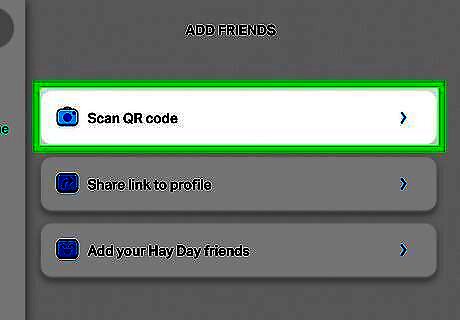
Scan a QR code (optional). Tap Scan QR code if the Hay Day user has shared their ID's QR code with you. This will open the camera app on your device. Point the camera at the QR code and wait for it to scan.
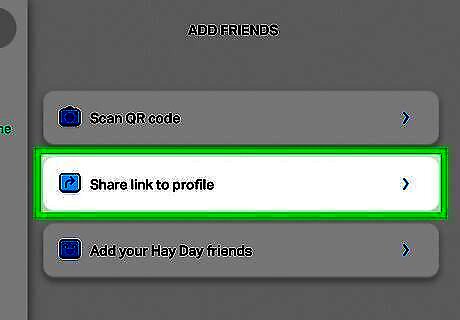
Share a link to your profile (optional). If you want to share your profile link with other users on a different platform, tap Share link to profile. This will open your device's share menu, where you can select an app or contact. You can also tap Copy link to paste it to another messaging app, such as iMessage or Facebook Messenger.
Accepting Friend Requests
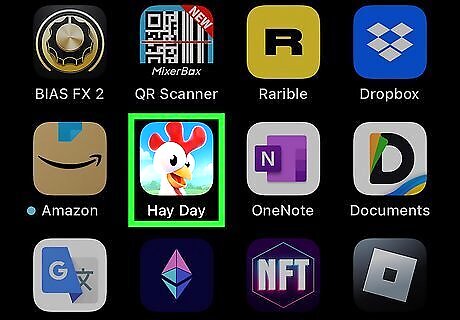
Open the Hay Day app. This looks like a rooster in front of some landscape.

Tap the two-person icon. This will be in the bottom-right corner of the page. A pop-up menu will open.
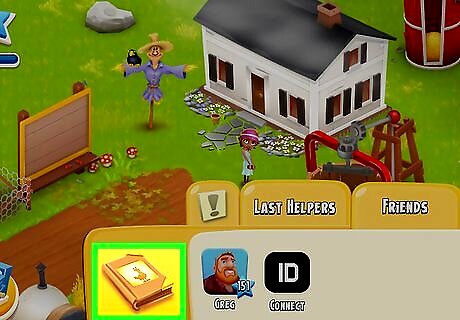
Tap the friend book. This looks like a book with a picture of a rooster outline. You can find this on the left side of the pop-up menu. A new menu will open.
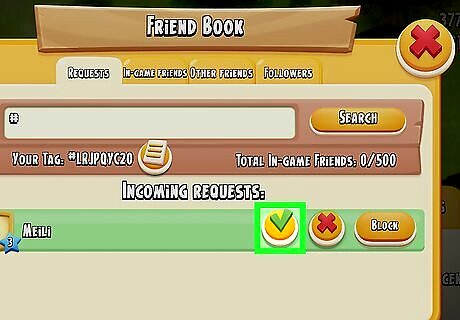
Tap Accept. You'll see a list of all pending friend requests on this page. When you accept a friend request, the user will be added to your Friend list. You can tap Deny if you don't want to accept a friend request.

















Comments
0 comment