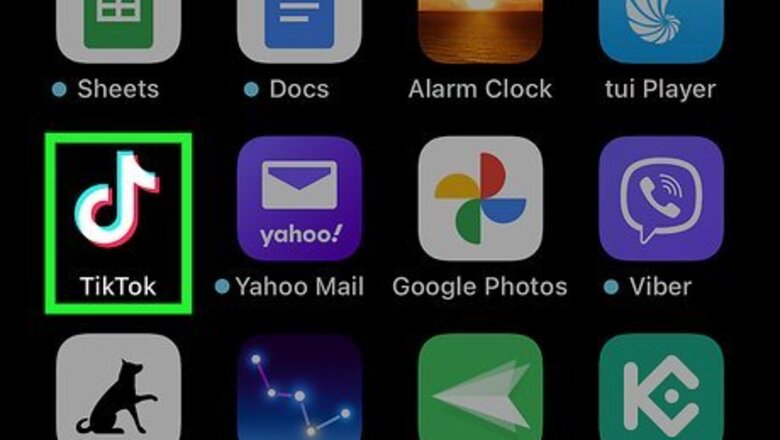
views
- Find a video, and then tap the "Share" button. Tap "Copy link" or select an app to be redirected.
- To download a video, tap the "Share" button and tap "Save video". Find the video in your device's gallery to send it.
- You can use the "repost" button to share other videos on your own TikTok page.
Using the Share Button
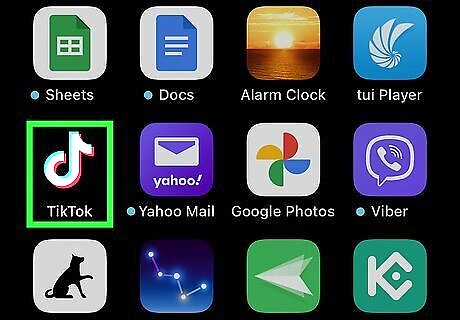
Open the TikTok app. This looks like a music note with a black background. If needed, you can install TikTok or create an account.
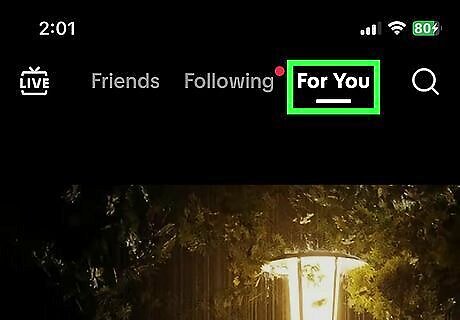
Find a video you want to share. By default, your For You page will be open and a video will play automatically.
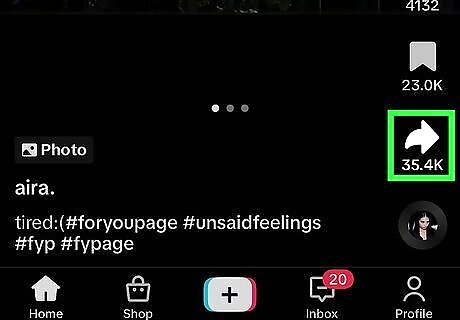
Tap the "Share" button. This is the right-facing arrow on the lower-right side of the screen. A pop-up menu will open.
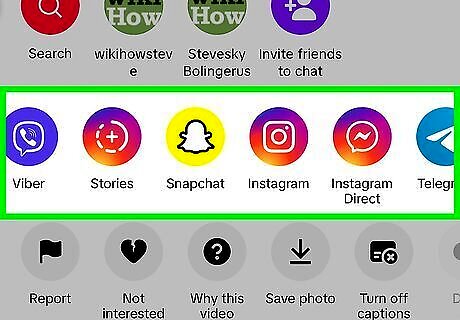
Select a sharing option. You can tap an app to share via those platforms, such as Snapchat, Instagram, Facebook, and more. Tap and drag the row of apps to reveal more options. You can also tap Copy link to paste the video's URL into another app, such as Messages or Discord.
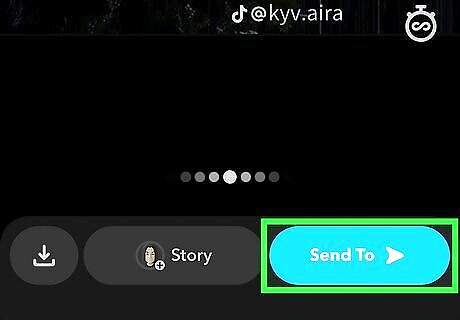
Send the video. Depending on your selection in the previous step, you may need to confirm your post. Finalize any additional text, and then send your post to the recipient to share it.
Downloading a Video
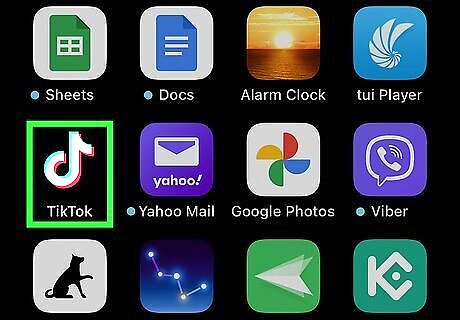
Open the TikTok app. This looks like a music note with a black background. If you aren't already logged in, tap Sign in to do so now. Use this method to download a TikTok video to upload or share somewhere else.
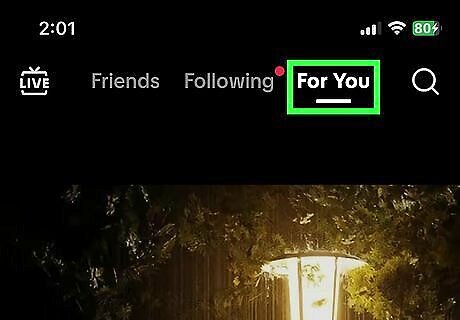
Find a video you want to share. By default, your For You page will be open and a video will play automatically.
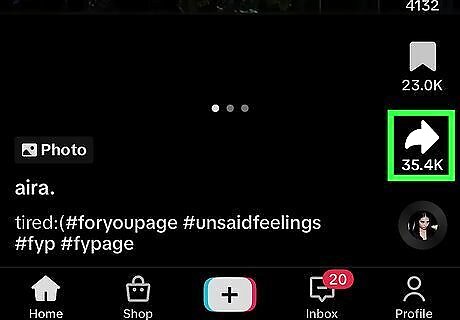
Tap the "Share" button. This is the right-facing arrow on the lower-right side of the screen. A pop-up menu will open.
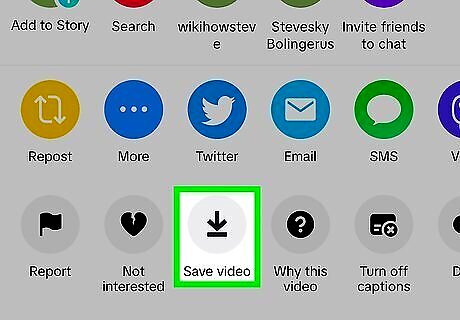
Tap Save video. You can find this in the last row of icons, next to Not interested. The video will be saved to your device's gallery. If you don't see this option, the creator of the video has downloads disabled. In this case, you can try to screen record on iOS or Android.
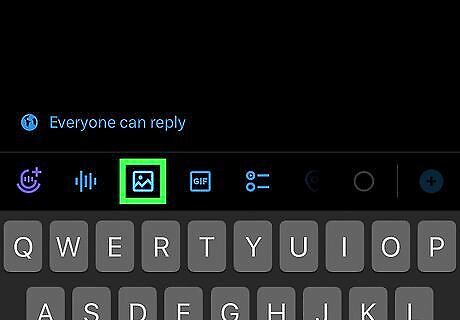
Upload the video elsewhere. You can send this video as an attachment via an email, or you can upload directly to Discord, Twitter, or another social media app.
Using the Repost Feature
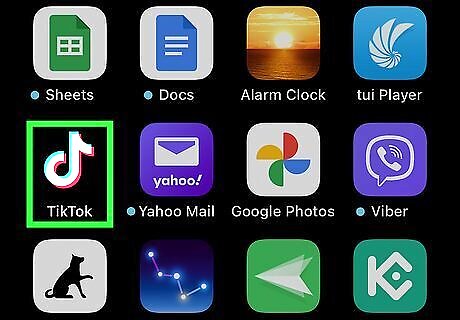
Open the TikTok app. This looks like a music note with a black background. If you aren't already logged in, tap Sign in to do so now. Use this method to "repost" a video to your own TikTok profile. This allows you to share the video to your followers.
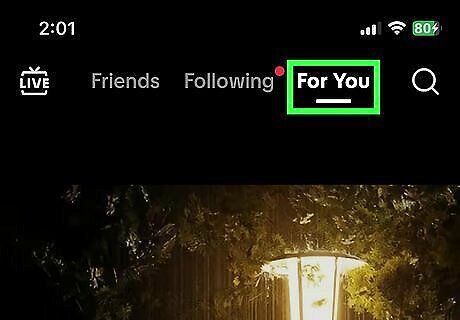
Find a video you want to share. By default, your For You page will be open and a video will play automatically.
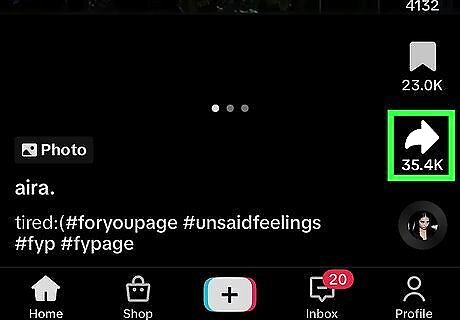
Tap the "Share" button. This is the right-facing arrow on the lower-right side of the screen. A pop-up menu will open.
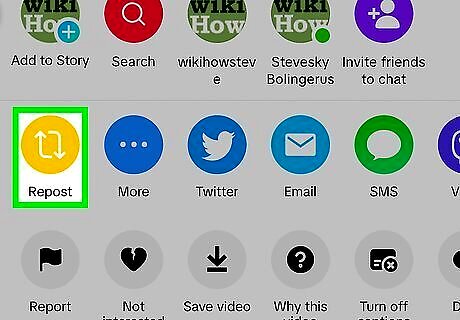
Tap Repost. This is the yellow icon with the two overlapping arrows. You can find this in the first row of buttons. The TikTok will be reposted to your own account. If you want to remove a repost, tap the Share button on the video, and then tap Remove repost.










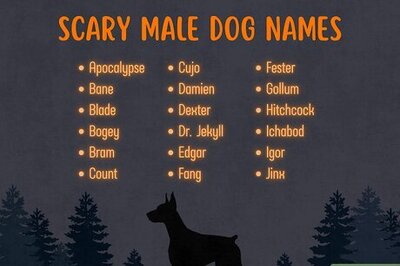

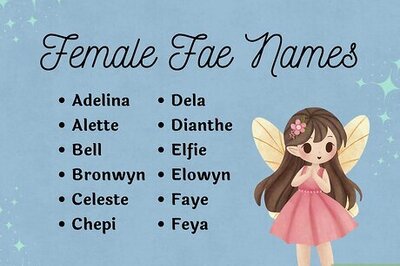
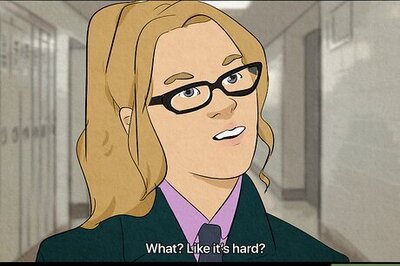


Comments
0 comment