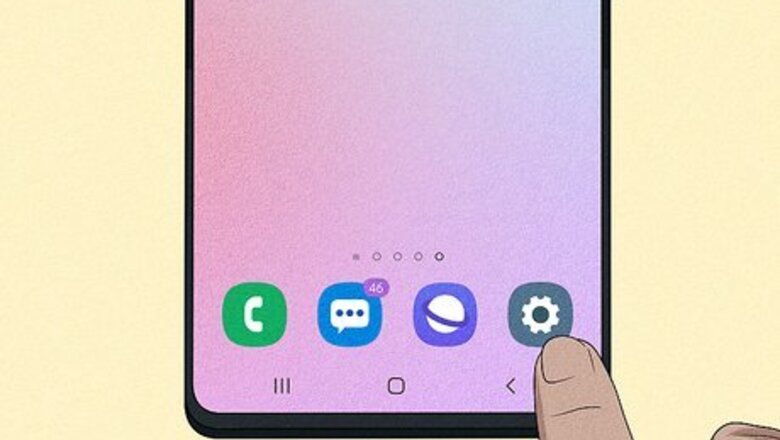
views
- The best way to turn off Android Auto is to disable the app on your Android.
- To disable the app, go to Settings > Apps/All apps > Android Auto > Disable.
- Alternatively, change the "Start Android Auto automatically" setting to "If used on the last drive" in Android Auto.
Disabling & Uninstalling

Open Settings on your Android Android 7 Settings. Tap the app icon that looks like a gear. If you swipe down from the top of your screen, the Quick Panel will appear as well as the gear icon. This is the easiest way to prevent Android Auto from interacting with your car.
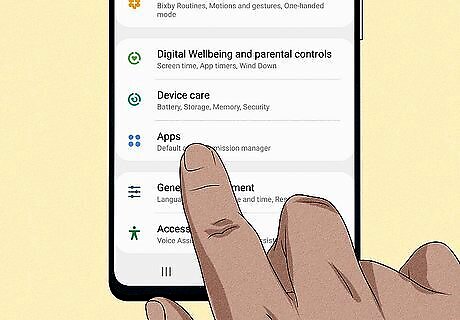
Tap Apps. If you only see a list of some of your apps, you may need to tap All apps first.
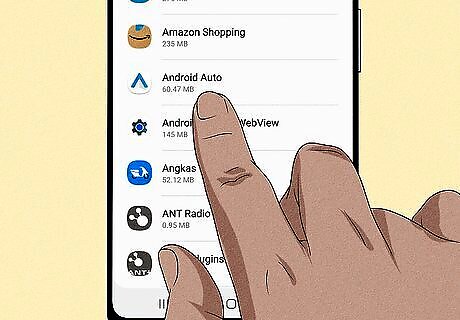
Tap Android Auto. It's next to an icon that looks like a blue "^".
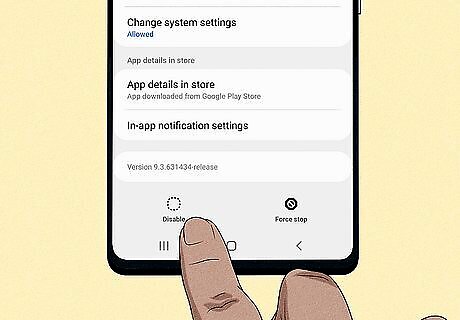
Tap Disable. You'll see this in the bottom left corner of your screen.
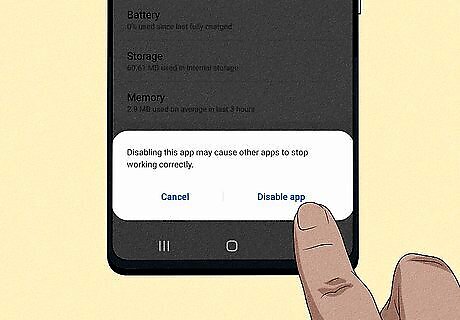
Tap Disable app to confirm. Androids running an older version of the OS can tap Uninstall to get rid of the app. If you want to use Android Auto again, you can simply tap Enable here or reinstall the app.
Turning Off Auto-Launch
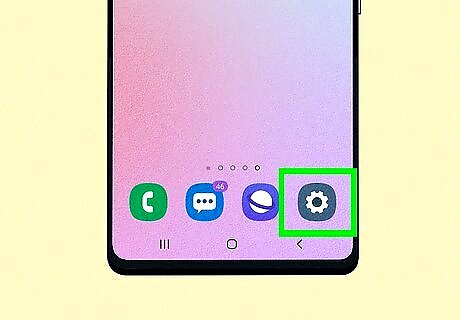
Open Settings on your Android Android 7 Settings. Tap the app icon that looks like a gear. If you swipe down from the top of your screen, the Quick Panel will appear as well as the gear icon. Use this method if you can't uninstall or disable the app.
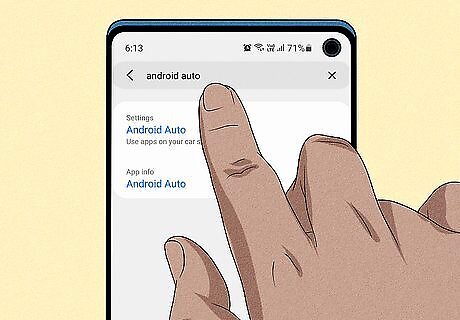
Search for "Android Auto". Once you press the search button on your keyboard, you'll see search results for "Android Auto" in Settings. Tap the result under Settings or Connected devices to see Android Auto's settings. If you have to, tap Android Auto again.
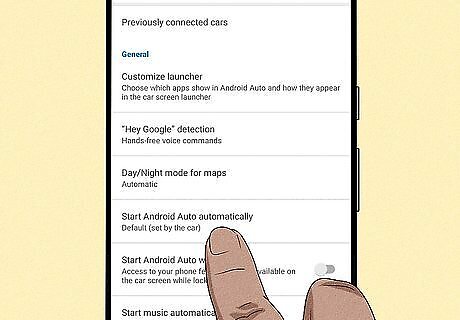
Tap Start Android Auto automatically. This opens a menu.
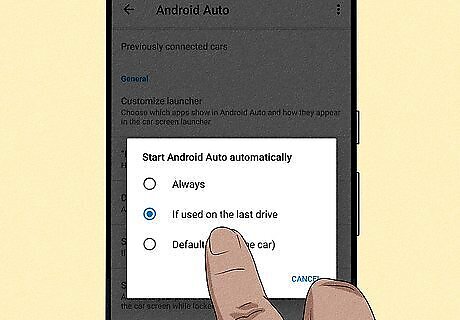
Tap If used on the last drive. The menu will instantly close with your selection and let you know that the app needs to be restarted for the changes to take place.
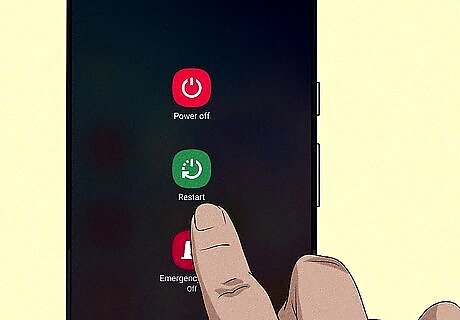
Restart your Android phone. With this new setting, Android Auto will pop up again for one more drive, but the app will not connect in the future. Instead, you will see a notification in your bar that suggests for you to use Android Auto.
Disabling Android Auto in Car
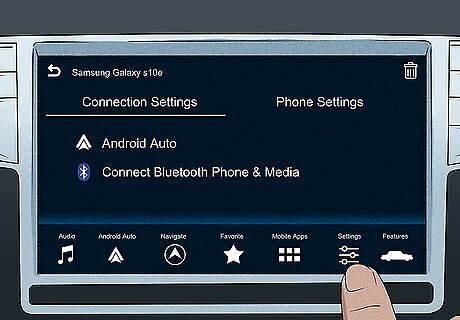
Go to your car's connection settings. The option you'll need to select will vary depending on your car. You'll usually see a Settings option or a phone icon. If you can't find your car's connection settings, consult your user manual.
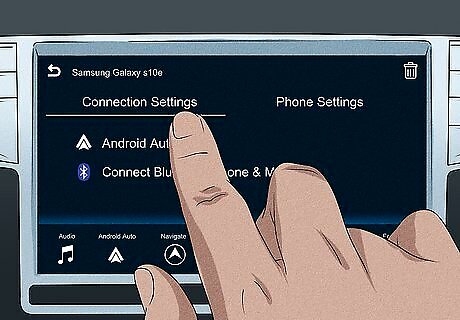
Find the Android Auto settings. Lots of car makers hide this menu within Connection Settings, Phone List, or Android Auto Preferences.
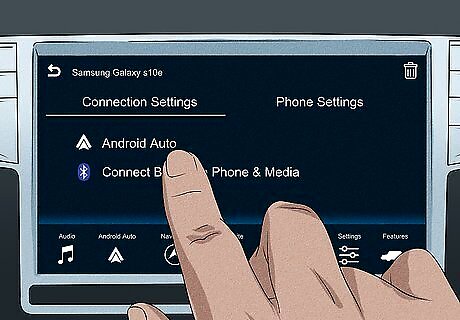
Select the Android you want to disable. A set of options will appear.
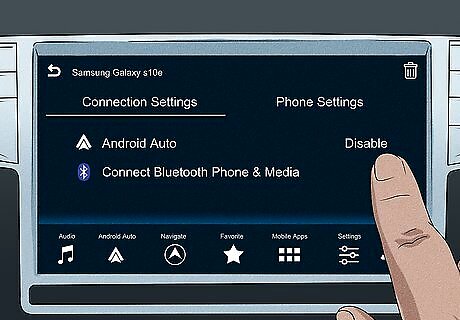
Turn off smartphone integration or Android Auto. You'll usually need to select an option called Disable, Disconnect, or Disable Android Auto. The wording depends on the model of your car, but you'll be able to turn off Android Auto without sacrificing Bluetooth or being able to use your phone. You can also use a power-only USB port to prevent transmitting data and triggering Android Auto. Or you can buy a charging adapter that plugs into your car's 12v port to charge your phone.











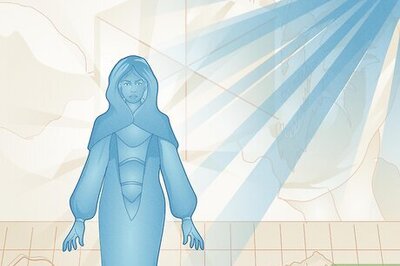
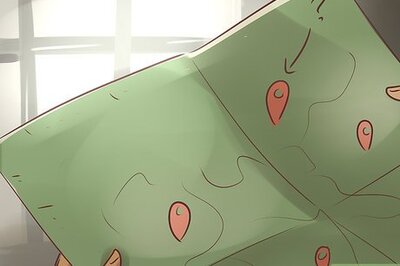



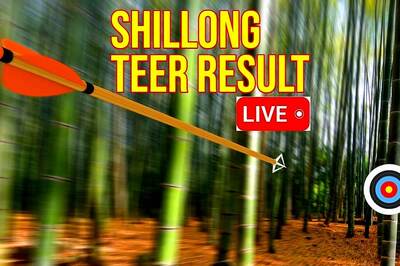


Comments
0 comment