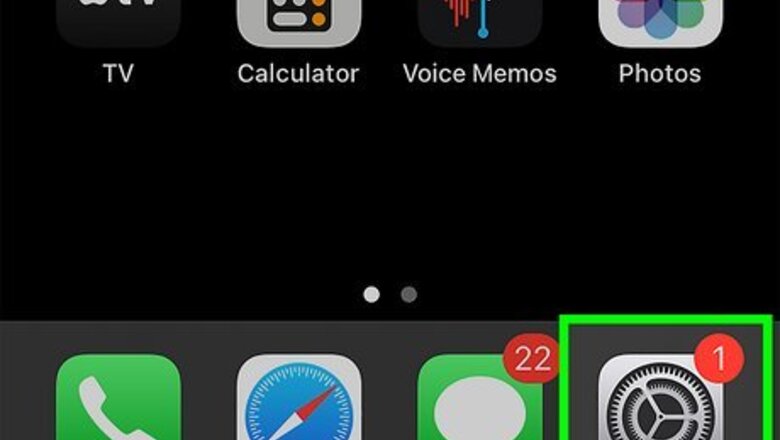
views
- To make all outgoing iPhone calls private, go to Settings > Phone > Show My Caller ID and toggle off the switch.
- To hide your phone number for one private call, dial *67, followed by the phone number you're calling.
- You can also ask your mobile carrier to hide your caller ID for all calls.
Turning Off Caller ID
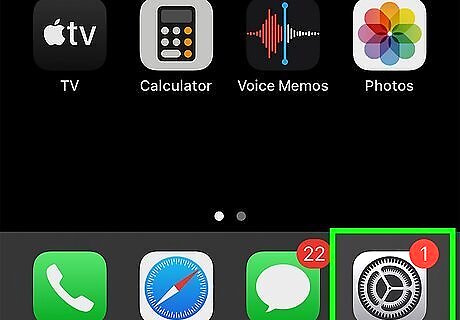
Open your iPhone's Settings iPhone Settings App Icon. If you want all of the calls you make from your iPhone to be private, you can hide your caller ID in your settings. You'll find the Settings app's gear icon on your Home screen, in your App Library, or by searching. If you don't want to receive phone calls from private numbers, see this guide to learn how to block them on your iPhone.
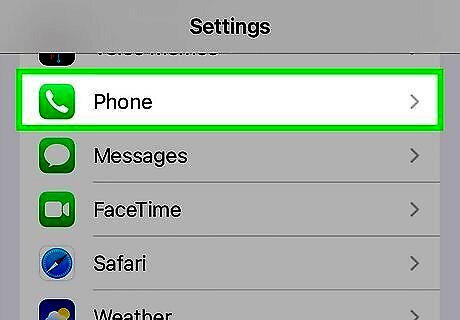
Scroll down and tap Phone. You'll see this green phone receiver icon in the 5th group of settings.
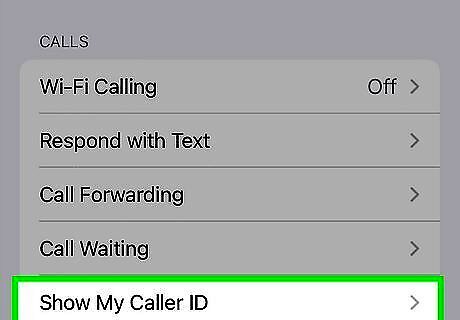
Tap Show My Caller ID. It's the last option in the "Calls" section.
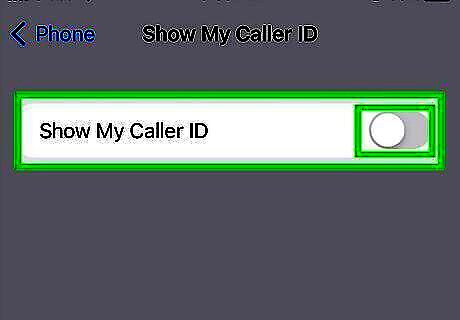
Tap the switch to disable Caller ID iPhone Switch Off Icon. When the switch is off (gray), all calls you make from your iPhone will be private. The people you call will now see "Unknown," "Unknown caller," "Private," or similar instead of your phone number and other identifying information. You can disable private calling anytime by returning to this option and tapping the switch.
Using a Blocking Code
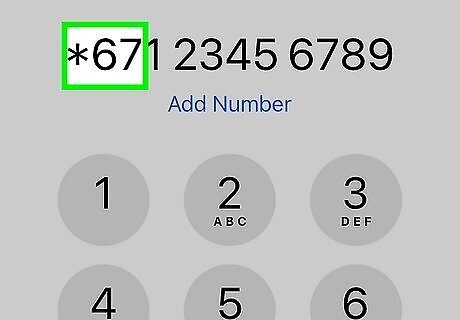
Enter *67 before the phone number to call it privately. In the United States, Canada, and Mexico, dialing this code before the phone number you want to call privately blocks your outgoing number and other identifying details. This blocking code is helpful if you only want to hide your caller ID for one iPhone call. If you're not in North America, your blocking code may be different. For example, if you're in the UK and Ireland, dial 141 instead. In most other regions, including New Zealand and Australia, you'll enter #31#.
Contacting Your Carrier
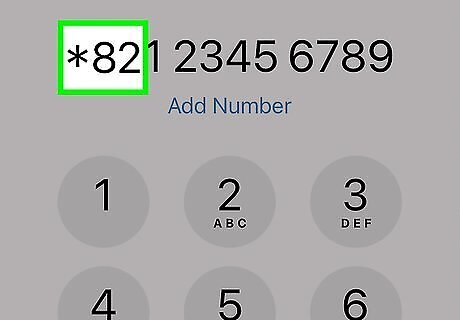
Ask your mobile carrier to enable caller ID blocking. Most mobile phone providers can make your phone number and other details private for all outbound calls from your iPhone. For example, if you have Verizon, you can block caller ID in the My Verizon app. Just tap the menu and go to Plans & Devices > your iPhone > View details > Block specific services and toggle the Caller ID Blocking switch to On. If your provider makes all of your iPhone calls private, you can preface any phone number with *82 to temporarily unblock your phone number.











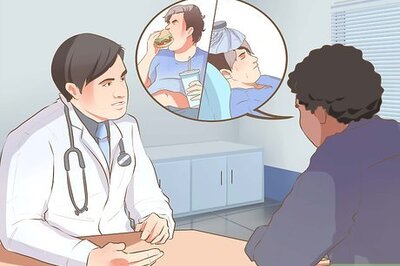








Comments
0 comment