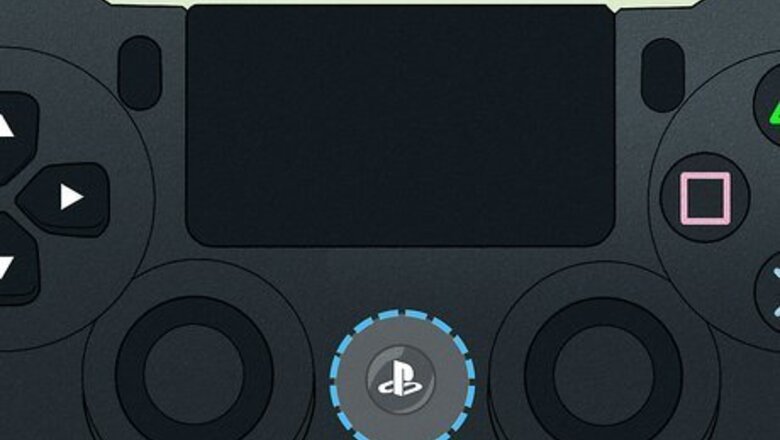
views
- The quickest and easiest way to turn off your PS4 controller is to press and hold the "PS" button for 10-15 seconds.
- To turn off your PS4 controller with your console or TV, press and hold the "PS" button for about 2 seconds and go to "Sound/Devices > Turn off Device > Your Controller."
- Set your controller to automatically turn off after inactivity. Go to "Settings > Sound/Devices > Set Time Until Controllers Turn Off > Pick a time."
PS Button
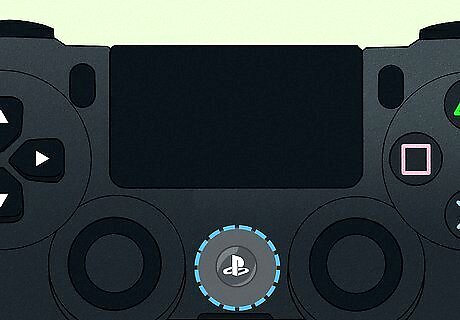
Locate the PS button on your controller. It's usually in the center at the bottom of your remote.
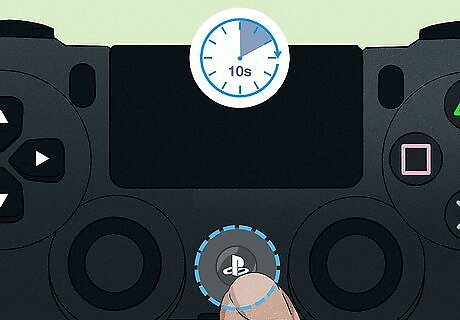
Press and hold the PS button for 10 seconds. Instead of quickly pressing it, which can either prompt your TV or console to power on or open a menu, you want to hold the button down for about 10-15 seconds.

Release the button when the light on your controller turns off. You'll notice that the light turns off, which indicates that your remote is off. If this doesn't work for you or holding the button down for more than 15 seconds does nothing, try the next method.
Quick Menu

Open the Quick menu. To do this, press and hold the PS button for 2 seconds.
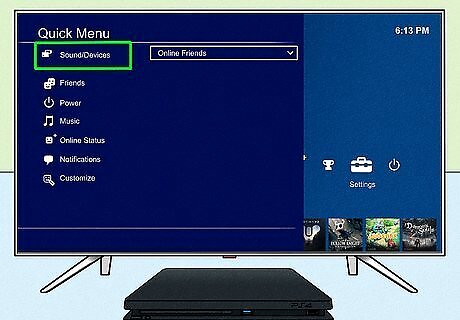
Navigate to Sound/Devices. This is in the panel on the left side of the window next to an icon of a keyboard and controller.
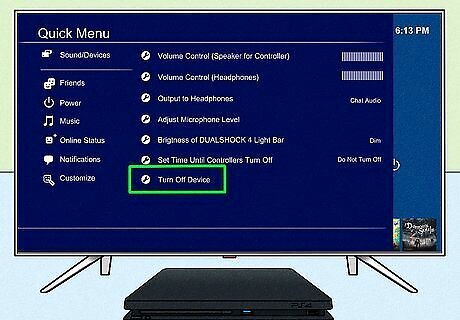
Select Turn off Device and select your controller. This will prompt your console to turn off your controller.
Setting Automatic Timer

Open the Quick menu. To do this, press and hold the PS button for 2 seconds.
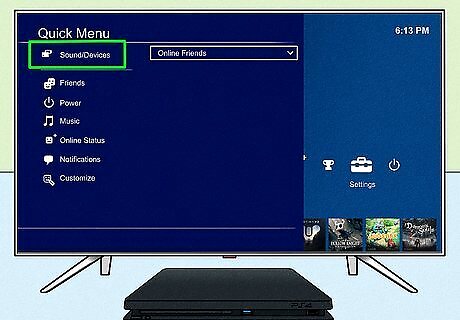
Navigate to Sound/Devices. This is in the panel on the left side of the window next to an icon of a keyboard and controller.
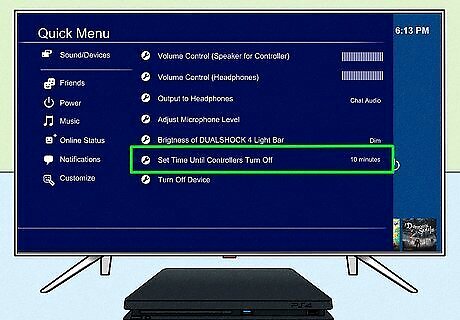
Select "Set Time Until Controllers Turn Off" and choose a time limit. You can choose 10 minutes, 30 minutes, or 60 minutes. This setting is disabled when your controller is connected via USB. After you pick a time, your controller will automatically turn off after inactivity for your selected period of time.












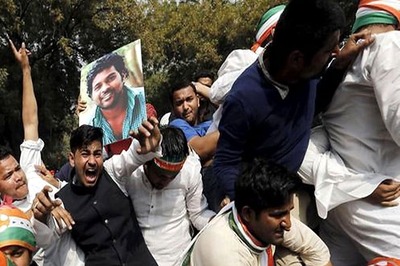







Comments
0 comment