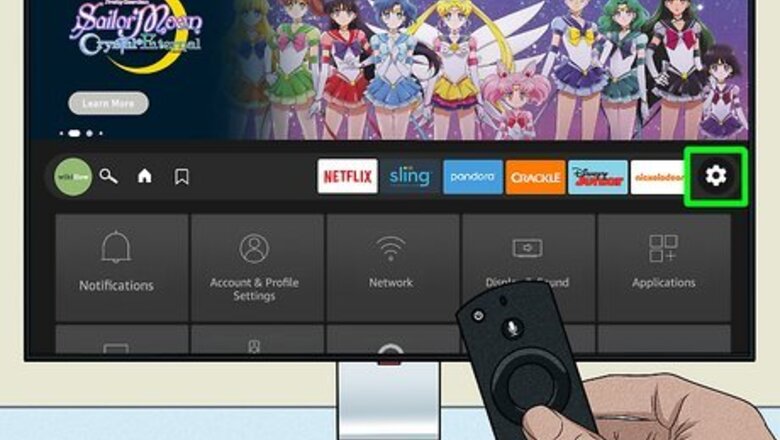
views
- To clear the cache on a Firestick, go to "Settings" > "Applications" > "Manage Installed Applications".
- Select an app from the list, then select "Clear Cache". Repeat for all apps.
- To revert an app to its default settings, select "Clear Data".
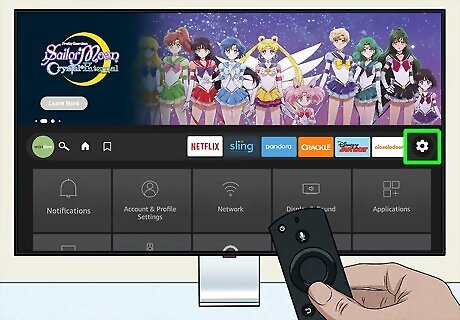
Go to Settings. This is the cog icon on your Home screen. To clear your cache on a Fire Stick, you'll need to clear the cache for each individual app. You can also factory reset it, but this will delete all your apps, settings, and data.
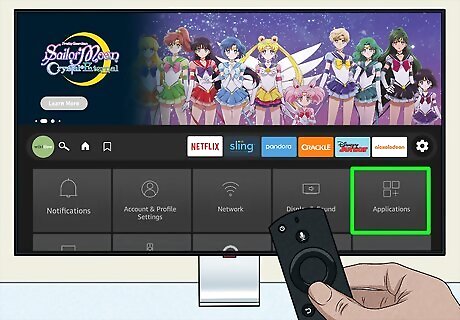
Select Applications. This is the tile with three squares and a plus sign.
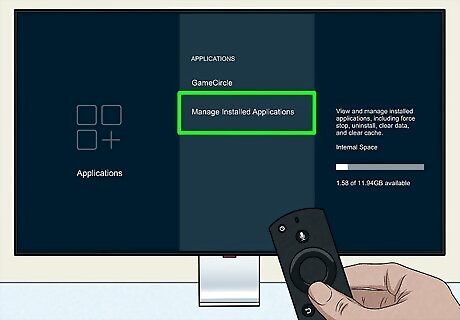
Select Manage Installed Applications. This is at the very bottom.
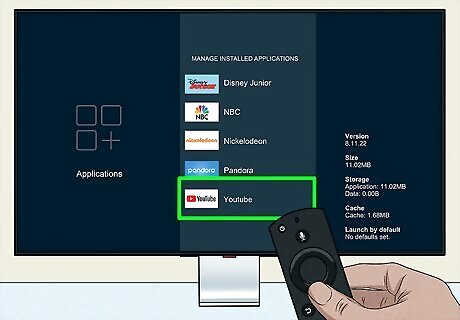
Select an app. By default, apps will be listed in alphabetical order.
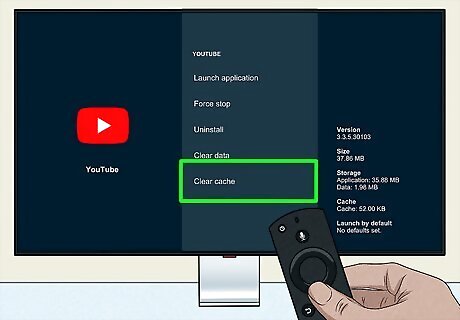
Select Clear Cache. The cache will be cleared for the selected app. You can also select Clear Data if you want to reset the app to its default state.
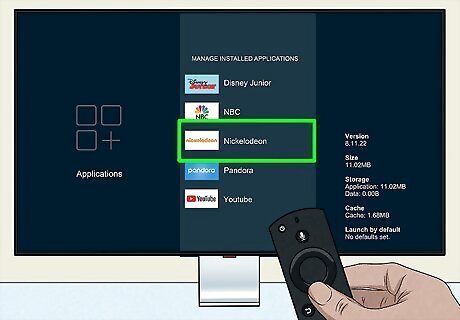
Repeat for all other apps. Select Back to return to the app list and select another. Once the cache is all cleared, you should restart your Fire Stick. Make sure to update your Fire Stick regularly.











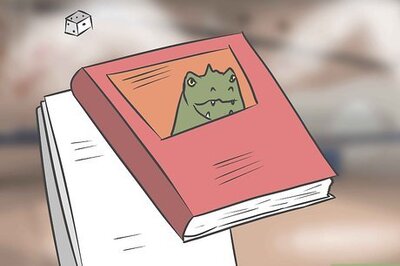






Comments
0 comment