
views
Restart your iPhone.
Before troubleshooting, perform a full restart. This can fix common software issues with your device.
Restart the app.
Close the Calendar app and open it again. Swipe up from the bottom (or double-click the home button) to bring up the list of open apps. Swipe up on the Calendar app to close it. Wait a few seconds, and then open it again.
Toggle off and on Siri Search.
Turning off Siri and turning it back on again can get the search function to work properly again. Do the following: Open Settings. Tap Siri & Search. Tap Calendar. Toggle off Show App in Search. Toggle it on again.
Resync all events.
Set your calendar to sync all events rather than recent. Keep in mind that this may take a while to fully sync if you have a lot of past data. Do the following: Open Settings. Tap Calendar. Tap Sync. Tap All Events.
Check if your calendars are enabled.
Your calendar searches won't show if they've been removed from your phone. To check, open the Calendar app and tap Calendars. If you don't see it, you'll need to add an email to your iPhone and sync your calendar again.
Enable iCloud Sync.
Make sure iCloud Sync is enabled for Calendar. This feature may have been turned off, which can stop results from loading in the search. To enable it, do the following: Open Settings. Tap your Apple account. Tap iCloud. Tap Show All. Toggle on Calendar.
Update your iPhone.
The Calendar app is a default app for iOS. To fix any software issues, make sure your iPhone is updated to the latest available version.
Check Apple's status.
Check Apple's website for outages. If iCloud Calendar is offline, you'll see Unavailable next to it. If iCloud Calendar is down, you'll need to wait for Apple to resolve the issue on their end.
Reset All Settings.
This includes network settings, privacy settings, location settings, and more. You can do this without erasing your data, but be sure to backup your iPhone just in case. Do the following: Open Settings. Tap General. Tap Transfer or Reset iPhone. Tap Reset. Tap Reset All Settings.











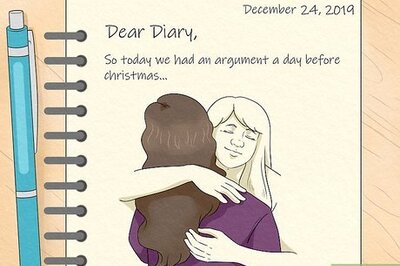







Comments
0 comment