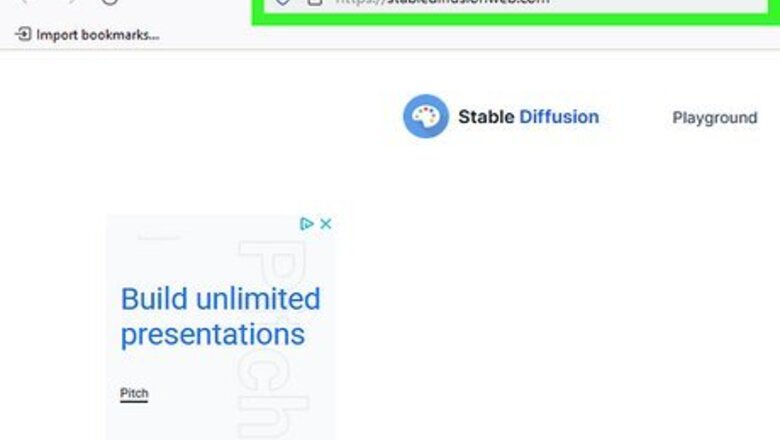
views
- Stable Diffusion Online has two generators, but they take some time to generate images as the queues can be lengthy.
- Clipdrop allows you to generate images without an account, but you're limited to just a few images per 24-hour period as an anonymous user.
- DreamStudio gives you 25 credits for free but offers the most options for creating your images.
Stable Diffusion Online
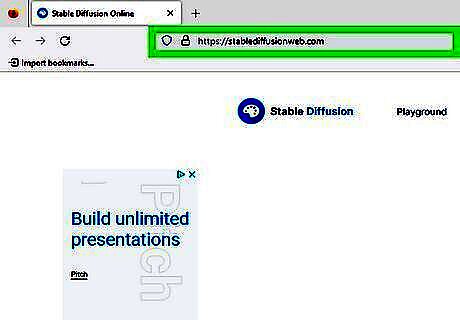
Go to Stable Diffusion Online's website. Go to https://stablediffusionweb.com to get started. There are a few demos on Stable Diffusion Online's site that you can use for free.
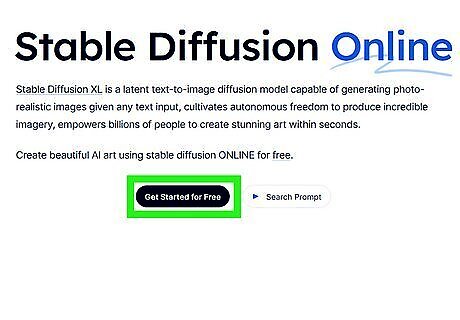
Click the Get Started for Free button. It's near the middle of the homepage. This will bring you to a Stable Diffusion 1.5 image generator. You can also reach this generator by clicking the Playground menu button at the top of the screen.
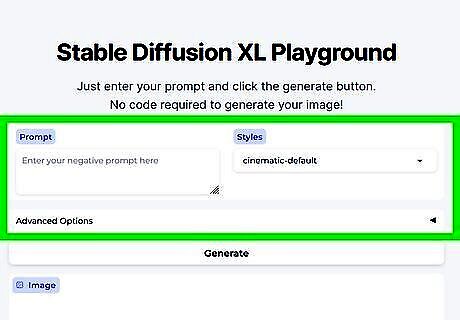
Enter a prompt and a negative prompt. Be specific with your prompts, but not overly wordy. You can include the style you want (such as photorealistic, anime, or painted, for example) as well as mood, subject, and action. If you want Stable Diffusion to exclude something, enter it in the negative prompt box. Examples of negative prompts include "low quality" to ensure your image looks good and the artistic styles you want the generator to avoid. If you don't have any prompt ideas, Stable Diffusion has a new prompt database where you can look at prompts other users have entered and the images they got with those prompts.
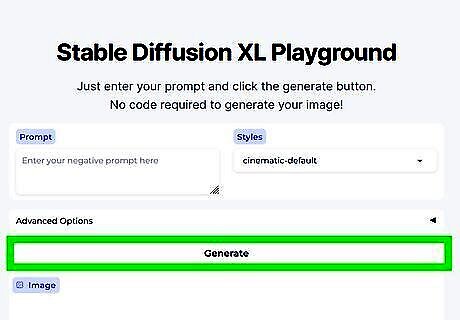
Click Generate image once you're ready. The generator will begin making your image but will only get to it after others in the queue have been processed. Your spot in the queue and an approximate time remaining in seconds are shown in the upper-right corner of the image box.
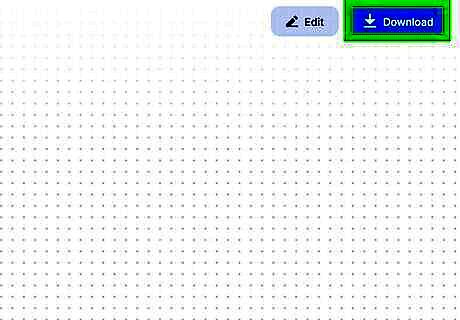
Save your image once it's been generated. If you like the image, click on it. You can then download it by clicking the download button (it looks like a downward arrow going into a bracket) and saving it to your computer. If you want to use Stable Diffusion XL, Stable Diffusion Online has a free generator you can use on the website. Click the Stable Diffusion XL menu item at the top of the screen, then click Get Started with SDXL. Input your prompt, negative prompt, style, and other settings before clicking the Generate button. If you're not sure what guidance scale, steps, and seed mean, you can leave those alone for now. Note that Stable Diffusion's web-based generators can take some time to create an image, as these generators are very popular. During peak times, you may have to wait more than an hour to get your image.
Clipdrop
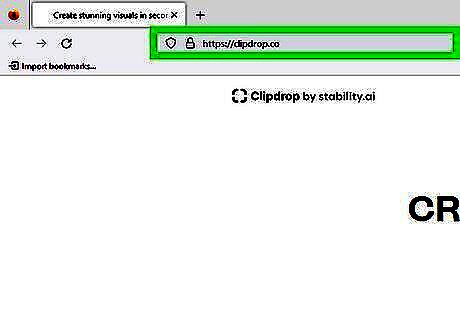
Go to Clipdrop's website. Clipdrop is created by Stability.ai, the creators of Stable Diffusion. Clipdrop can do many things but also includes a free Stable Diffusion XL generator. You can use Clipdrop for free without an account, but you're limited to only a few images daily. If you're interested in Clipdrop's services, sign up for a free account. While Clipdrop can be used for free, you can subscribe to the Pro plan for $9 a month to increase the number of images you can create in a day, and also get queue priority. Clipdrop can also be used to uncrop images, create image variations, turn drawings into images, clean up images, remove backgrounds, relight images, upscale your images, replace backgrounds, and remove text.
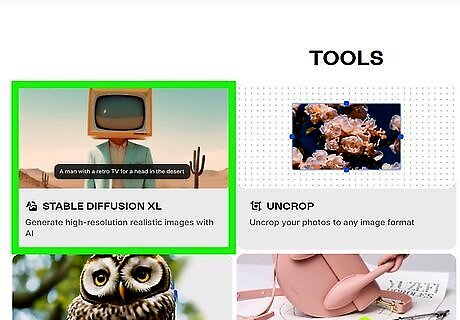
Click on the Stable Diffusion XL tile. This will bring you to Clipdrop's free Stable Diffusion XL generator.
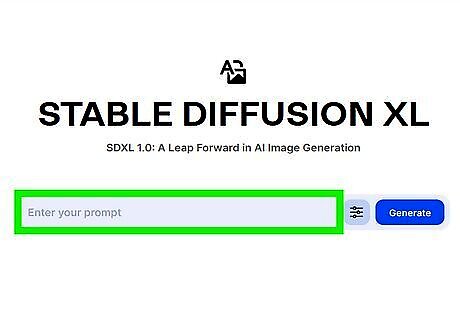
Enter a prompt. You can enter just about anything, but be descriptive enough so the generator knows what you want without being too wordy. If you want to change the generator's parameters, click the options icon directly to the left of the Generate button. You can select an image style and aspect ratio and enter a negative prompt. You can also select between Stable Diffusion XL 1.0 and Stable Diffusion XL 0.9.
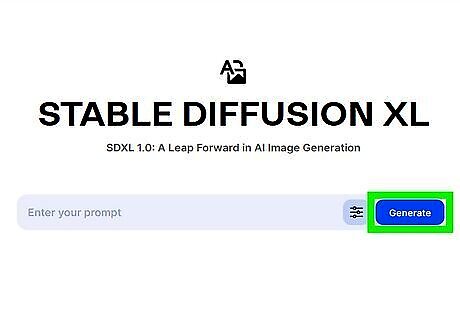
Click Generate. Clipdrop will generate four images for you to choose from.
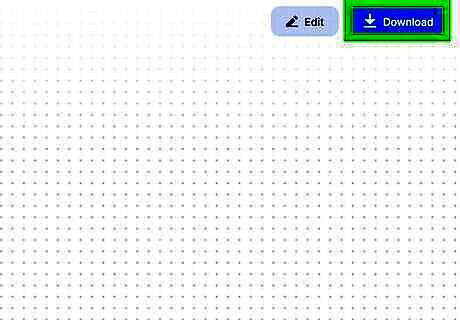
Download the image if you like it. In the upper-right corner, there is a Download button. Click that to save your image. If you don't like the image, keep tweaking the prompt and parameters until you get a result you're happy with.
DreamStudio
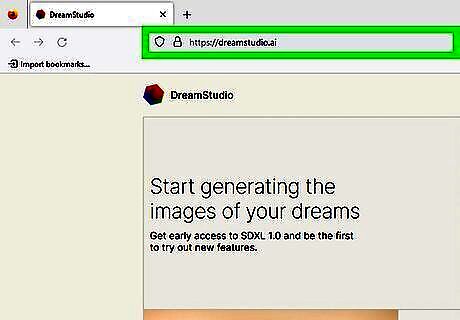
Go to the DreamStudio website. DreamStudio is also made by Stability.ai and offers more in-depth generation options for Stable Diffusion XL. There is a free trial that gives you 25 credits, and after that, you must buy credits. You can also edit images with DreamStudio by inpainting (adding new things to an image) or outpainting (increasing the dimensions of an image by adding more outside the bounds).
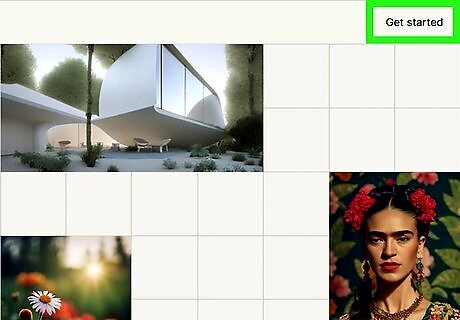
Click the Get started button in the upper right. You will, by default, start in the Generate tab. Here, you can select an image style, enter a prompt and a negative prompt, and adjust your settings. You can also upload an image and have DreamStudio create a new image based on the image you uploaded. You can also look at the advanced settings to change your Stable Diffusion model. You can use Stable Diffusion XL 0.9, Stable Diffusion XL 1.0, Stable Diffusion 2.1, Stable Diffusion 2.1-768, Stable Diffusion XL Beta, and Stable Inpainting 1.0.
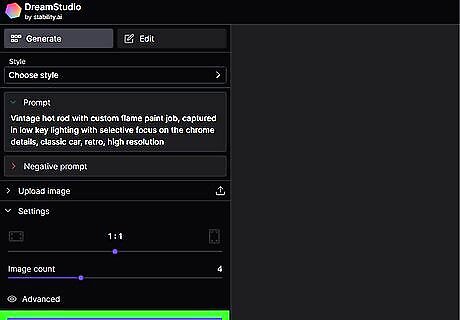
Fill out the prompt and parameters as you want and click Dream. It costs 7.2 credits to generate a set of 4 images, so you have enough credits to do about 3 image generations for free. If you haven't signed up for an account, DreamStudio will prompt you to create one before continuing. After you've generated some images, you can edit an image or set one of the images as an initial image and keep generating until you find something you like.
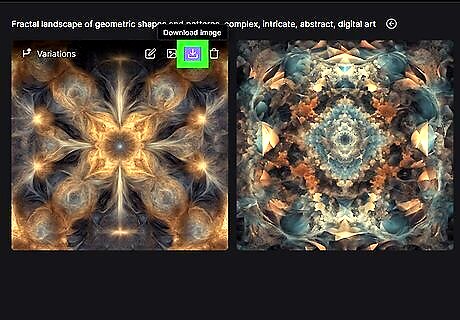
Download an image if you like it. If you like one of the generated images, hover it and press the download button.
Easy Diffusion
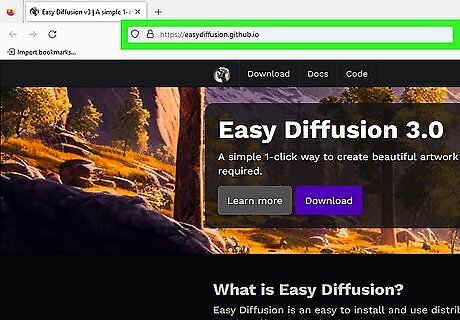
Go to Easy Diffusion's website. Easy Diffusion is a simple way to download Stable Diffusion and use it on your computer. Most methods to download and use Stable Diffusion can be a bit confusing and difficult, but Easy Diffusion has solved that by creating a 1-click download that requires no technical knowledge.
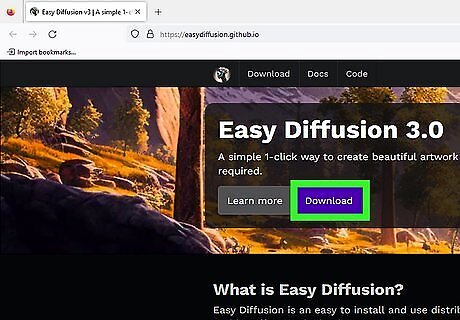
Download Easy Diffusion. Click the Download button at the top of the screen and review the technical requirements. You need the following: Windows 10/11, Mac, or Linux operating system NVIDIA graphics card with 4GB or more of VRAM, or an M1 or M2 chip for a Mac 8GB RAM 20GB disk space
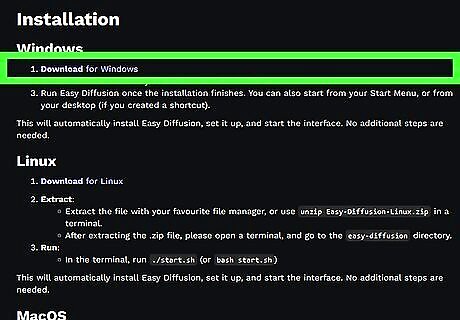
Install Easy Diffusion. The steps vary slightly depending on which operating system you have: Windows: Run the Easy-Diffusion-Windows.exe file, and then run Easy Diffusion once the installation finishes Mac & Linux: Extract the file, or use the terminal to unzip it using the unzip Easy-Diffusion-Mac.zip or unzip Easy-Diffusion-Linux.zip command. Open a terminal after extracting the file and type cd easy-diffusion to access the Easy Diffusion directory, then type ./start.sh or bash start.sh. This will install Easy Diffusion and start the interface automatically.
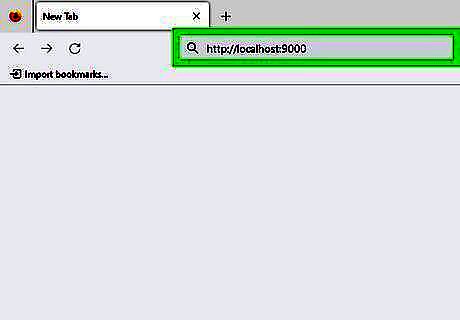
Navigate to the web interface. Once the software is installed, open http://localhost:9000 in your web browser. Easy Diffusion recommends Chrome, Microsoft Edge, or Firefox for best results.
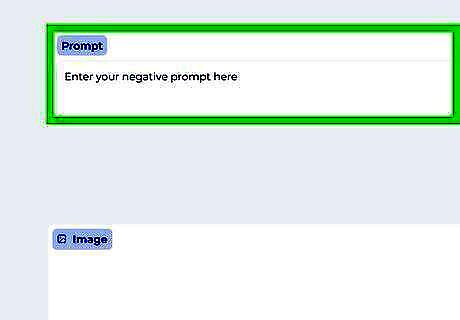
Enter a prompt, a negative prompt, and parameters as needed. The interface should be similar to other web-based Stable Diffusion models.
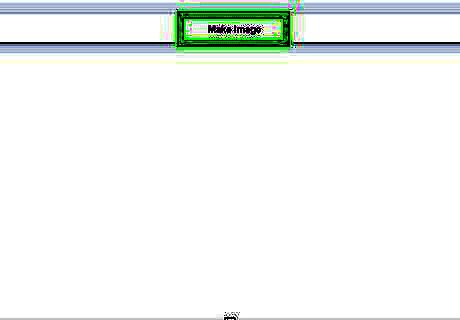
Click Make Image. Easy Diffusion will then create some images to your specifications.
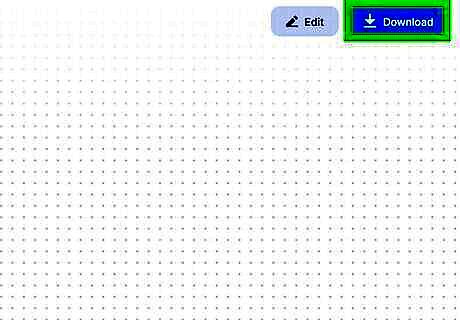
Save images that you like. If you aren't happy with the images, you can tweak your parameters and keep generating until you get an image you're happy with.














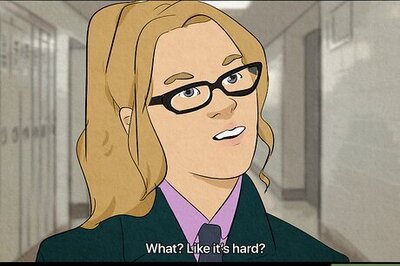





Comments
0 comment