
views
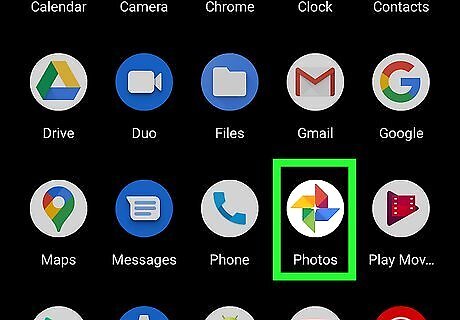
Open Google Photos. It’s the multicolored pinwheel icon labeled “Photos” that’s usually in the app drawer. You may also find it on the home screen.
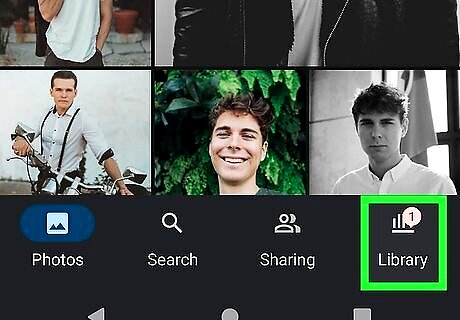
Tap Library. It’s the fourth icon at the bottom of the screen and looks like a stack of books.
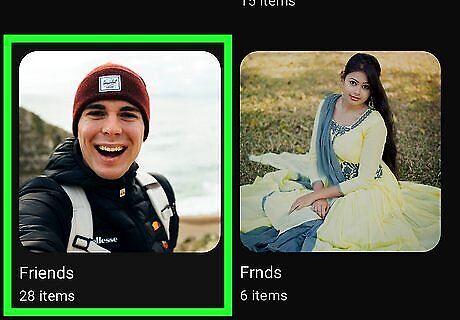
Tap the first album you want to merge. Since you're doing this on an Android, you might want to pick the album with the least amount of pictures that you want to merge to another album because you have to tap to select the separate images. If you have lots of pictures to merge, you'll want to use a computer.
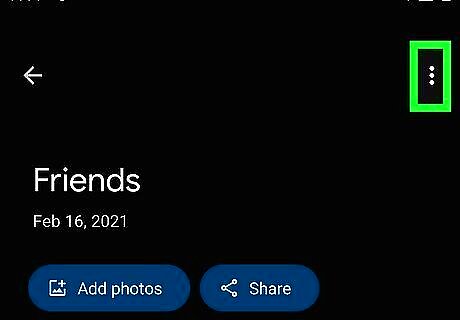
Tap ⁝. This three-dot menu icon is in the top-right corner of the screen.
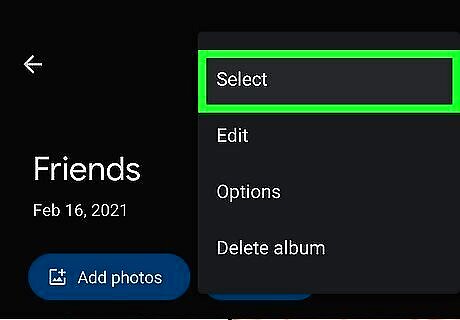
Tap Select. It's usually the second item in the drop-down menu.
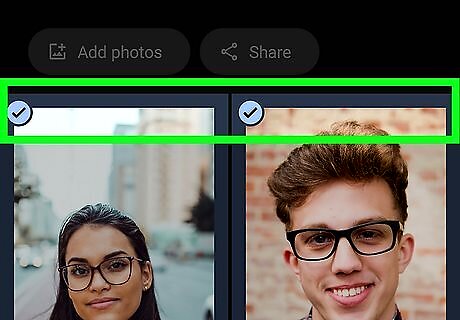
Tap each photo you want to merge. Tapping a photo will select it and you'll see a blue checkmark in the top left corner of each selected thumbnail.
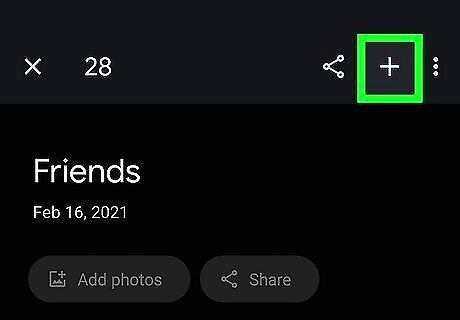
Tap +. This plus sign is near the top-right corner of the screen and will prompt another menu of your existing albums to slide up from the bottom of your screen.
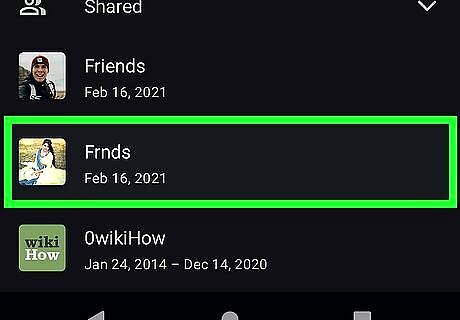
Tap the second album. It'll be under the "All Albums" header and the selected photos will be merged into this album. You can also create media like a movie, animation, a shared album, a new album, or a collage using the selected images. After you've added the pictures from one album to another, you'll be able to delete the original album.


















Comments
0 comment