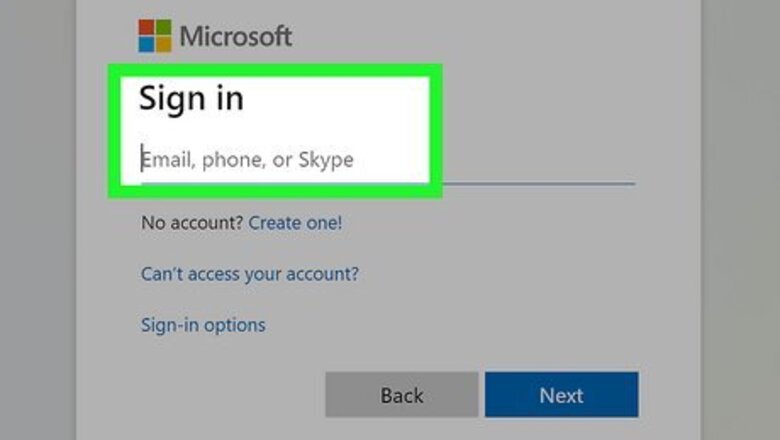
views
- First, create an account on your computer or sign in to an existing account.
- Next, run all necessary OS updates to make sure your computer has the latest software and protection.
- Finally, get rid of preinstalled software and configure your security.
Create an Account

Sign in to your computer. After you connect all the necessary components—for example, if you've connected your desktop tower to a monitor and keyboard—you'll need to sign in to your computer. If you have a Mac, you'll be prompted to create an account or sign in to an existing iCloud account. If you're using Windows, you can sign in to an existing Microsoft account your Microsoft account, or create a local account on your computer. If you sign in with an iCloud or Microsoft account, you'll be able to sync everything you've synced from your previous computer to the cloud, including wallpapers, settings, and documents.
Update Your Computer
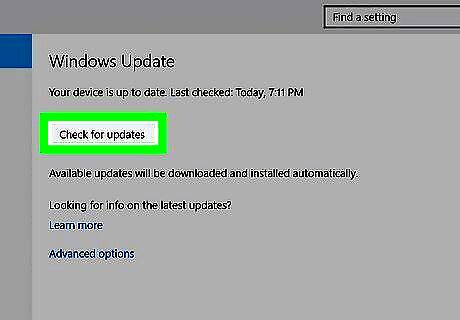
While new to you, your computer might be out-of-date. Depending on whether your desktop computer or laptop sat on the shelf before you purchased it, this process might take a few hours or a few minutes. You want to make sure old bugs aren't causing you headaches, so update it! To update your Windows computer or laptop, press Windows key + i to open Settings, navigate to Update & Security > Check for updates, and click Download and install if an update is available. To update your Mac, click the Apple in the Apple menu and select System Settings. In the General tab, click Software Update and select Upgrade Now if you have an upgrade available.
Get Rid of Bloatware (Windows)
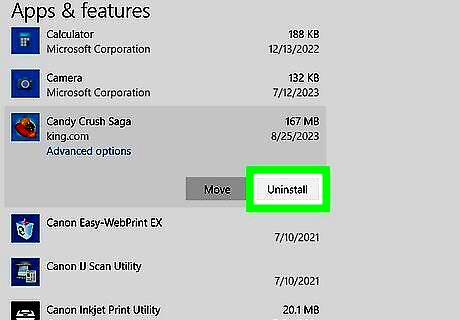
Most new Windows computers come with extra software you don't need. Most of these unnecessary programs may also cause your computer to start up slower or act sluggish, so uninstall them to make your computer work like new. You can skip this step if you built your own PC. The easiest way to do this is to open "Apps & features" (type "Uninstall" after pressing the "Win" key and then click the first search result) and look for an uninstall software that you recognize as stuff you don't need. Examples that you should look out for include Candy Crush, "App Collections," and weather or financial apps. Don't get rid of anything that looks like a component of your computer, like something from the computer's hardware makers. These are not the same as free trials, which are limited-time programs on your computer that might lead to you purchasing the full version of the software. This includes programs like Dropbox and OneDrive.
Enable Security
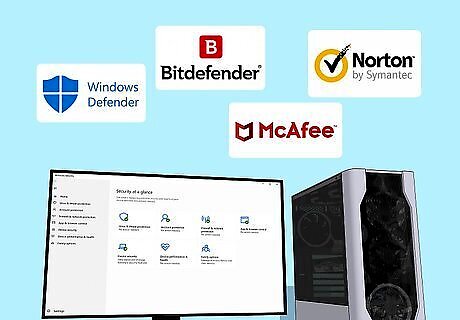
Protect your computer with antivirus and antimalware software. Windows enables Microsoft Defender by default, and macOS has a built-in Firewall that's also turned on as soon as you turn on the computer, but that doesn't mean that you can't get a third-party antivirus suite. Programs like Bitdefender, McAfee, Norton, and Malwarebytes are popular 3rd-party antivirus services. Go to their site, sign up for a subscription, and install their software to get started.
Install a Web Browser
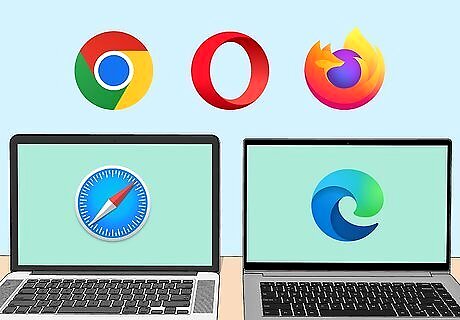
If you prefer Chrome or Firefox, use your default web browser to install it. If you're using a Mac, your computer comes with Safari. If you have Windows, the default web browser is Microsoft Edge. If you'd rather use a browser like Firefox, Chrome, Brave, or Opera, use your built-in browser to download it.
Set Up Recovery

Make sure your computer has something to revert to if needed. In the past, you'd just reset your computer to factory settings if something went wrong, but you can now simply restore a previous version of your OS. For a Mac, you can use an external drive or iCloud to create a backup. For Windows, you can use a cloud service like OneDrive or an external drive to create a backup.
Transfer Files
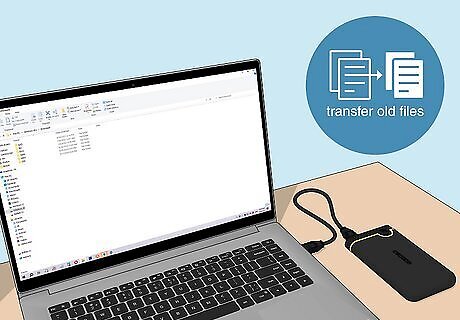
Move files from your old computer to your new one. Sadly, this isn't a built-in process, so you may want to use third-party moving services to transfer all your programs and files. You can also use a network drive for Windows computers or a USB flash drive for Windows and Macs. If you're using Windows computers, sharing over the same network is easy to accomplish! Transferring files is super easy if you already have programs like iCloud, Google Drive, or Dropbox storing your files in the cloud. Some programs, like Adobe, have a limit on how many computers are authorized for your account. In that case, make sure your old computer is deactivated through the website so you can register and activate your new computer!
Update Your Drivers (Windows)
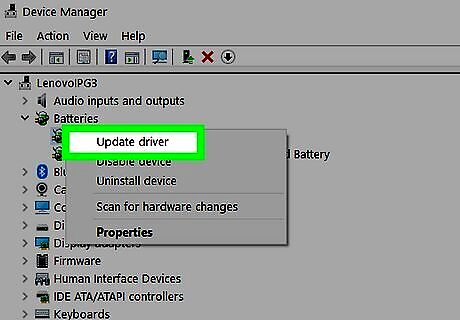
Like your software, drivers can be outdated. This isn't a likely possibility, but it can lead to issues like the mouse not working. You can update your drivers during the Windows Update or in Device Manager.
Get Rid of Your Old Computer

If you don't need it anymore, dispose of it properly. After transferring the necessary files and software, you can get rid of your old computer. Remember to wipe it clean first; then, you can donate, sell, or recycle it.




















Comments
0 comment