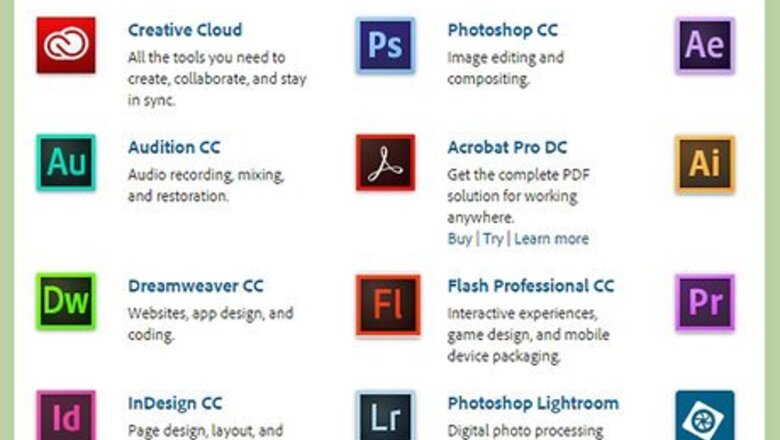
views
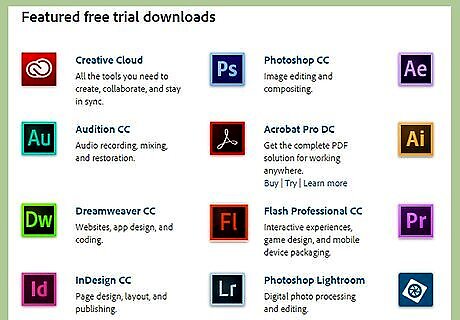
Purchase Adobe InDesign if you do not already own it. Follow the on-screen instructions for installing InDesign on your computer and restart your computer if necessary.
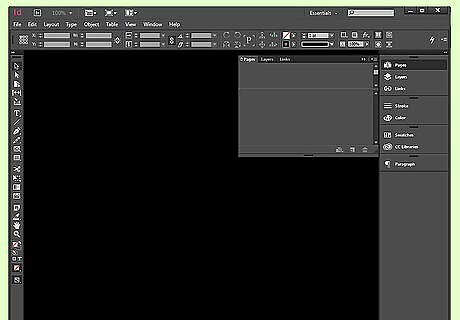
Familiarize yourself with InDesign's workspace and available user resources.
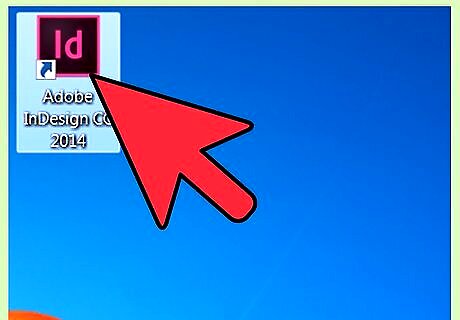
Open Adobe InDesign.
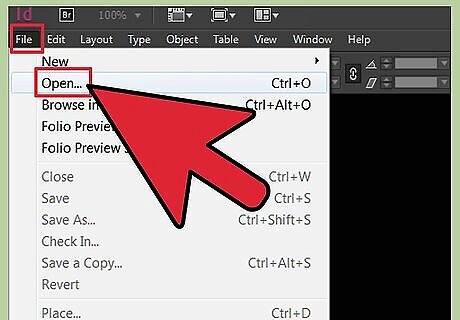
Open the InDesign document you want to work in by selecting File>Open from the Control panel at the top of your workspace. If you do not have an existing InDesign document to work in, create a new document by selecting File>New>Document and specifying the settings for your new document.
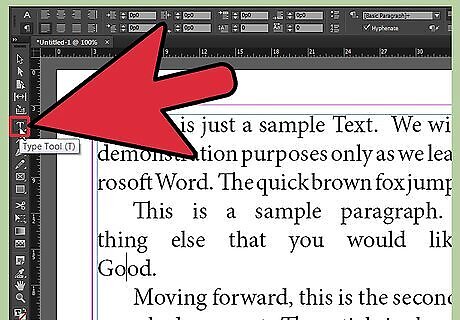
Import text if your document does not already contain it. Create a text frame with your Text tool, which is located in your Tools palette. Click within your newly created text frame, with your Text tool still created, and begin typing your text. To import text directly from a pre-existing word processing document, select File>Place, navigate to the file you wish to import and double click the file name. A loaded cursor will appear. Move your mouse to the location where you want your text to appear and click to place the text. If you are importing a large amount of text, you may need to thread it across multiple text frames. Do this by clicking the red plus sign in the bottom right-hand corner of your text frame, navigating to the new page or column where you want to place your text and clicking your mouse. Repeat this step until all your text is placed.
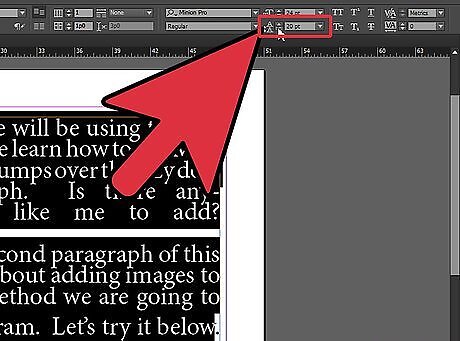
Adjust your leading by using your Text tool to highlight the text you wish to adjust and selecting your desired leading from the Leading menu, which is located on the Character panel. The Character panel is located at the right-hand side of your workspace. If you have applied vertical justification to your text or set it to align to the baseline grid (bottom of your text frame), InDesign may not accept your leading adjustments. If this happens, turn off vertical justification and baseline grid alignment and re-adjust your leading.










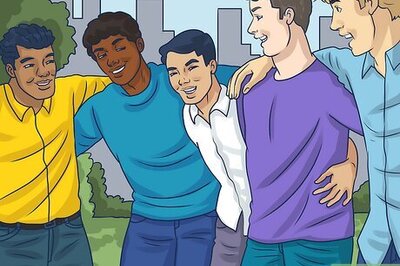
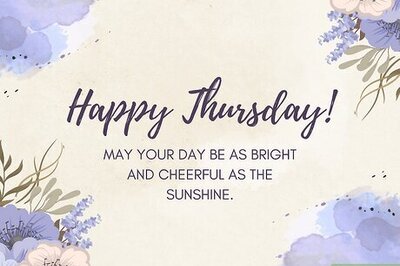
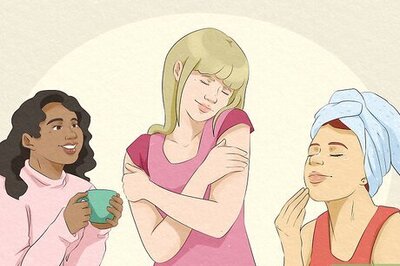

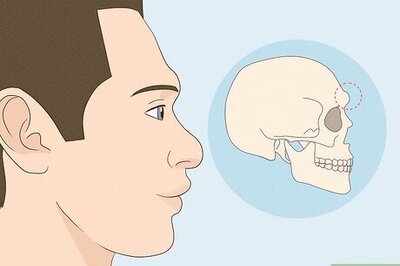


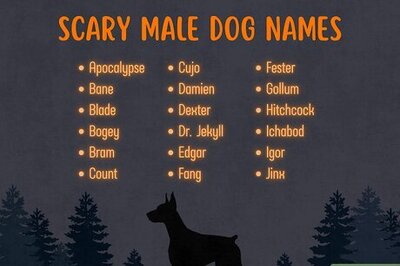
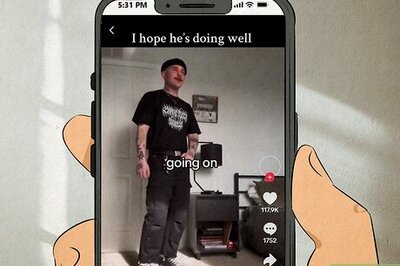

Comments
0 comment