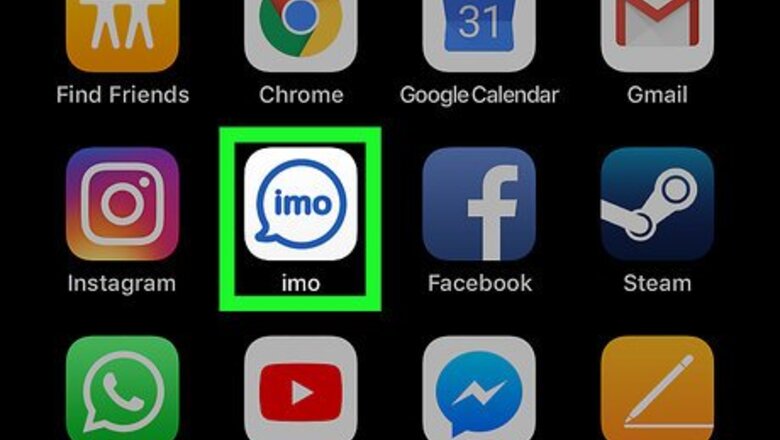
views
Blocking on Mobile
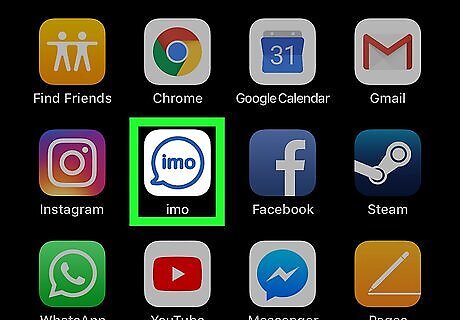
Open imo. Tap the imo.im app icon, which resembles "imo" inside of a speech bubble on a white background. If you aren't signed into imo on your phone, you'll need to enter your phone number and preferred name before proceeding.
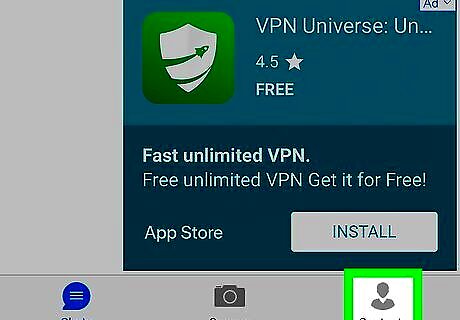
Tap the Contacts tab. It's in the bottom-right corner of the screen. On Android, tap CONTACTS in the top-right corner of the screen.
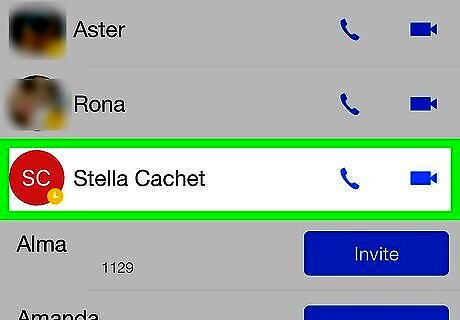
Select a person to block. Tap a contact whom you want to block. This will open their chat page.
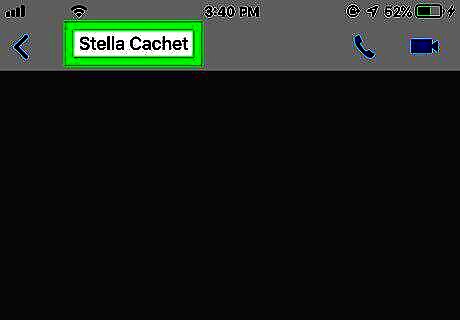
Tap the person's name. It's in the top-left corner of the screen. The contact's information page will open.
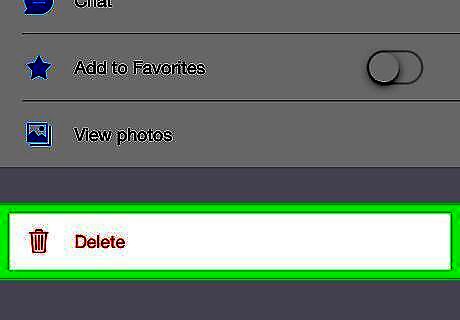
Tap Delete. This is at the bottom of the screen. On Android, tap Delete contact here instead. Android users may also have the "Block" option available without having to delete the contact; if so, skip this step and the next step.
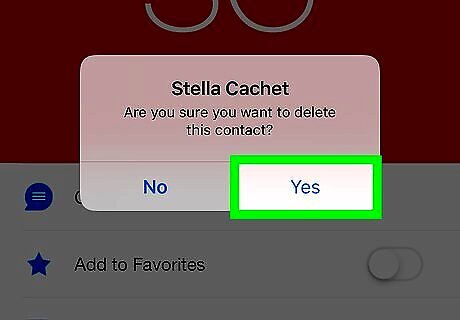
Tap Yes when prompted. Doing so removes the person from your Contacts list, thus allowing you to block them.
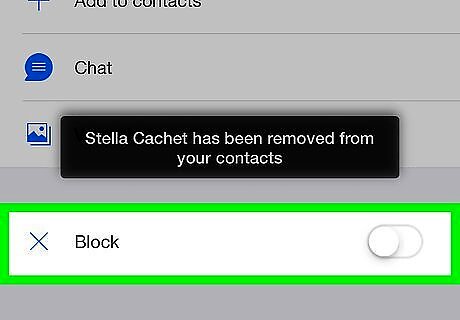
Tap the white "Block" switch. It's at the bottom of the screen.
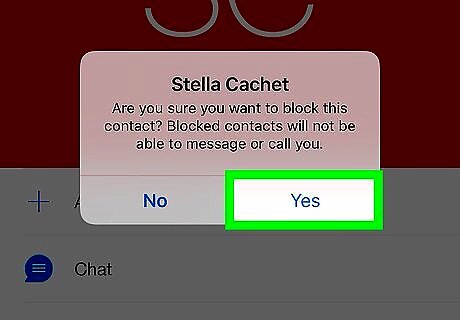
Tap Yes when prompted. This will block the person, preventing them from being able to contact you on imo.
Unblocking on Mobile
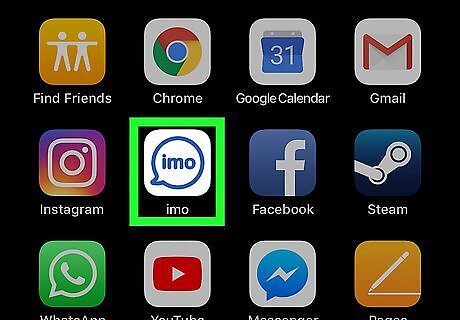
Open imo. Tap the imo.im app icon, which resembles "imo" inside of a speech bubble on a white background. If you aren't signed into imo on your phone, you'll need to enter your phone number and preferred name before proceeding.
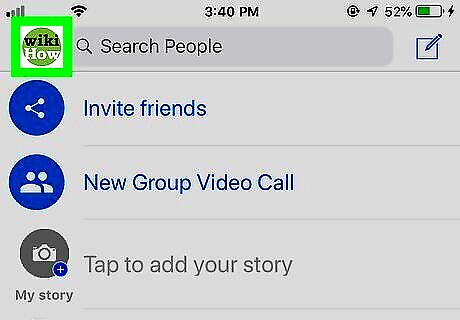
Tap ⋮. It's in the upper-left corner of the screen. A menu will open. On Android, you'll tap ☰ in the bottom-left corner of the screen.

Tap Settings Android 7 Settings. It's a gear-shaped icon in the top-right corner of the screen. On Android, the Settings option is in the middle of the screen.
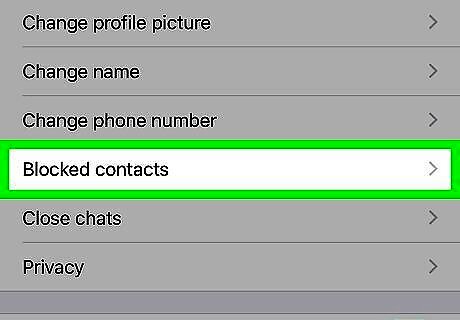
Tap Blocked contacts. This option is in the middle of the Settings page. On Android, you must scroll down to see this option.
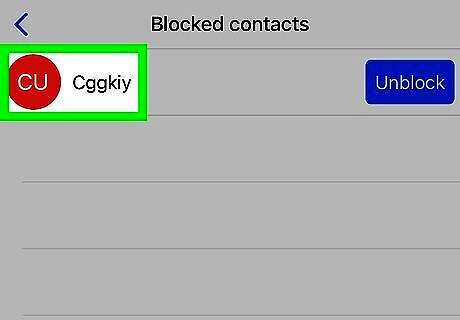
Find a person to unblock. If you've blocked more than one person on imo, find the person whom you want to unblock.
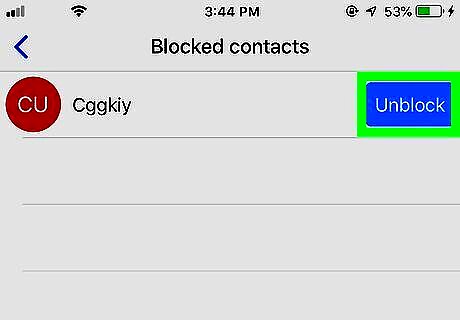
Tap Unblock. It's a blue button to the right of the person's name.
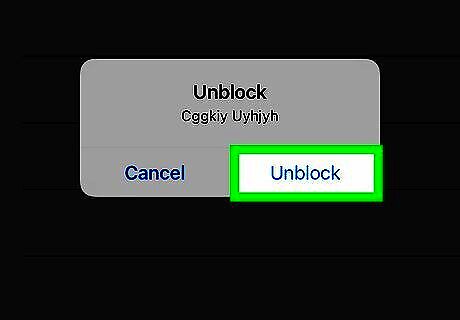
Tap Unblock when prompted. Doing so will remove the person from the Blocked list. You can add the person back to your contacts by opening the Chats tab, tapping the chat with them, tapping their name, and tapping Add to Contacts (or similar).
Blocking on Desktop
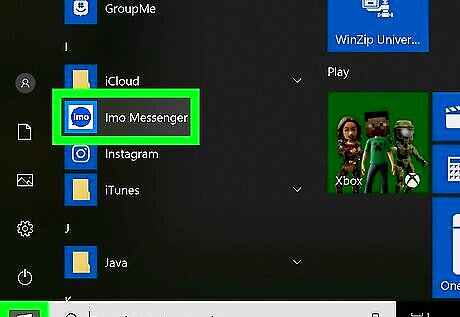
Open imo. Its app icon resembles the word "imo" inside of a speech bubble on a white background. If you aren't signed into imo on your computer, you'll need to sign in using your phone number.
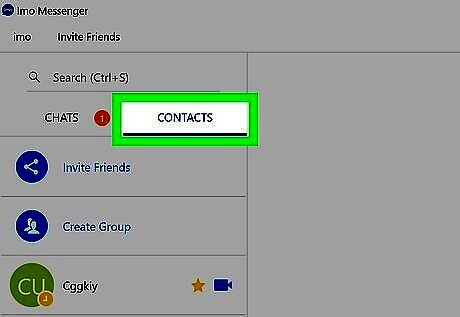
Click the CONTACTS tab. It's in the upper-left side of the window.
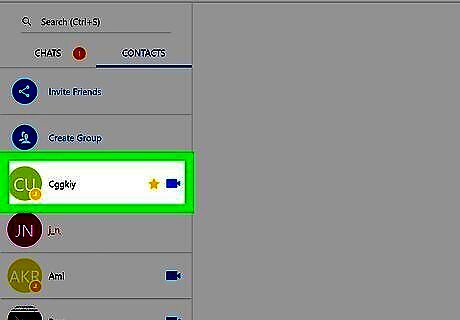
Select a person to block. Look for a person whom you want to block in the CONTACTS window on the left side of the window, then click their name. This opens a chat window with the person.
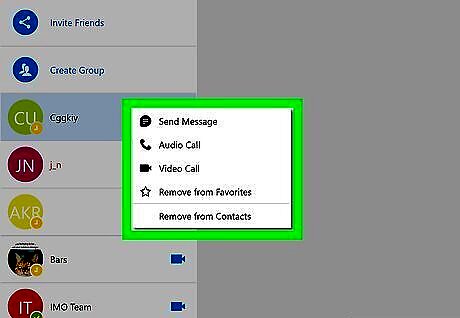
Right-click the person's name. Doing so will prompt a drop-down menu. If your mouse doesn't have a right-click button, click the right side of the mouse, or use two fingers to click the mouse. If your computer uses a trackpad instead of a mouse, use two fingers to tap the trackpad or press the bottom-right side of the trackpad.

Click Remove from Contacts. It's at the bottom of the drop-down menu.
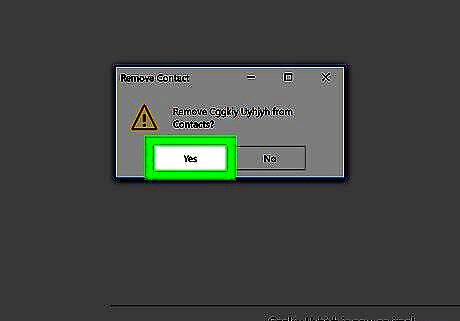
Click Yes when prompted. This will remove the person from your contacts.
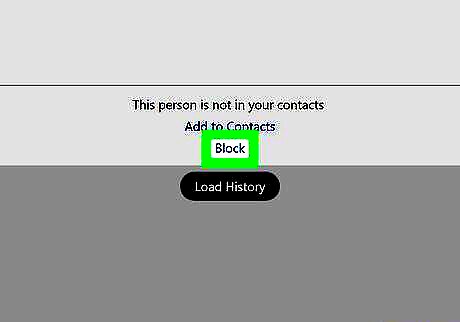
Click Block. It's at the top of the person's profile page. This will add the person to your "Blocked Contacts" list, meaning that they won't be able to contact you on imo.
Unblocking on Desktop
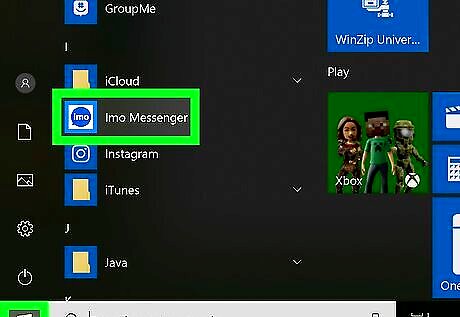
Open imo. Its app icon resembles the word "imo" inside of a speech bubble on a white background. If you aren't signed into imo on your computer, you'll need to sign in using your phone number.
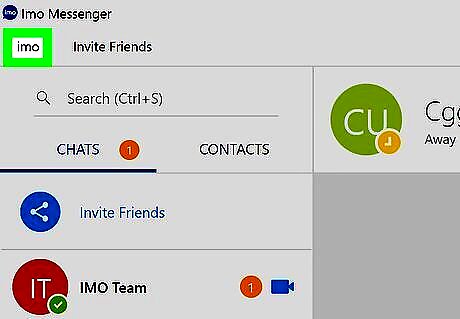
Click imo. It's a tab in the upper-left corner of the window. A drop-down menu will appear.
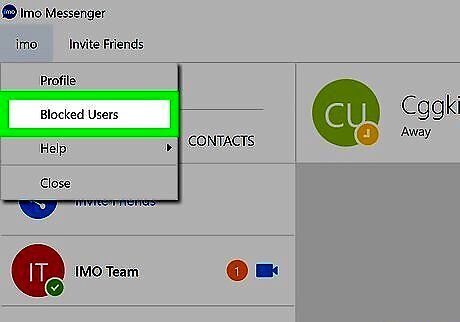
Click Blocked Users. This option is in the middle of the drop-down menu. Doing so opens a list of your currently blocked people on the right side of the window.
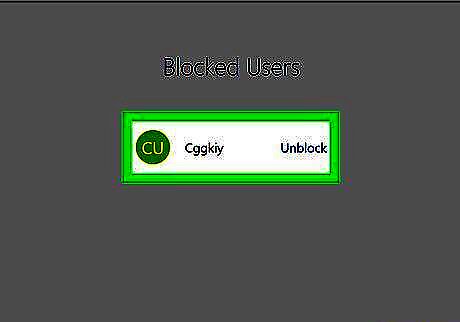
Find the account that you want to unblock. If you've blocked more than one person on imo, find the account that you want to unblock.
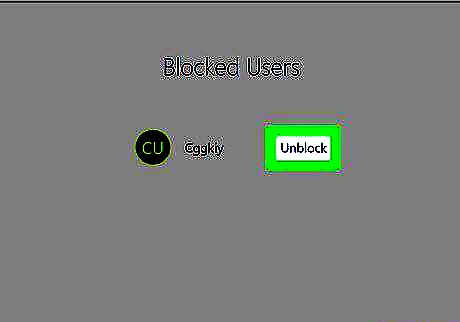
Click Unblock. It's below the person's name. This will immediately unblock the person.
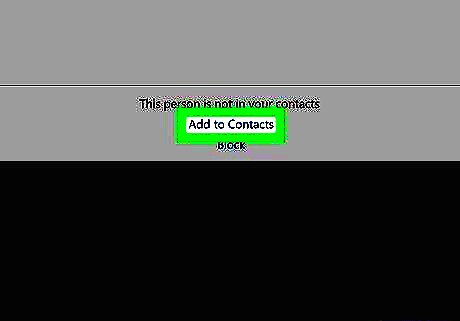
Add back the person to your contacts. Click the person's name to open their profile page, then click Add to Contacts at the top of the chat window.















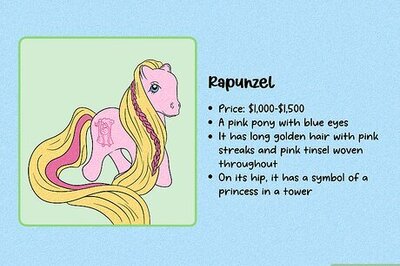
Comments
0 comment