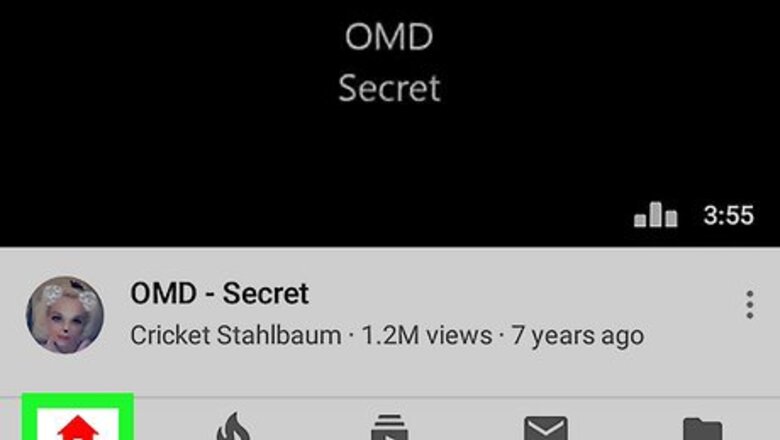
views
Removing from Recommendations
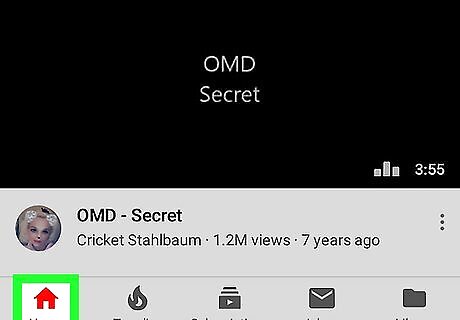
Tap the Home tab in the YouTube app. It's in the lower-left corner of the YouTube app. This displays your recommendations.
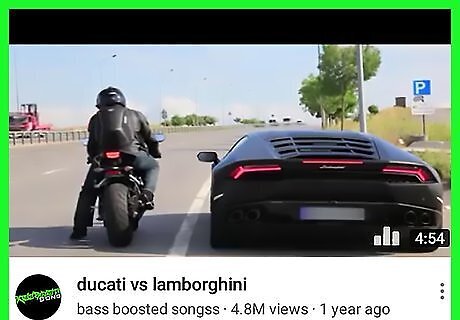
Find a video that you want to remove. Scroll up and down on your home feed to see your recommended videos.
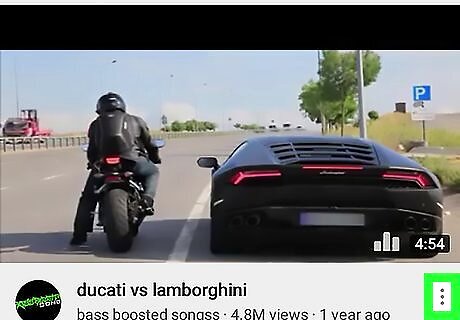
Tap ⋮ next to the video title. The icon with three dots appears to the right of video titles in your feed. Tapping this displays a pop-up menu next to the video.
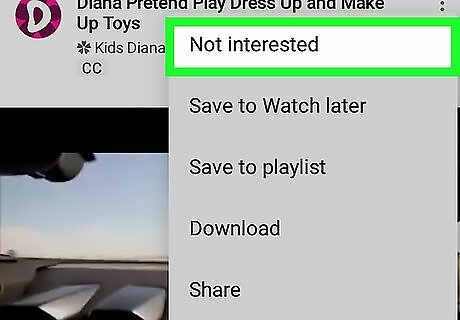
Tap Not Interested or Stop seeing this ad. If it is a recommended video, tap Not interested to stop seeing it in your recommendations. If the video is an advertisement, tap Stop seeing this ad to remove the ad. You can still search for the video and view it on the user's channel, but this will remove it from your recommendations feed. If you do this with enough videos from a user or channel, YouTube's algorithm will stop recommending videos from that user or channel. Alternatively, you can tap Unsubscribe if the recommendation is from a channel you subscribe to.
Enabling Restricted Mode
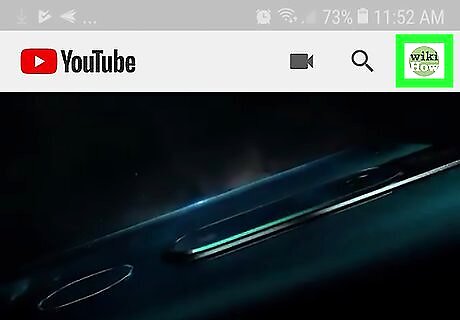
Tap your profile icon. It's in the upper-right corner of the YouTube app. This displays the Account menu.
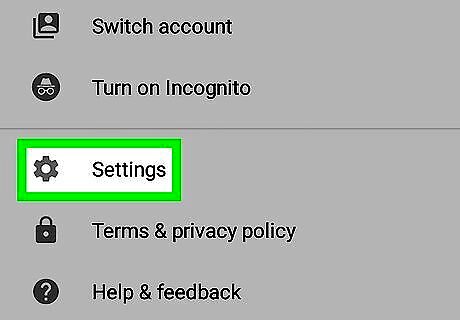
Tap Settings.
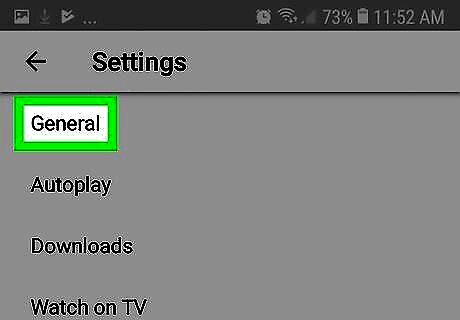
Tap General. It's the second option from the top of the Settings menu. This displays the General settings menu. If you don't see this option, skip to the next step.
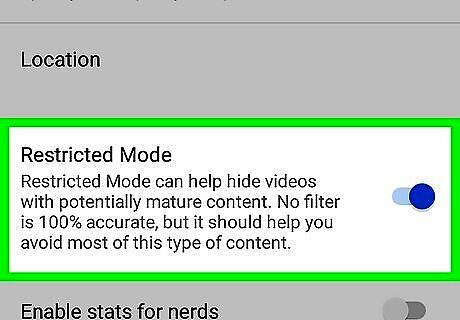
Toggle on Restricted Mode {{android|switchon}. If the toggle switch to the right is blue, Restricted Mode is on. This will block most videos containing mature content.
Blocking on YouTube Kids
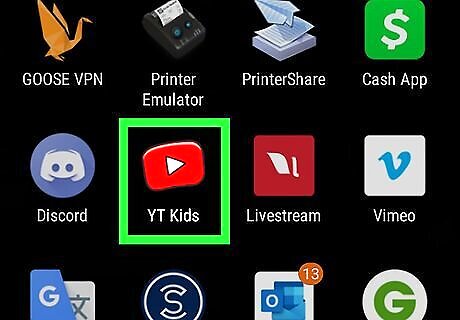
Open the YouTube Kids app. It's the app that has an icon that resembles the YouTube logo drawn with crayons. Tap the icon on your home screen or apps menu to open YouTube Kids. The first time you open the YouTube Kids app, it asks if you are a kid or a parent. Select Parent and enter your birthday. Then you have the option to create a custom profile for your kids. You can download the YouTube Kids app from the Google Play Store on Android devices.
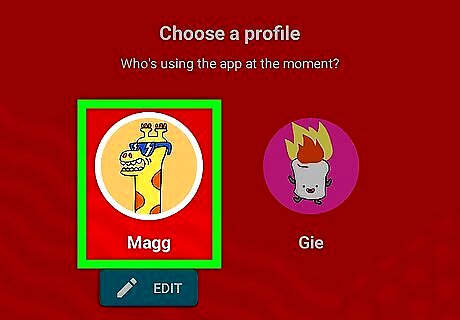
Tap the profile you want to manage. YouTube Kids allows you to create custom profiles for each kid. Tap the profile you want to block videos on.
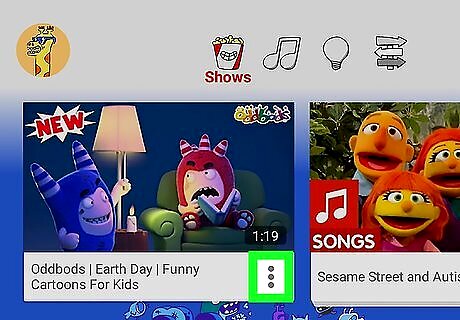
Tap ⋮ next to a video title. The icon with three dots appears to the right of the video title on the YouTube Kids app. There are several ways to find videos on YouTube kids. These icons at the top include "Recommended", "Explore", "Shows", "Music", and "Learning". You can also tap the magnifying glass and search for a video by name.
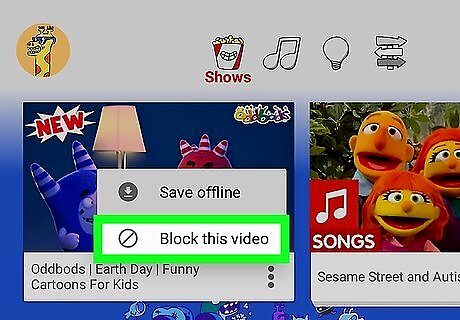
Tap Block this video. This option appears when you tap the icon with three dots next to a video. This blocks the video from the YouTube Kids app.




















Comments
0 comment