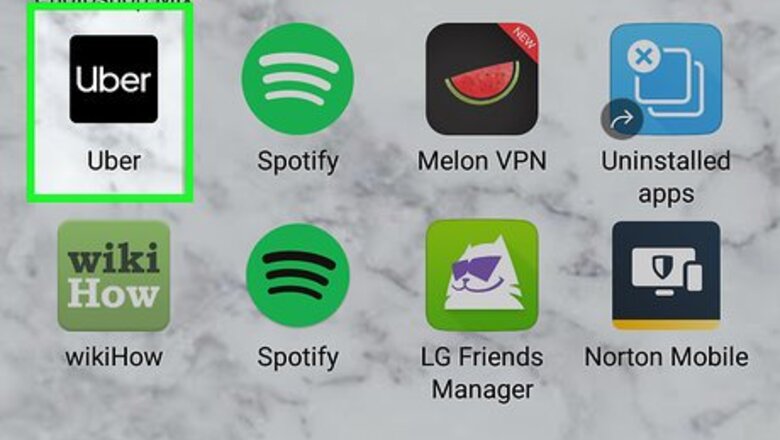
views
Using the Uber App
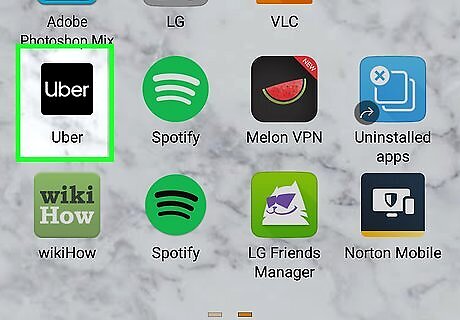
Open the Uber app. It's the black icon that says "Uber" in white letters. If you aren't already signed into your Uber account in the app, you'll need to do so by typing your email address (or phone number) and password into the provided fields.

Tap ☰ menu. It's the three horizontal lines at the top-left corner of the screen.
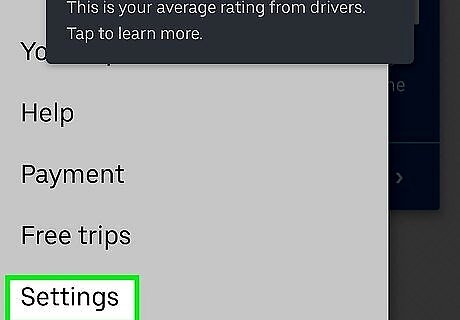
Scroll down and tap Settings. It's near the bottom of the menu.

Scroll down and tap Privacy. It's toward the end of the page.

Tap the red Delete Your Account link. It's at the bottom of the menu.
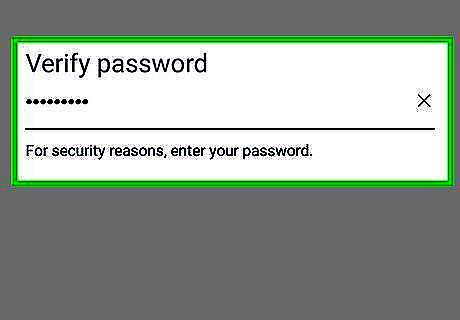
Enter your Uber password and tap Verify. A confirmation message will appear. Your account will remain deactivated for 30 days before it is permanently deleted. If you change your mind about canceling within that 30-day period, you can reactivate it by signing in with your username and password.
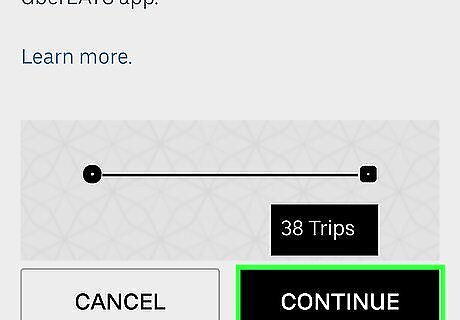
Tap Continue to confirm. Your account is now inactive.
Using Uber.com

Open Uber's account deletion site. You can do this in a web browser on your computer, phone, or tablet.
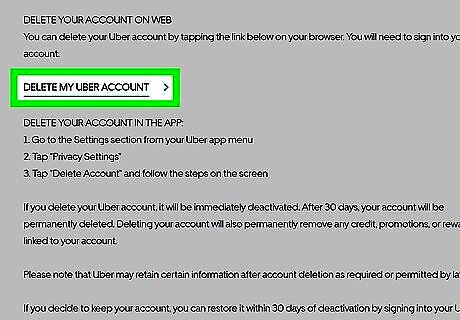
Click or tap DELETE MY UBER ACCOUNT. It's the black link under the "Delete my Uber account" header near the top of the page.

Enter the email address or phone number associated with your account.

Click or tap Next.
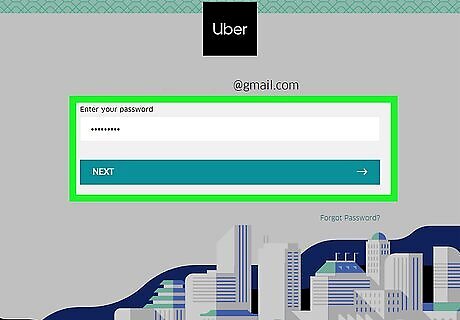
Enter your password and click Next. This displays your Uber account information, as well as a message informing you that your profile will be deleted immediately. If your account has 2-Step authentication turned on, Uber will send you a text message containing a verification code. Enter the verification code from the text message into the provided field on the screen and click or tap VERIFY to continue.

Click the blue Continue button. It's at the bottom of the page.
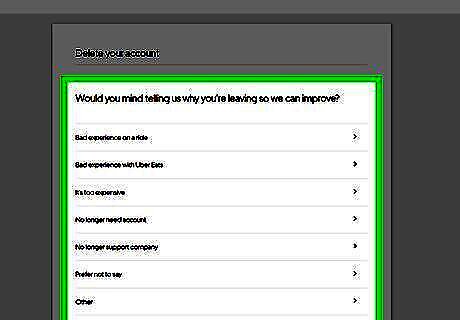
Select a reason for deleting your account. A confirmation message will appear. Your account will remain deactivated for 30 days before it is permanently deleted. If you change your mind about canceling within that 30-day period, you can reactivate it by signing in with your username and password.

Click or tap the blue Delete Account button. Your account is now inactive.












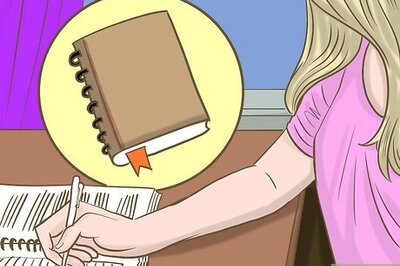

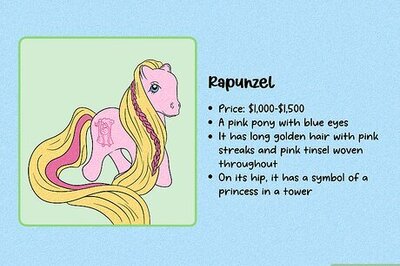



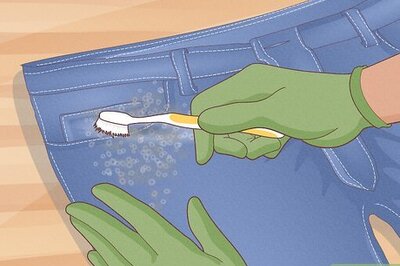

Comments
0 comment