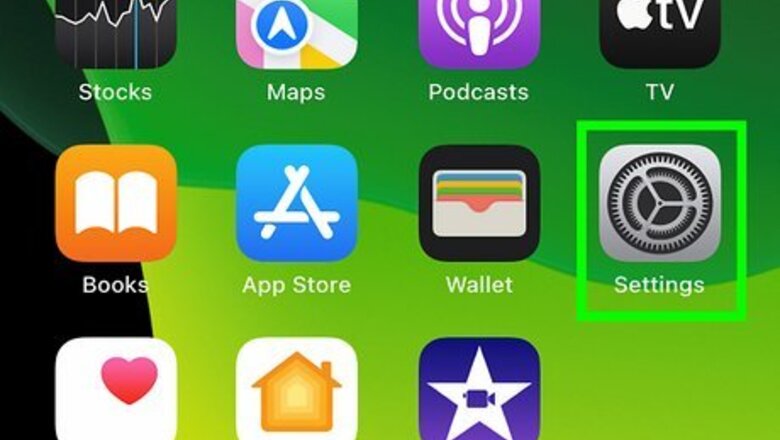
views
iPhone and iPad
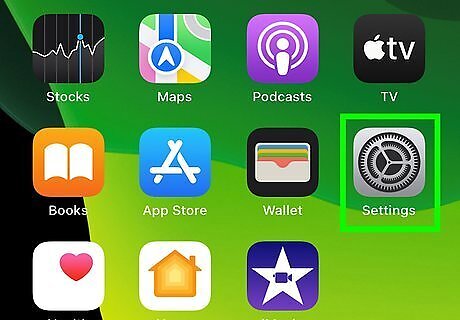
Open the Settings iPhone Settings App Icon app. You’ll usually find it on the home screen.
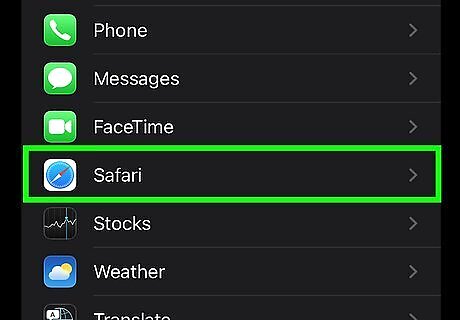
Scroll down and tap Safari. It’s toward the middle of the menu.
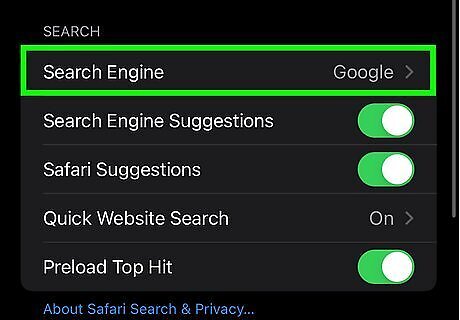
Tap the Search Engine menu. It’s the first option under the “SEARCH” header.
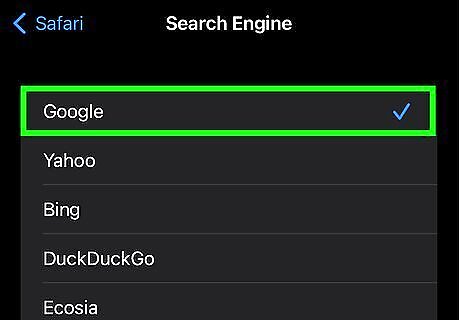
Tap the search engine you want to use. Choose from Google, Yahoo, Bing, DuckDuckGo, or any others that are available in your region. A blue check will appear next to the selected search engine’s name.
macOS
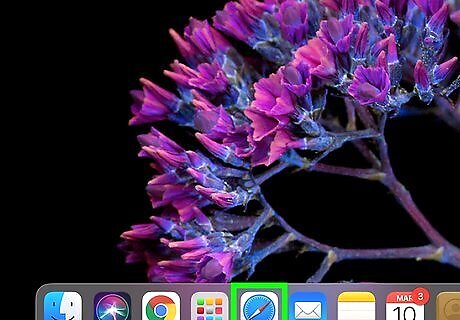
Open Safari on your Mac. It’s the blue, red, and white compass icon on the Dock, which is usually at the bottom of the screen.
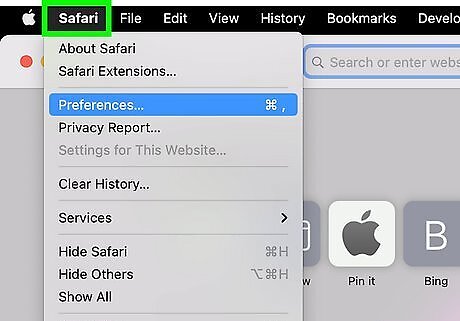
Click the Safari menu. It’s in the menu bar at the top of the screen.
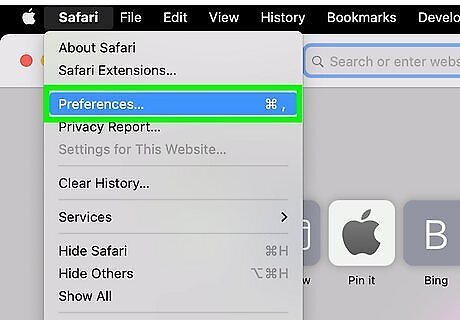
Click Preferences. The Preferences window will appear.
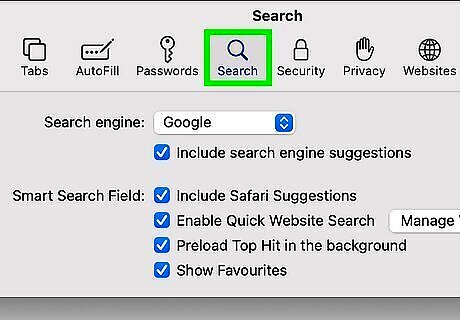
Click the Search tab. It’s the magnifying glass at the top of the window.
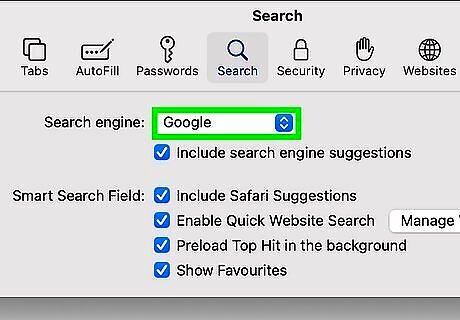
Click the drop-down menu next to “Search engine.” It’s at the top of the Search panel.
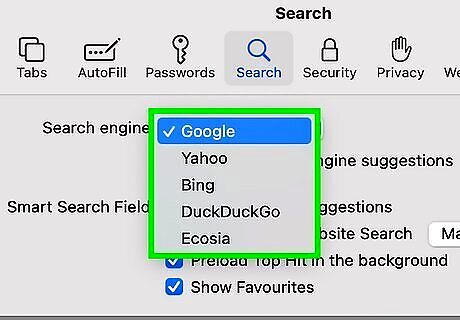
Select your desired search engine. Choose from Google, Yahoo, Bing, DuckDuckGo, or any others that are available in your region. Your change will take effect immediately.














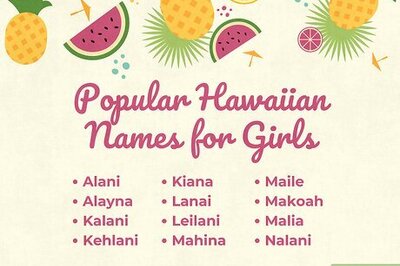
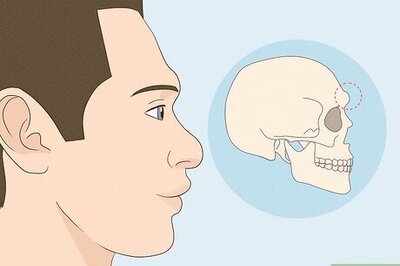



Comments
0 comment