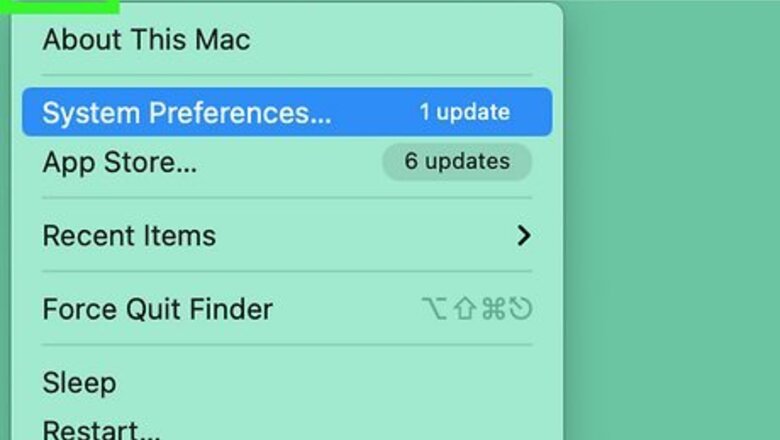
views
Enabling the Volume Slider
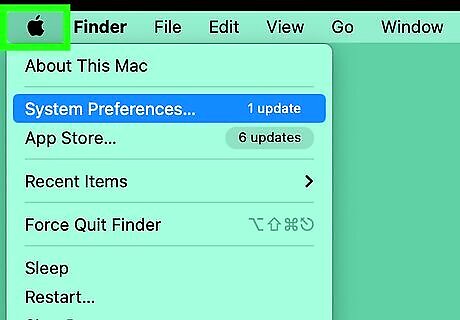
Click the Apple menu. This can be found in the upper-left corner of the screen.

Click System Preferences.
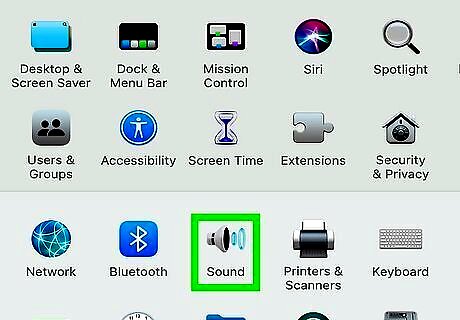
Click the Sound option. If you don't see the Sound option, click the Show All button at the top of the window.
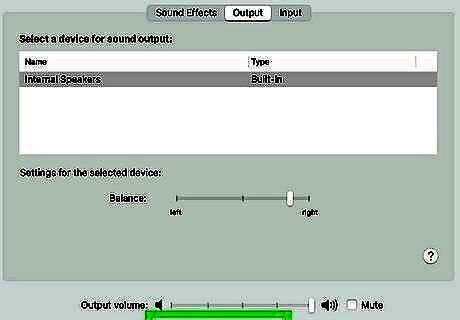
Click the Show volume in menu bar box. You'll see the volume button appear in your menu bar. It looks like a speaker.
Adjusting the Volume
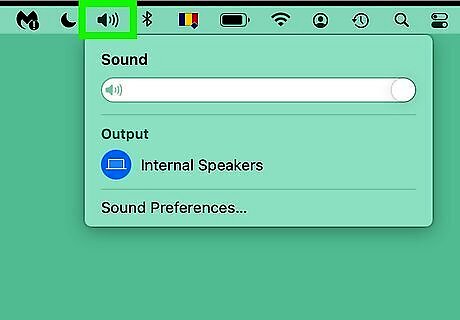
Click the Volume button in the menu bar.
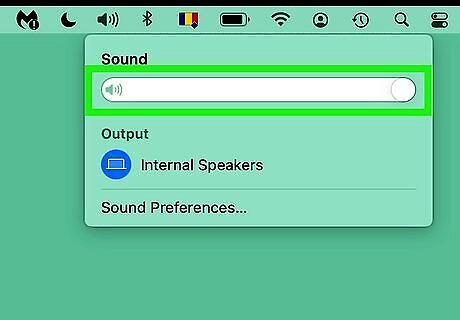
Click and drag the slider to change the volume.
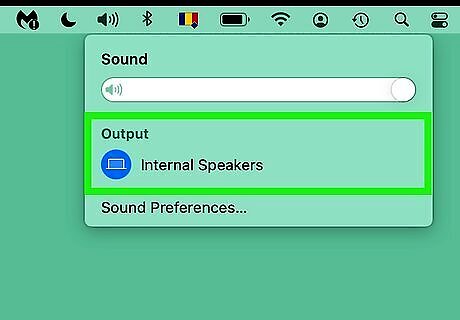
Click a different output device to change outputs. On some models and versions of Mac, you may need to press ⌥ Option as you click the Volume button to see all your output and input options.

Press the volume keys on your keyboard to adjust volume. Most Mac keyboards have volume buttons on F11 and F12. Press these to turn the volume up or down.

Tap the volume button on your MacBook Pro's Touch Bar. If you have a MacBook Pro with an OLED touch Bar, you can tap the Volume button on it to display the volume slider. Tap and drag the slider to adjust the volume.















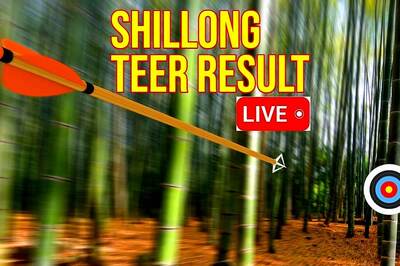



Comments
0 comment