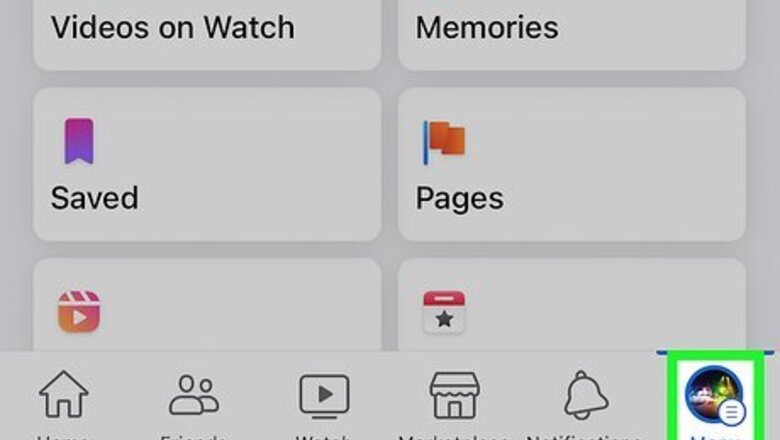
views
- To change your personal profile or business Page link on Facebook, you'll just need to change your username.
- Your username must contain 5 or more characters. You can use letters and numbers, but the only symbol accepted is a period (.).
- Your username is the part of your Facebook URL that comes after https://www.facebook.com/.
Change Profile URL in the Mobile App

Tap the menu icon in the Facebook app. This three-line icon will be at the top-right corner on Android, and the bottom-right on iPhone and iPad. To create a custom profile link on Facebook, you'll just need to change your Facebook Username.
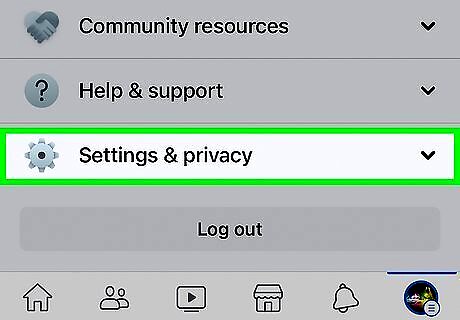
Scroll down and tap Settings & privacy. It's near the top of the expanded menu items.
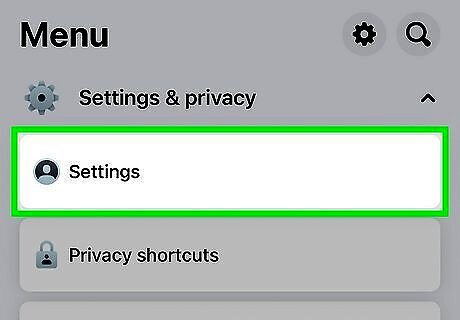
Tap Settings. Your Facebook settings will expand.
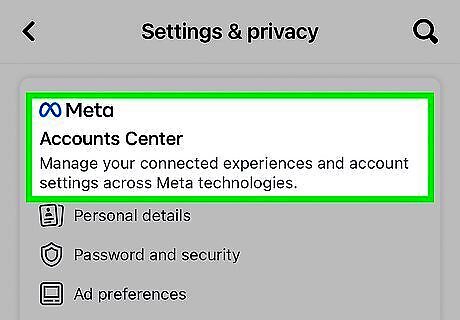
Tap Accounts Center. It's at the top of the page under the "Meta" logo. If you don't see Accounts Center here, Facebook hasn't migrated your account to this new feature. In this case, scroll back up, tap Username, enter a new username, and tap Save Changes.
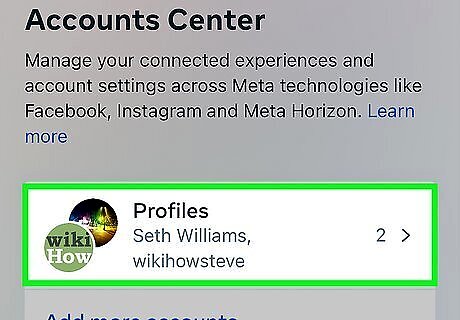
Tap Profiles. This option is at the top of Accounts Center.
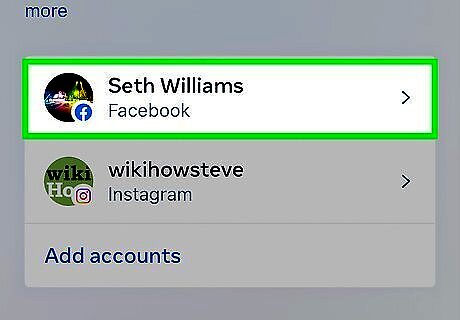
Select your Facebook account. If you have multiple Facebook accounts or an Instagram account, you'll see more than one option. Tap the Facebook profile that you want to customize.
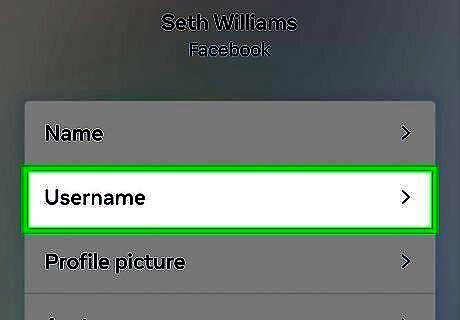
Tap Username. This displays your current Facebook username, which is the part of the URL after facebook.com/.
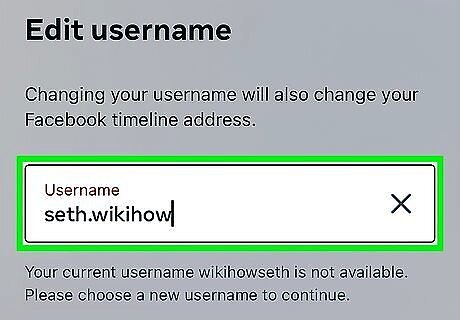
Type a new username and tap Done. Once you change your username, your Facebook profile link will contain your new username. Your new username should be 5 characters or more, and can contain both letters and numbers. The only symbol allowed is a period (.).
Change Profile URL on a Computer
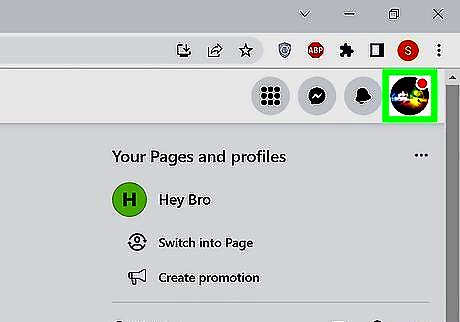
Click your profile photo at the top-right corner of Facebook. A menu will expand. If you're not already signed in to Facebook, you'll need to do so first.
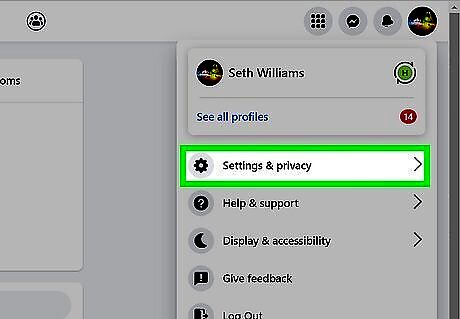
Click Settings & privacy. It's near the top of the menu.
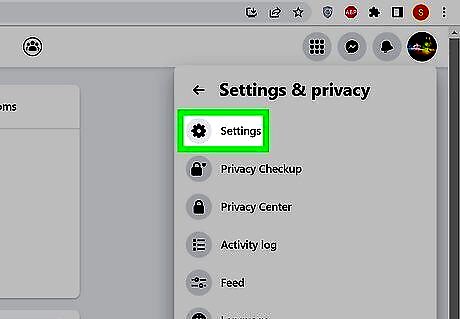
Click Settings. It's at the top of the menu.
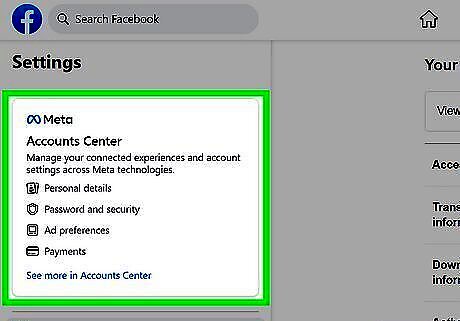
Click Accounts Center. You'll see this option in the left panel. If you don't see this option, your account hasn't been moved to Accounts Center yet. In this case, you should see "Username" in the right panel. Just click Edit to edit your username, and then click Save Changes to update your profile URL.
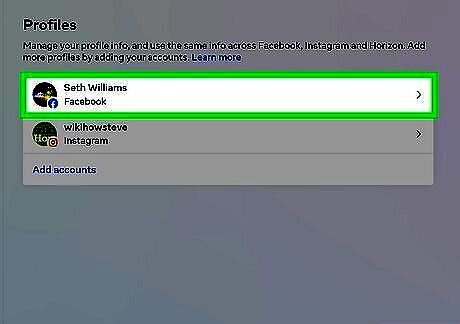
Click your Facebook account. If you have multiple Facebook accounts linked to Accounts Center, click the account you want to edit.
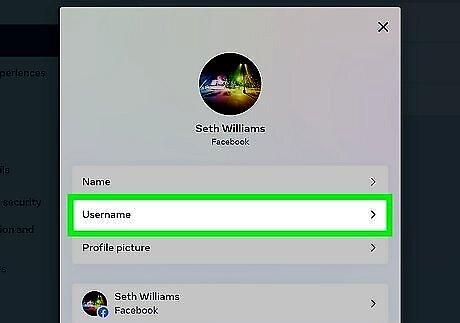
Click Username. It's the second option. You'll see your current username here.
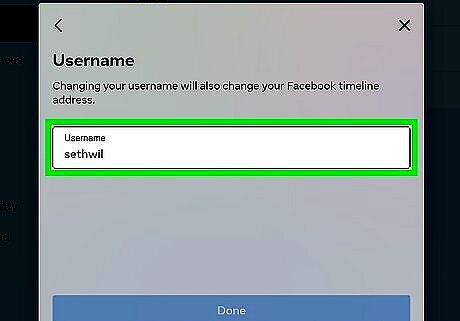
Type a new username and click Done. Your new username should be 5 characters or more, and can contain both letters and numbers. The only symbol allowed is a period (.). Once you click Done, your profile URL will be changed. If prompted, enter your Facebook password to confirm.
Change Page URL on a Computer
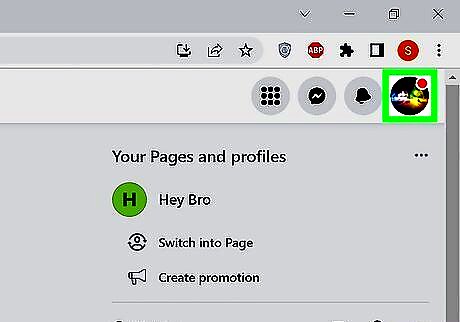
Click your profile photo at the top-right corner of Facebook. A menu will expand. Use this method to change the URL of the Facebook Page you've created for your business or organization rather than your personal profile link. It's not currently possible to change your Facebook Page URL in the mobile app for Android, iPhone, or iPad. You'll need to access Facebook on a computer. Make sure you are signed in with a Facebook account that has administrative access over the Facebook Page you want to edit.
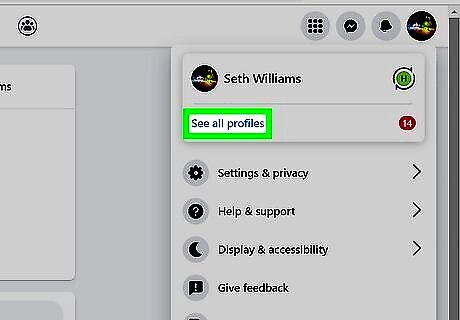
Click See all profiles. A list of Pages you manage will expand. If you don't see this option, your Page hasn't yet been migrated to the New Pages Experience. Instead, click Pages on the left side of your Facebook feed, choose your Page, and select Edit Page Info. Then, skip to Step 7.
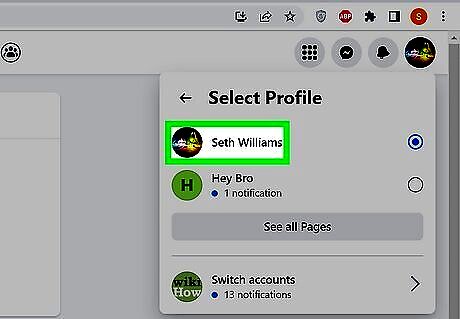
Select the Facebook Page you want to customize. This switches to your Facebook Page.
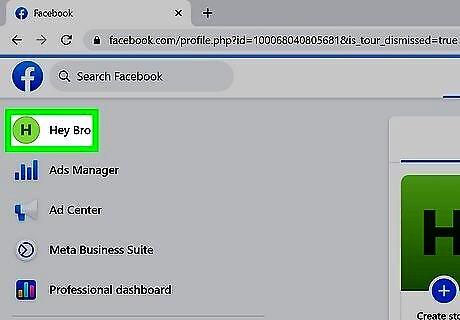
Click the name of the Page in the left panel. Now you'll see the Manage Page dashboard.
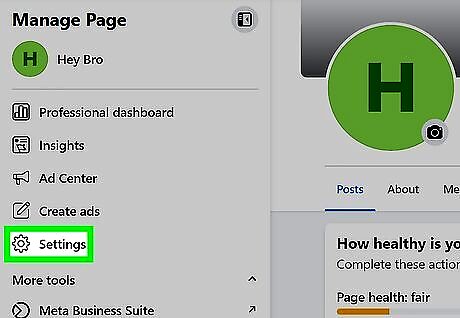
Click Settings in the left pane. Your General Page Settings will expand.
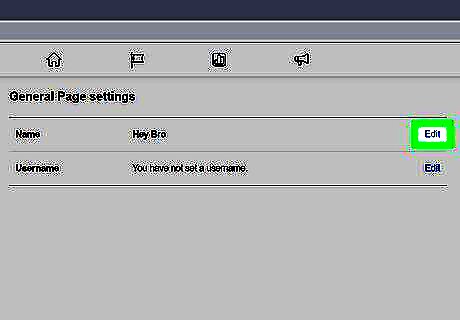
Click Edit next to "Username." If you haven't changed your URL in the past, you'll see "You have not set a username" here.
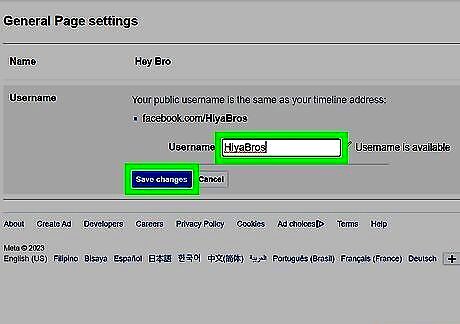
Type a new username and click Save Changes. You'll do so in the text field to the right of the "Username" text. As long as the username is not taken and complies with Facebook's terms, you'll see "Username is available" and a green checkmark after typing your username. Once you click Save Changes, your Facebook Page link will be changed. Your new username should be 5 characters or more, and can contain both letters and numbers. The only symbol allowed is a period (.). If prompted, enter your Facebook password to confirm.













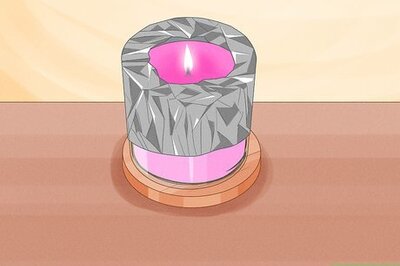


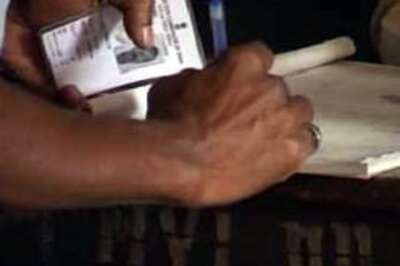



Comments
0 comment