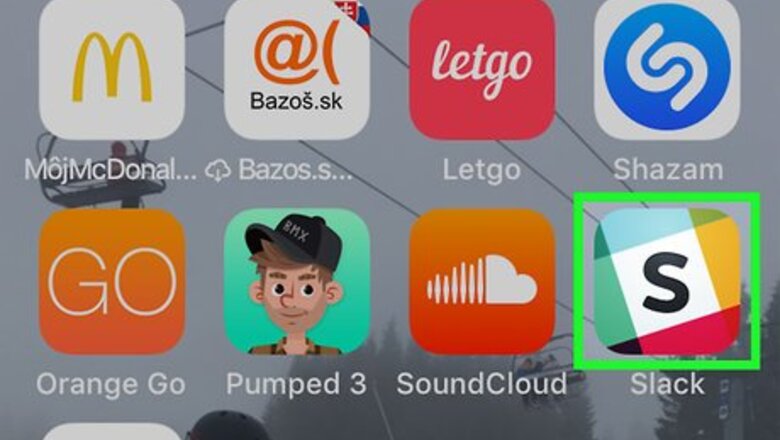
views
If You’re Logged In
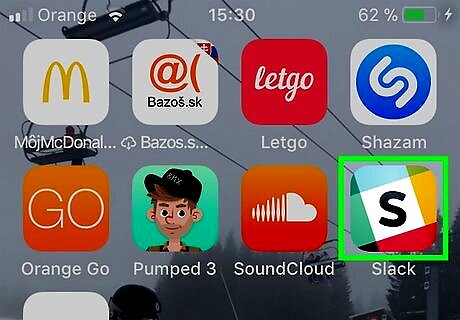
Open Slack on your iPhone or iPad. It’s the multicolored icon with a black “S” inside. You’ll usually find it on the home screen.
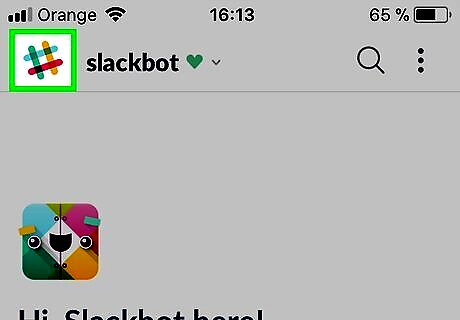
Tap the rainbow hashtag. It’s at the top-left corner of the screen.
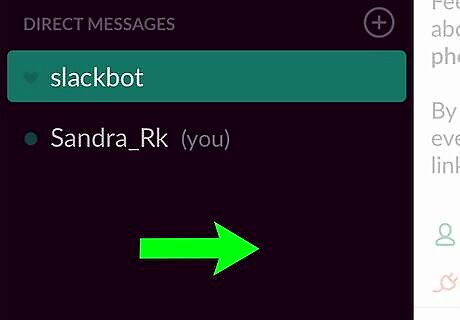
Swipe left to right. A menu will appear.
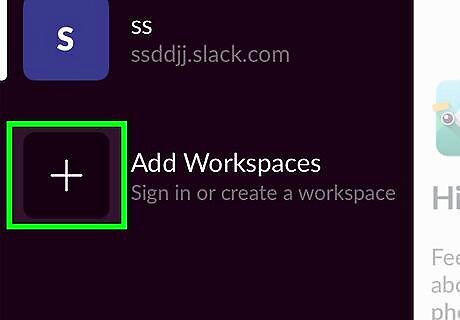
Tap Add Workspaces.
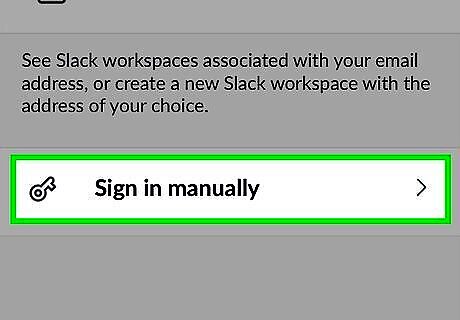
Tap Sign in manually.
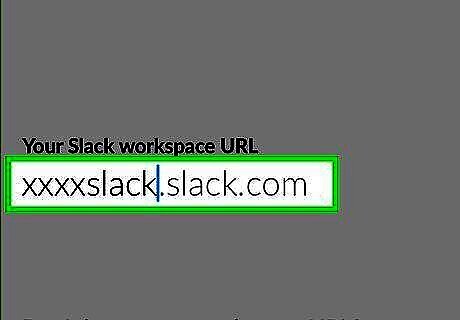
Enter your team’s workspace URL. This follows the format yourteamname.slack.com.
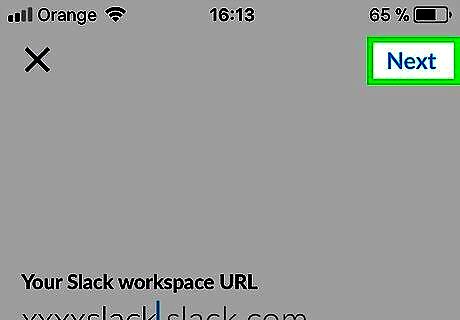
Tap Next. It’s at the top-right corner of the screen.
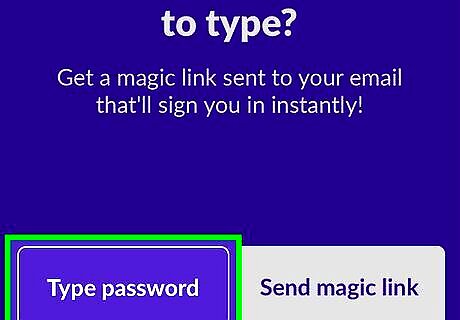
Tap Type password. It’s at the bottom-left corner of the screen.
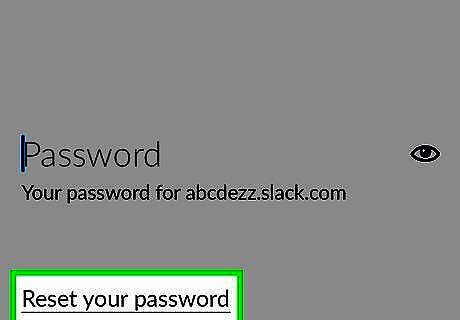
Tap Reset your password. It’s at the bottom of the screen.
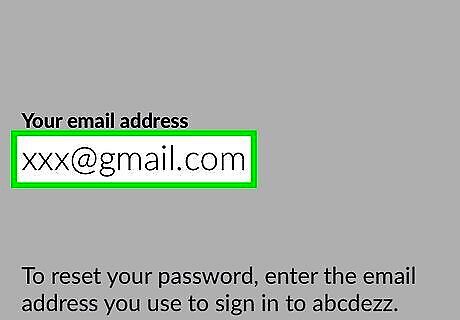
Type your email address. Be sure to use the same email address you used to sign up for Slack.
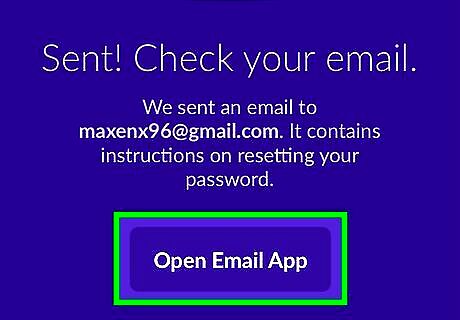
Tap Open Email App. Slack will now send an email containing a password reset link to the email address you entered.
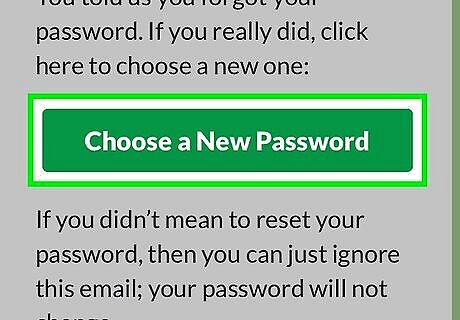
Tap Choose a new password in the message from Slack. This brings you to the Slack password reset screen.
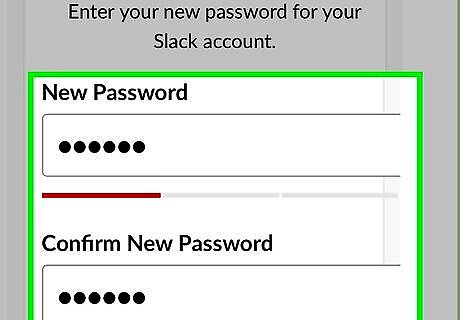
Enter and confirm a new password. You must type the new password the same way both times. Passwords are case-sensitive.
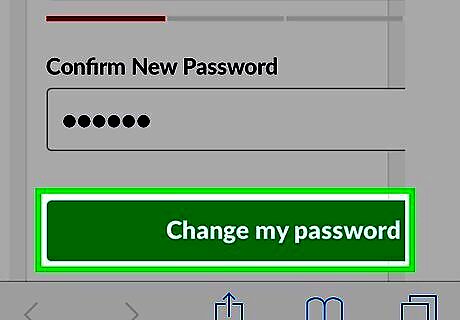
Tap Change my password. Your Slack password is now reset.
If You’re Logged Out
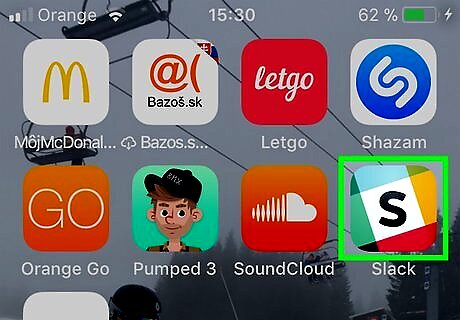
Open Slack on your iPhone or iPad. It’s the multicolored icon with a black “S” inside. You’ll usually find it on the home screen.
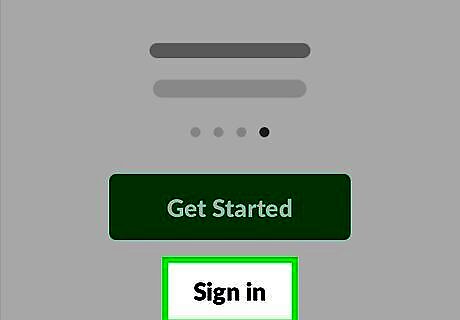
Tap Sign In.
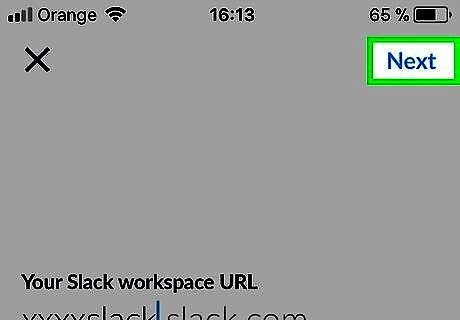
Enter your team’s workspace URL and tap Next. This follows the format yourteamname.slack.com.
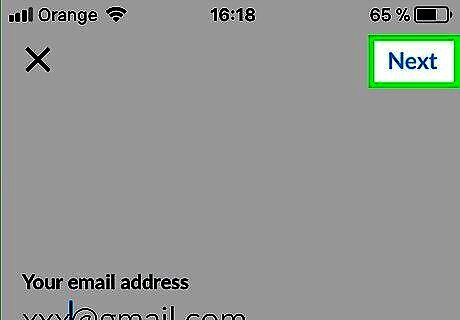
Enter your email address and tap Next. Be sure to use the same email address you used to sign up for Slack.

Tap Type password.
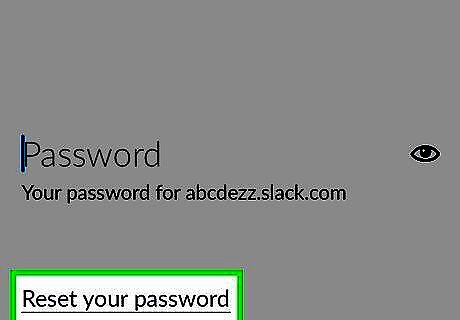
Tap Reset your password.
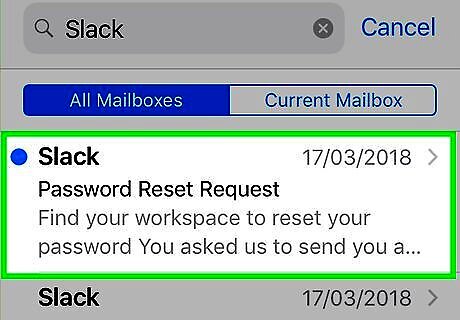
Confirm your email address and tap Next. Slack will now send an email containing a password reset link to the email address you entered. You’ll have to open your email app to receive it.
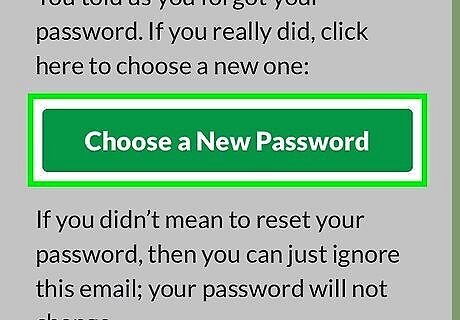
Tap Choose a new password. It’s in the message from Slack. This redirects you to the password reset screen in a web browser.
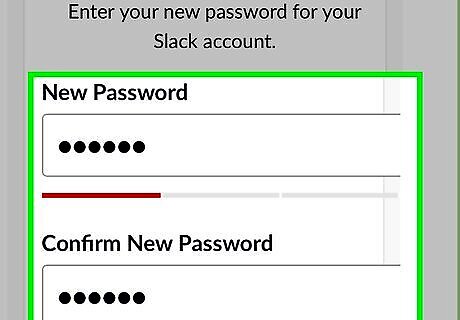
Enter and confirm a new password. You must type the new password the same way both times. Passwords are case-sensitive.
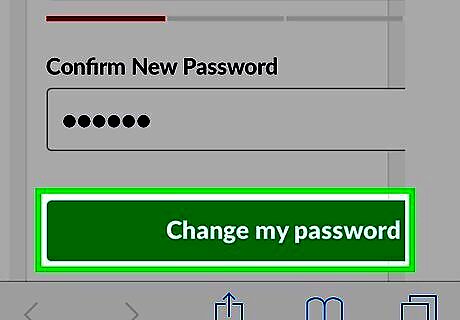
Tap Change my password. Your Slack password is now reset.












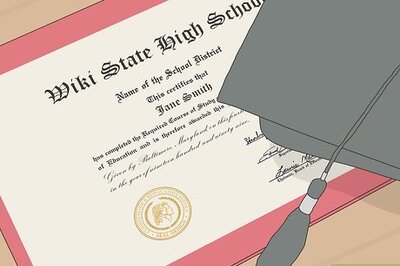





Comments
0 comment