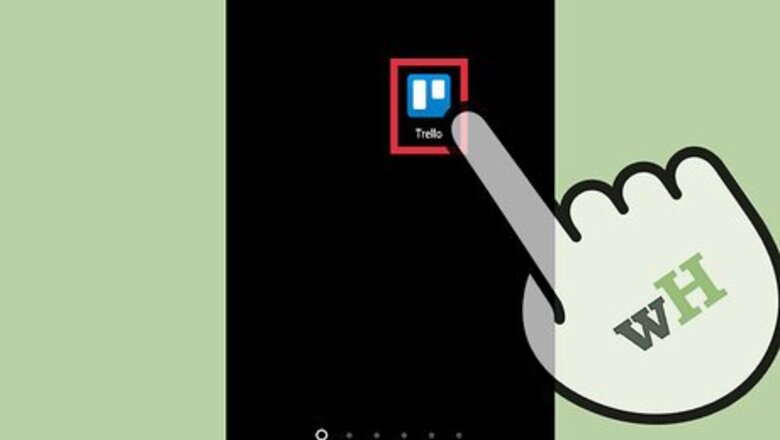
views
Deleting Cards (Mobile)
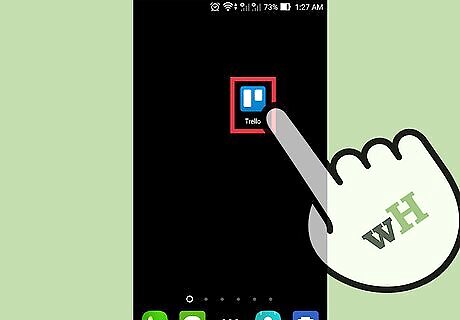
Open the Trello App. If you do not have it you can download it from the Play Store or App Store.
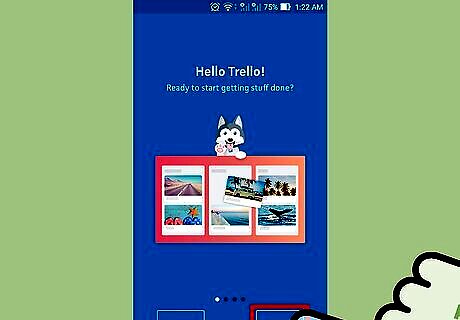
Sign in to your account. Tap “Log in”, enter your username and password, then tap “Log in” again.
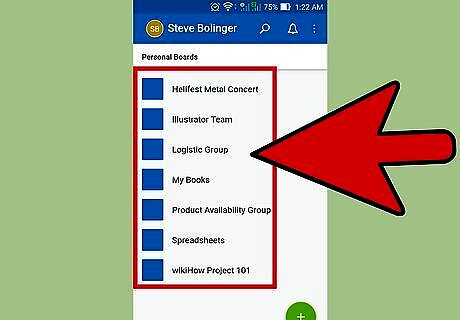
Tap a board to open it. This will display all board lists and their associated cards.
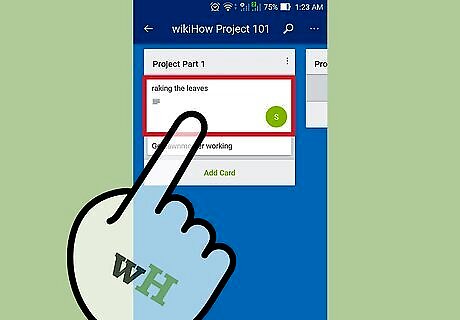
Tap a card to open it. A full list of the card’s information and options will appear.
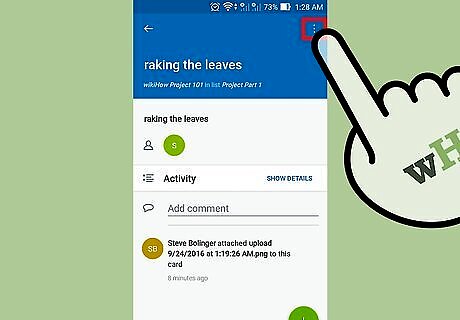
Tap the 3 dots icon. This is in the upper right corner and will open an options menu for the selected card.
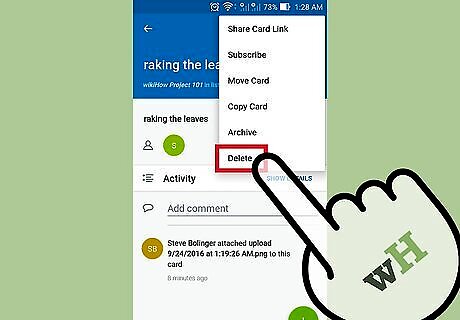
Tap “Delete”. A popup window will appear asking you to confirm the action.
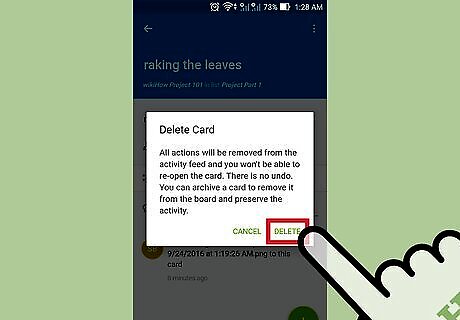
Tap “Delete” to confirm. Your card will be deleted and its data cannot be recovered.
Archiving Boards (Mobile)
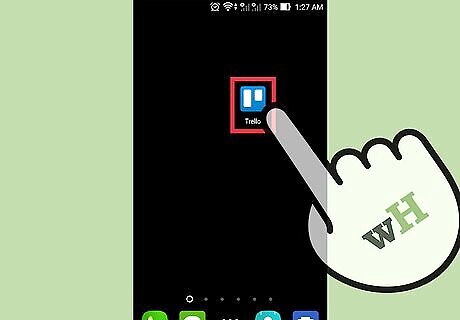
Open the Trello App. If you do not have it you can download it from the Play Store or App Store.
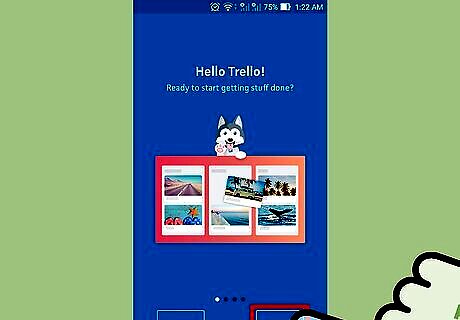
Sign in to your account. Tap “Log in”, enter your username and password, then tap “Log in” again.
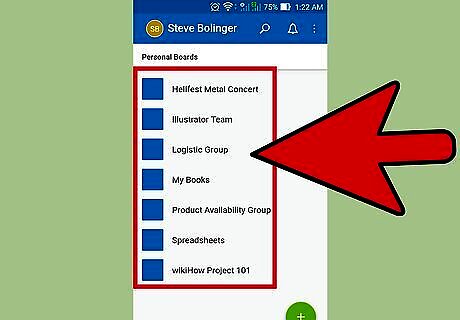
Tap a board to open it. This will display all board lists and their associated cards.
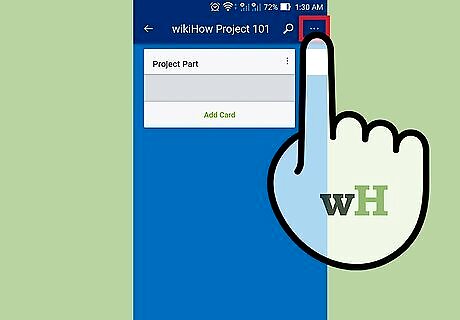
Tap the 3 dots icon. This button is in the upper right corner and will open the options menu for the selected board.
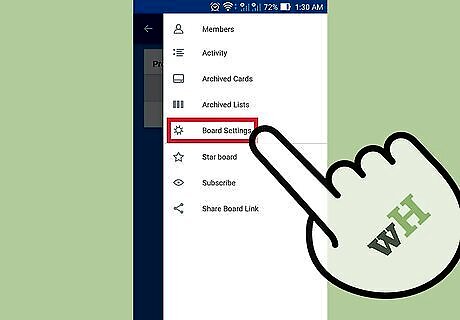
Tap “Board Settings”. This button is preceded by a “gear” icon and will take you to another list of options for the board.
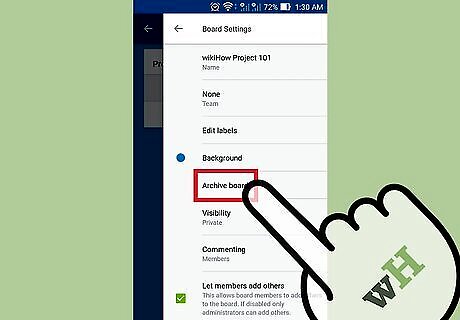
Tap “Archive Board”. The board will be archived and no longer made visible to anyone on the team, but its data will not be permanently deleted. You can tap “Re-open” board to undo the action.
Deleting Information from a Board (Web)
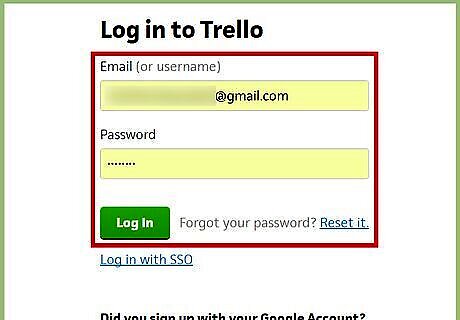
Sign into Trello. Go to https://trello.com/login and enter your username and password, then click “Log in”. You will be taken to your board display.
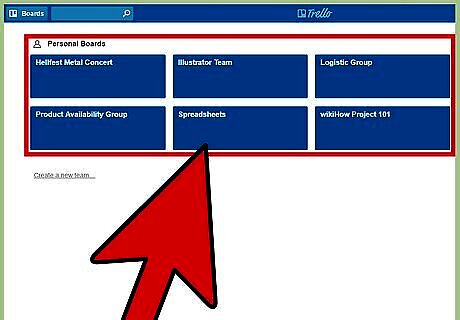
Open the board from which you want to delete data. Clicking a board will open it and display all of the board’s lists.
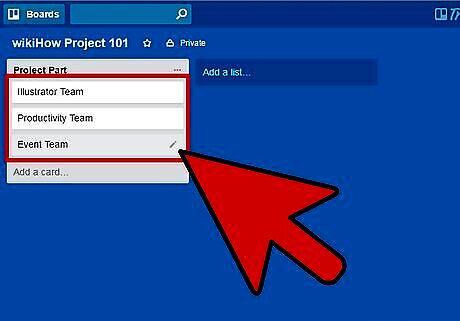
Click a card to open it. A full list of the card’s information and options will appear.
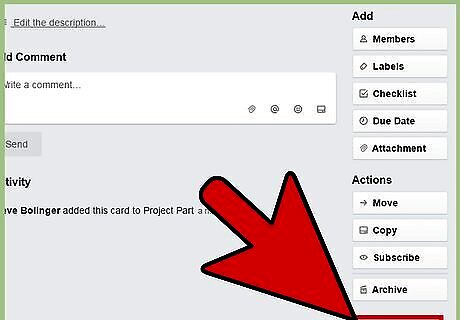
Click “Share and More”. This button is in the lower right corner of the card and will bring up a menu.
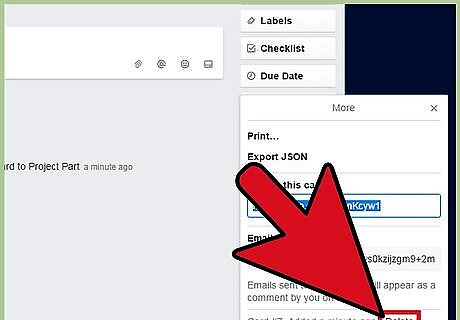
Click “Delete”. This button is the lower right corner of the context menu and will bring up a confirmation window.

Click “Delete” again. This will confirm the deletion of this card and permanently remove it and its data. You can click anywhere on the page (except the “Delete” button) to cancel the delete.
Closing a Board (Web)
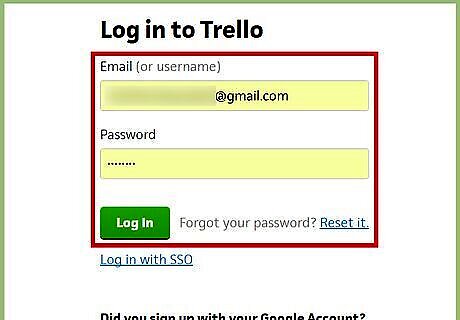
Sign into Trello. Go to https://trello.com/login and enter your username and password, then click “Log in”. You will be taken to your board display. Note: You must have admin access in order to close a board.
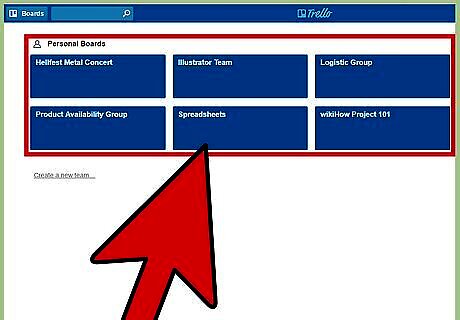
Open the board you want to close. Clicking a board will open it and display all of the board’s lists.
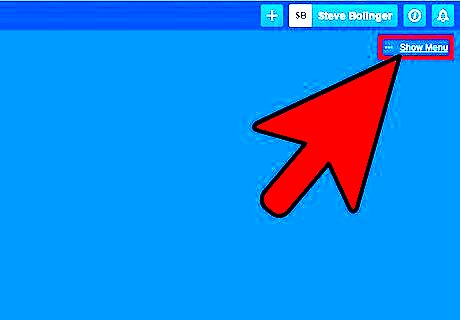
Click “Show Menu” (if not already open). This is located under your profile in the top right and will open the Board Menu.
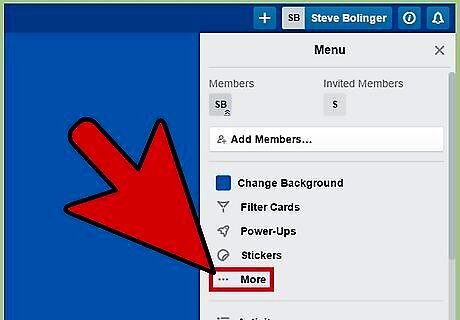
Select “More” to expand options. This option is located about halfway down the menu.
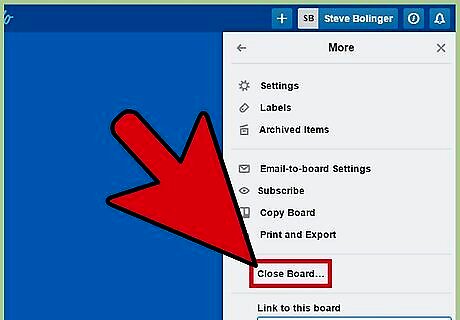
Click “Close Board”. A popup will appear asking you to confirm.
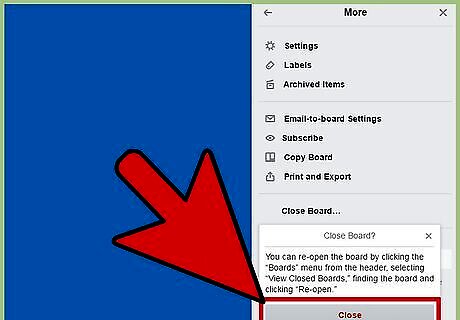
Click “Close”. The board will be closed for contributions and removed from your displayed boards. The data attached to the board will be archived, but not deleted. You can re-open a closed board by selecting “Boards” from the board menu, then “View Closed Boards”, then “Re-open” for a selected board.


















Comments
0 comment