
views
Closing Your Account
Open Cash App. If you aren't already logged in, do so now. You can also use Cash App in a browser at https://cash.app/login. Before you can close your account, cash out all your funds. You won't be able to delete your account if you have active funds. In some cases, you may need to fully verify your account before you can delete it. If you want to download your personal information from Cash App first, see the next section to download your information before closing your account.
Tap your profile icon. This is at the bottom-right corner.
Tap Support. You can find this at the very bottom. You may need to scroll down to find this.
Tap Something Else. This is near the bottom of the page.
Tap Edit Account Settings. You can find this above Security & Privacy.
Tap Close Account. This is under Reset Cash PIN. If you don't see this option, make sure you have no funds in your account. Restart the app and try again. You can also contact WhatsApp to delete your account.
Downloading Your Information
Log into cash.app/account in a web browser. It's recommended to use a desktop browser since the information will be downloaded in a .CSV file.
Click Account. This is in the left toolbar.
Click Download your info. This is under the Security and privacy header. You may need to scroll down to find it. The file containing your personal information will be downloaded. If you aren't asked to pick a download location, you should be able to find it in your computer's Downloads folder or your desktop.











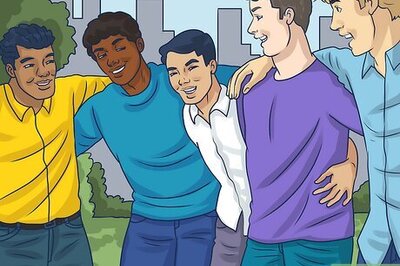
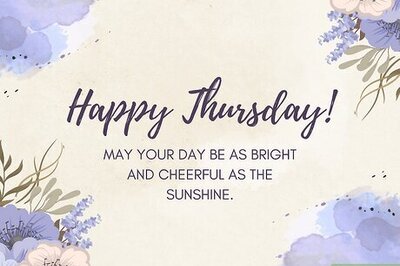
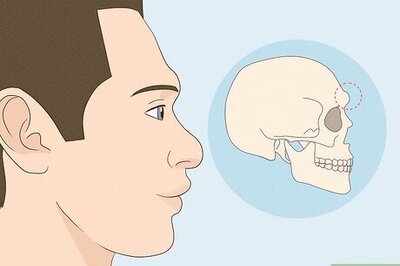
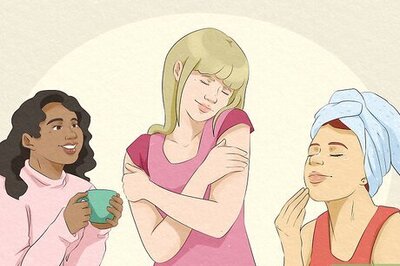


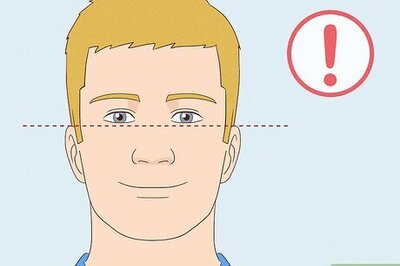
Comments
0 comment