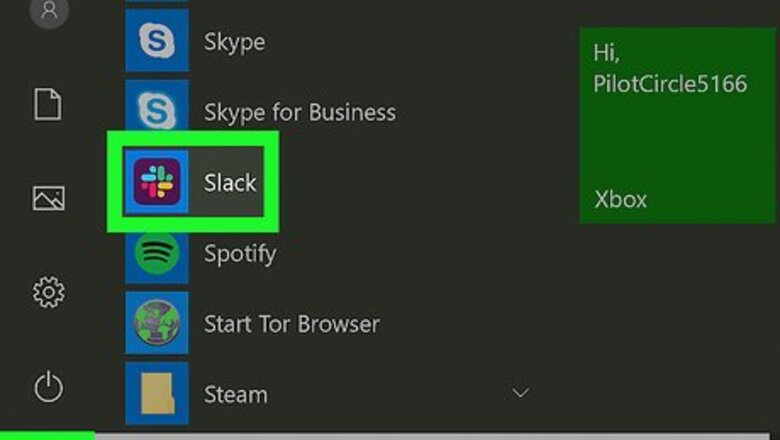
views
Deleting a Channel
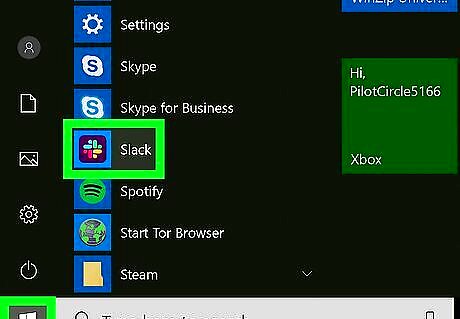
Open Slack. Click or double-click the Slack app icon, which resembles a "#" sign on a white background, on your computer. This will open your main Slack group if you're logged in. If you aren't logged in, enter the name of your Slack channel, your email address, and your login password before proceeding. You can also open Slack on your computer by going to https://www.slack.com/ in your computer's web browser.
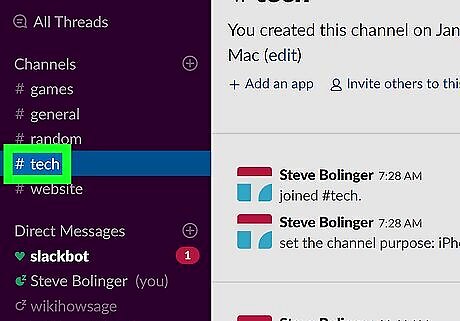
Select a channel. On the left side of the window, click the name of the channel that you want to delete.
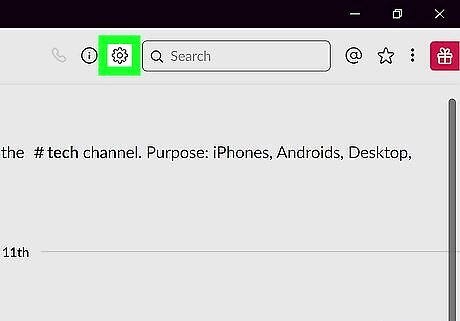
Click the "Settings" Windows Settings icon. It's a gear-shaped icon at the top of the window. Clicking it prompts a drop-down menu.
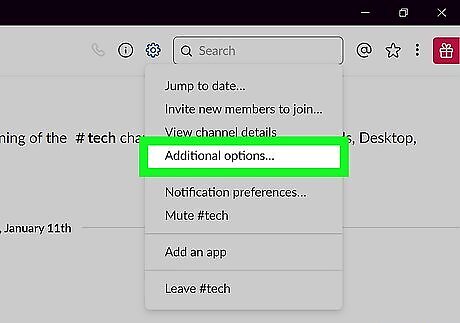
Click Additional options …. This option is in the drop-down menu.
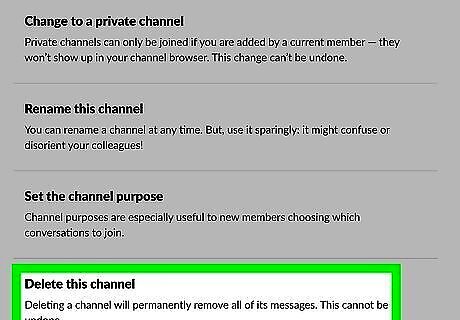
Click Delete this channel. It's at the bottom of the window.
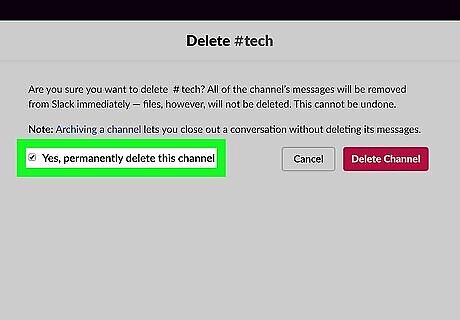
Check the "Yes, permanently delete this channel" box. You'll find it near the middle of the page.
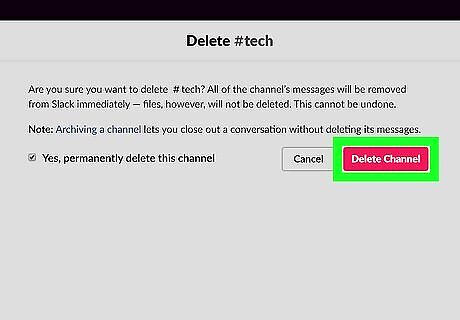
Click Delete Channel. It's on the right side of the page. Doing so will remove the channel from your Slack group.
Archiving on Desktop
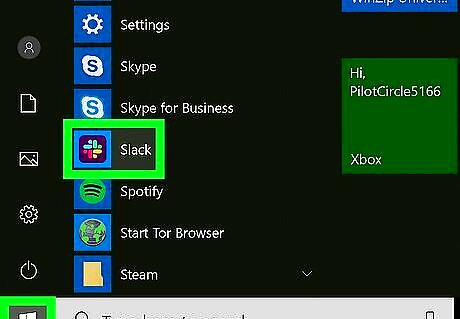
Open Slack. Click or double-click the Slack app icon, which resembles a "#" sign on a white background, on your computer. This will open your main Slack group if you're logged in. If you aren't logged in, enter the name of your Slack channel, your email address, and your login password before proceeding. You can also open Slack on your computer by going to https://www.slack.com/ in your computer's web browser.
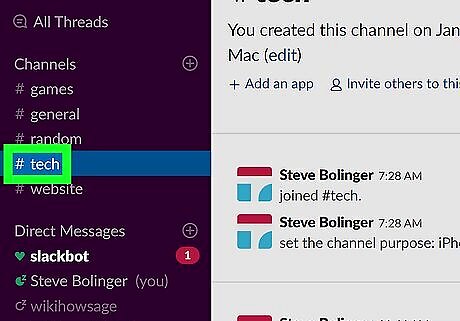
Select a channel. Click the name of the channel you want to archive on the left side of the page.
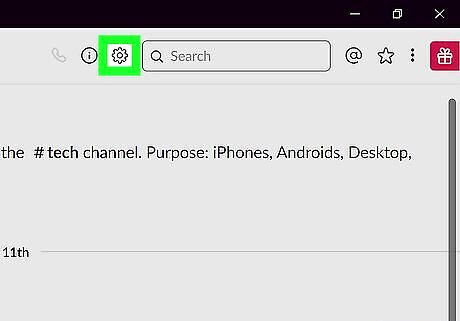
Click the "Settings" Windows Settings icon. It's a gear-shaped button at the top of the channel's page. A drop-down menu will appear.
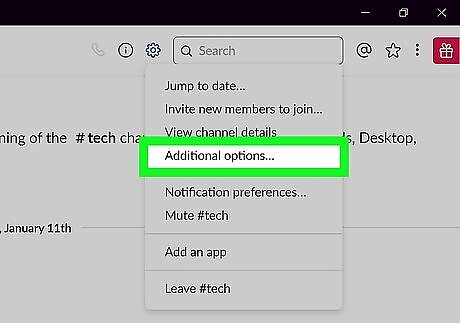
Click Additional options …. This option is in the drop-down menu.
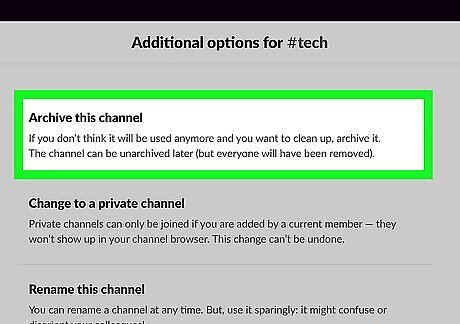
Click Archive this channel. It's at the top of the page.
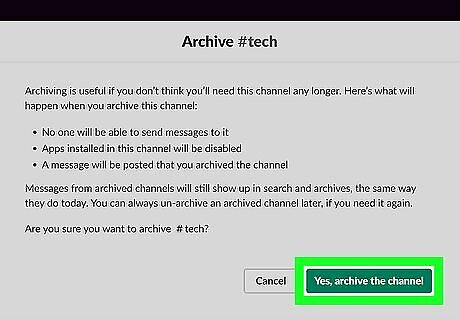
Click Yes, archive the channel. It's a green button in the middle of the page. Doing so removes and archives the channel; while you'll still be able to view the channel's content, you won't be able to chat on the channel.
Archiving on Mobile
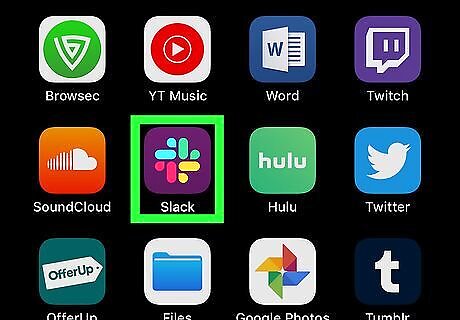
Open Slack. Tap the Slack app icon, which resembles a black "S" on a multicolored background. Doing so opens your main Slack group if you're logged in. If you aren't logged in, enter the name of your Slack channel, your email address, and your login password before proceeding.
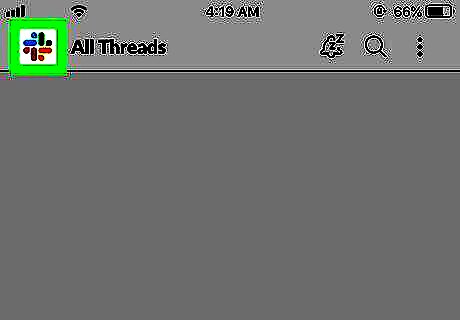
Tap the Slack icon. It's in the top-left corner of the screen. Doing this prompts a pop-out menu with your different channels to appear.
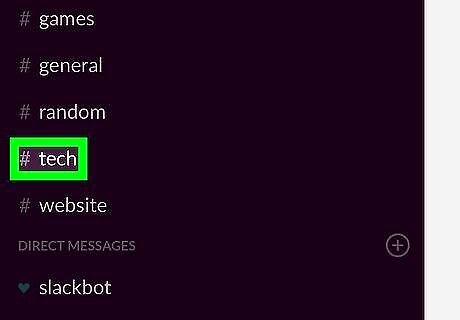
Select a channel. Tap the name of the channel you want to archive. This will open the channel.
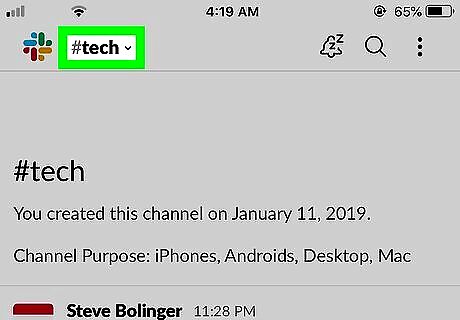
Tap the channel's name. It's a heading at the top of the screen. A menu will appear.
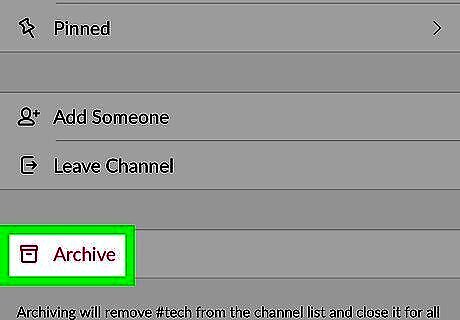
Tap Archive. This option is near the bottom of the menu. Doing so removes and archives the channel; while you'll still be able to view the channel's content, you won't be able to chat on the channel. On Android, you'll have to tap ARCHIVE when prompted to confirm this decision. If you're the only occupant of the channel, you may need to tap Leave and Archive twice on an iPhone.


















Comments
0 comment