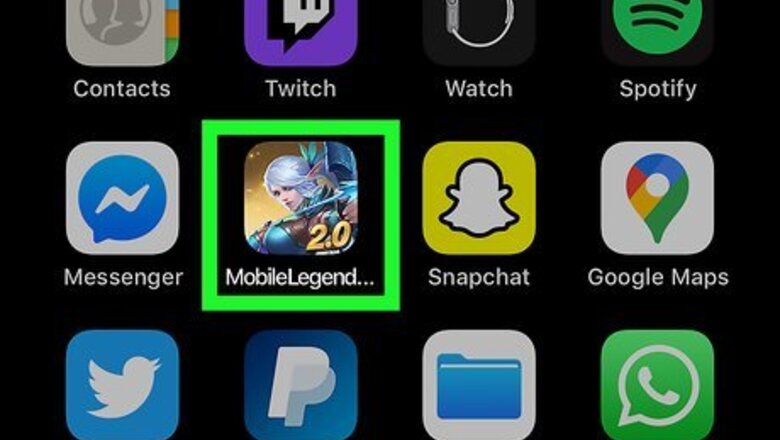
views
Unbinding Your Mobile Legends Account from Other Accounts
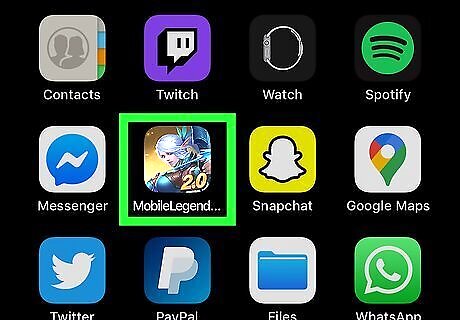
Open Mobile Legends on your mobile phone or tablet. Mobile Legends: Bang Bang has an icon with a white-haired archer on the front. Tap the icon on your home screen or apps menu on your mobile device. Mobile Legends: Bang Bang is available on both iPhone, iPad, and Android phones and tablets.
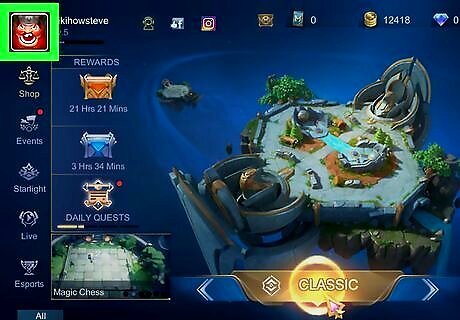
Tap your profile image. After Mobile Legends loads, the game's main menu will load after the title screen. Your profile image is in the upper-left corner of the main menu. This displays the menu for your user account. If you have just started a new game, you must complete the game's tutorials before you can access the main menu.
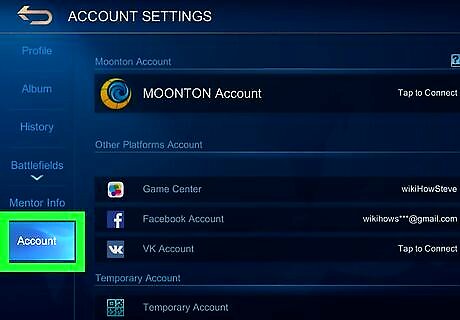
Tap Account. It's the last option in the sidebar menu to the left. This displays all of your linked accounts.
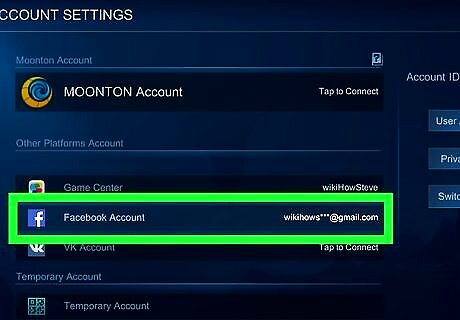
Tap an account you are bound to. You can see which accounts your Mobile Legends account is bound to below "Other Platform Account." Accounts you are bound to will have a username or email address next to the account. You can bind your Mobile Legends account to Facebook and a VK account on both iPhone/iPad and Android devices. On iPhone and iPad, you can bind your account to your Game Center account. On Android smartphones and tablets, you can bind your account to your Google Play Games account. You cannot unbind your account from a Moonton account.
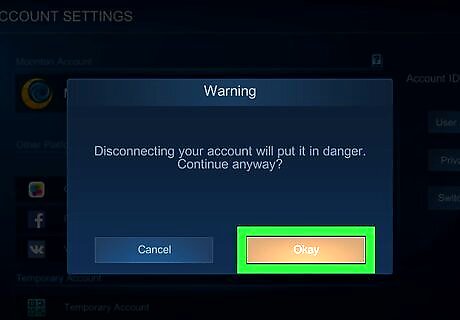
Tap Okay. It's the brown button in the alert window in the center of the screen. The alert lets you know that unbinding your account will put it in danger. On Facebook, you'll need to tap Agree and then Okay before logging into your Facebook account.
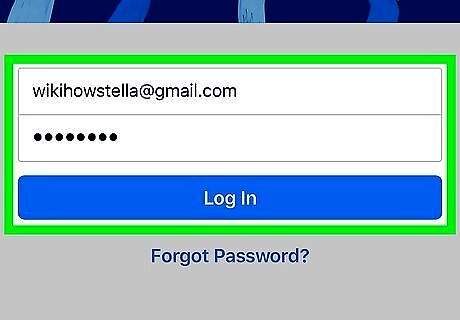
Log in to your Facebook account (Facebook only). If you are trying to unbind your Mobile Legends account from your Facebook account, you will need to sign in to your Facebook account. Use the following steps to sign in to your Facebook account: Tap Continue to open the Facebook login screen. Tap Log in with the Facebook app. Tap Open below "Open in Facebook?" Tap Continue.
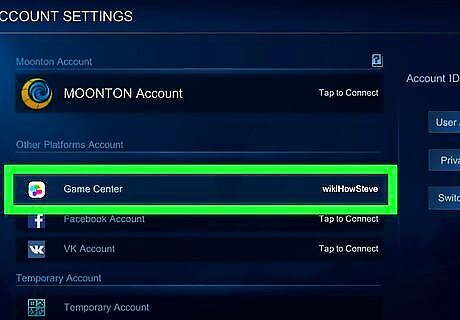
Repeat for all accounts you are bound to. If you are bound to any other accounts, tap them below "Other Platform Account" to disconnect them. It should say "Tap to connect" next to all options below "Other Platform Account."
Starting a New Mobile Legends Account on Android
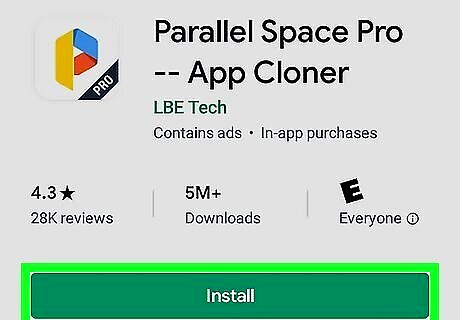
Download and Install Parallel Space. Unfortunately, the Mobile Legends app does not give you the option to start a new account. Even clearing the App cache and data does not start a new game. However, you can start a second game using an app called Parallel Space on Android devices. Unfortunately, a similar account does not exist for iPhone and iPad. Use the following steps to download Parallel Space: Open the Google Play Store. Type Parallel Space in the search bar. Tap Parallel Space in the search results. Tap INSTALL below the Parallel Space banner.
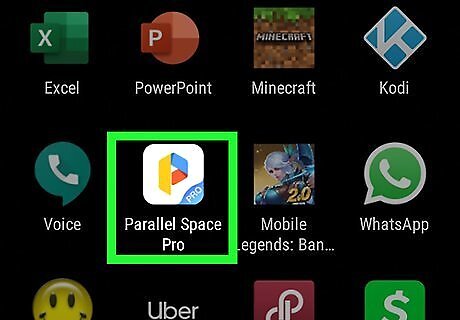
Open Parallel Space. You can open Parallel Space by tapping Open in the Google Play Store, or by tapping the Parallel Space icon on your home screen or apps menu. It has an icon with a yellow, blue, and red "P".
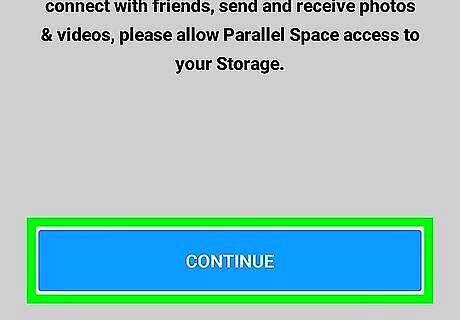
Tap Continue. It's the blue button at the bottom of the Welcome page.
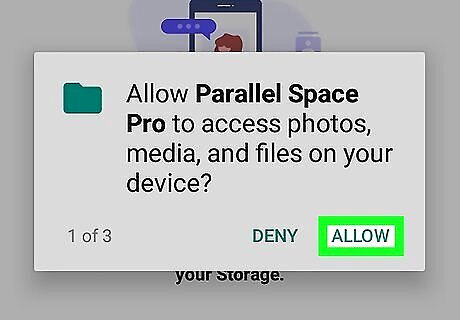
Tap Allow below the alerts. Depending on your security settings, a notification will pop-up asking you to allow Parallel Space to access your files and apps, as well as to make and manage calls, and access your locations. Tap Allow below all alerts to continue.
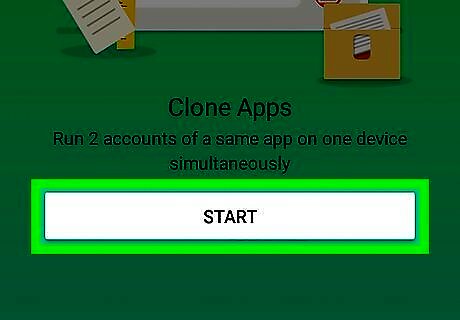
Tap Start. It's the white button at the bottom of the starting page.
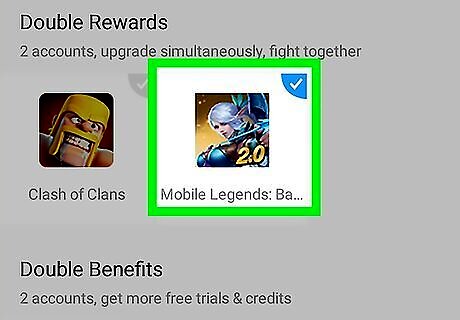
Tap to select apps you want to clone. Mobile Legends should be listed under "Other Apps" at the bottom of the screen. Scroll down and tap "Mobile Legends" to select it. Tap any other apps you want to clone as well. You may have some apps automatically selected at the top of the page. If you do not want to add these apps, tap them to unselect them.
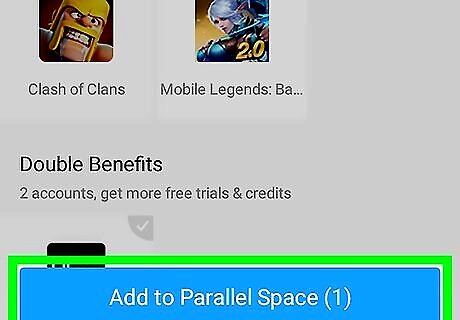
Tap Add to Parallel Space. It's the blue button at the bottom of the page. This adds a clone of all the apps you selected to Parallel Space.
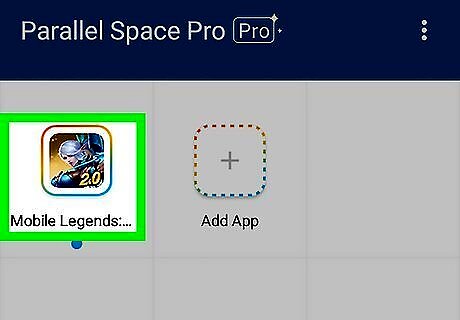
Tap the Mobile Legends: Bang Bang app. It's listed in the list of apps you added to Parallel Space. This will start a new game of Mobile Legends from the beginning. You will need to go through the tutorial process again and set up a new Mobile Legends account. Any time you want to play your second Mobile Legends account, you will need to open the Parallel Space app and tap the Mobile Legends app from inside Parallel Space.












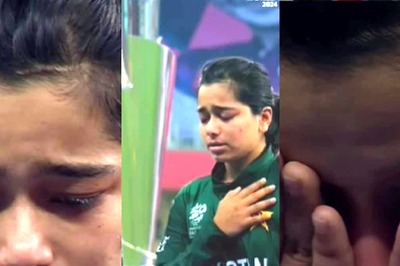






Comments
0 comment