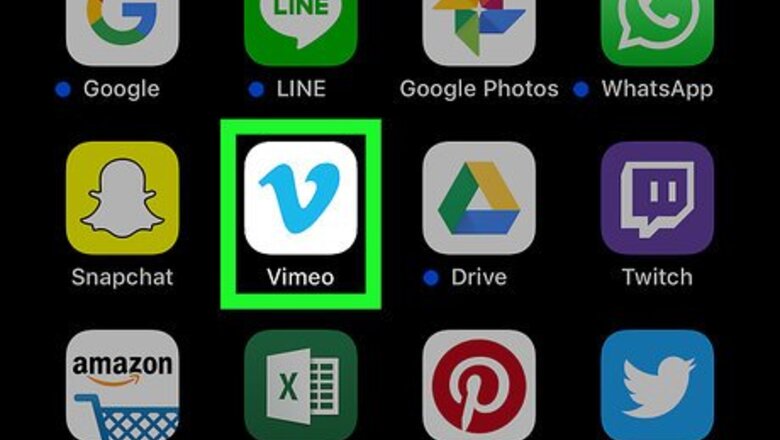
views
Deleting an Uploaded Video
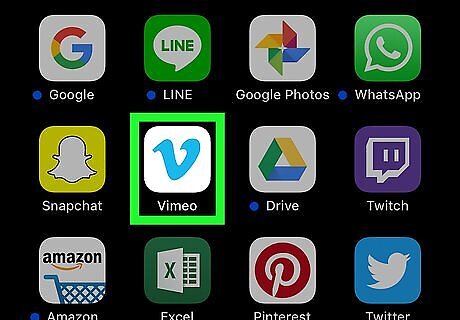
Open Vimeo on your iPhone or iPad. It’s the white icon with a blue “V” inside. You’ll usually find it on the home screen.
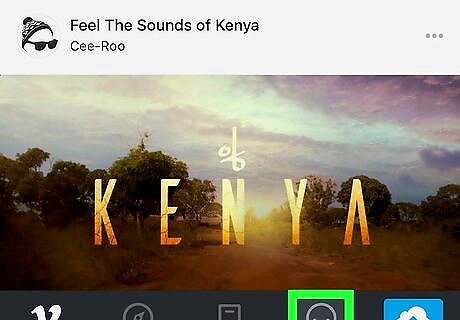
Tap the happy face icon. It’s near the bottom-right corner of the screen. This opens your Vimeo profile, where you’ll find a list of your uploaded videos at the bottom of the screen.
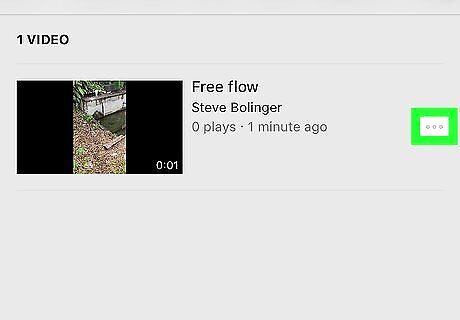
Tap ⋯ on the video you want to delete. You may have to scroll down to find it. A menu will slide up from the bottom of the screen.
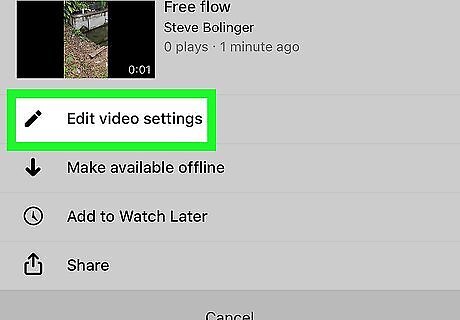
Tap Edit video settings. It’s the first item in the menu.
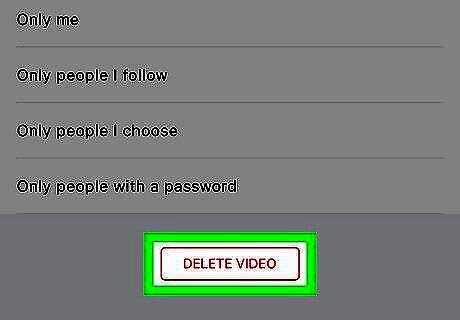
Scroll down and tap Delete video. A confirmation message will appear.
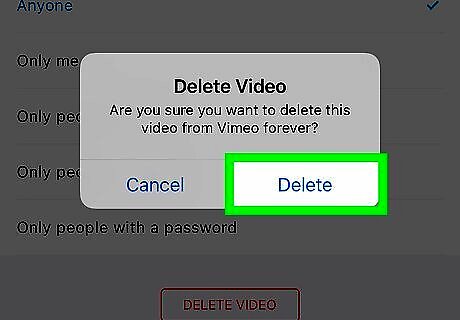
Tap Delete. The selected video is now removed from Vimeo’s servers.
Deleting a Downloaded or Saved Video
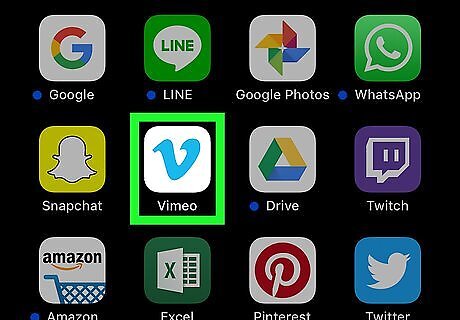
Open Vimeo on your iPhone or iPad. It’s the white icon with a blue “V” inside. You’ll usually find it on the home screen. Use this method to delete Vimeo videos you’ve downloaded for offline viewing.
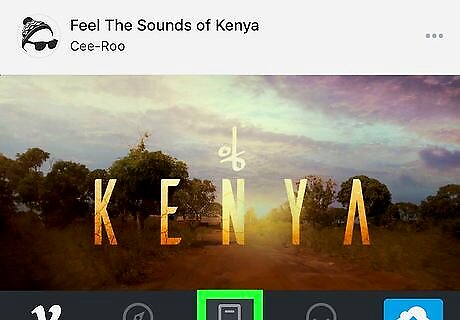
Tap the bookmark icon. It’s the third icon at the bottom of the screen. This opens your Vimeo library to the “OFFLINE” tab. If you want to delete a video from your Watch Later list, tap WATCH LATER at the top of the screen now.
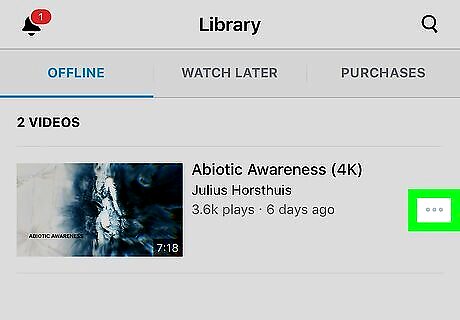
Tap ⋯ on the video you want to remove. You may have to scroll down to find it. A menu will slide up from the bottom of the screen.
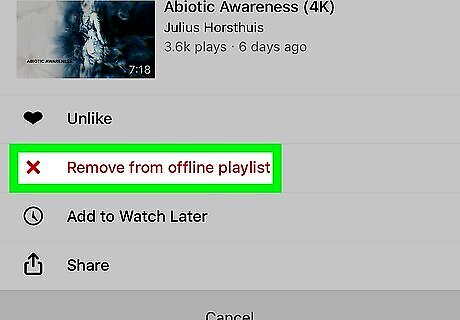
Tap Remove from offline playlist. It’s the red option near the top of the menu. A confirmation message will appear. If you’re removing a video from the Watch Later list, tap Remove from Watch Later.
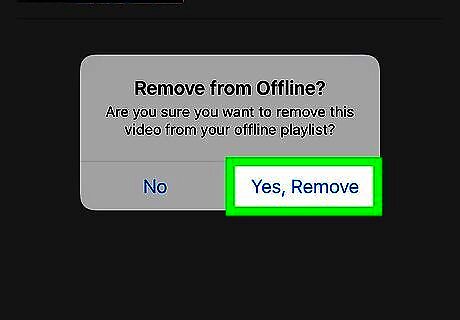
Tap Yes, Remove. The video will be removed from your iPhone or iPad (or the Watch Later list, if selected).




















Comments
0 comment