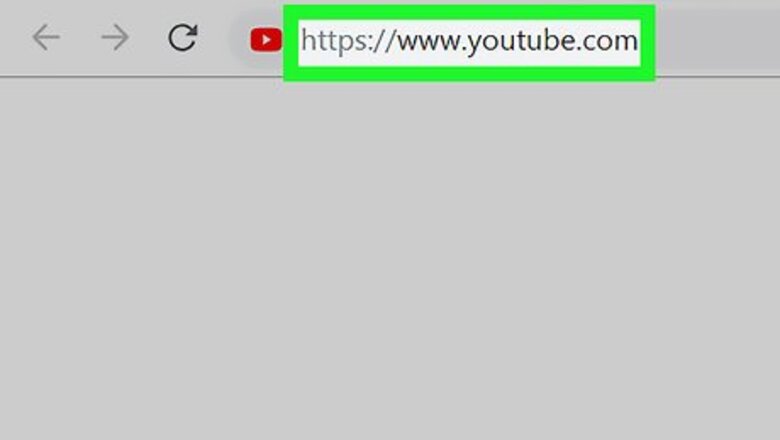
views
- You can delete any comments on your own videos by selecting ⋮ in the bottom-right corner of the comment and selecting Remove
- If you are deleting your own comment, the option will instead say Delete
- Mobile users will have to again tap Remove or Delete to confirm their decision.
Deleting Comments
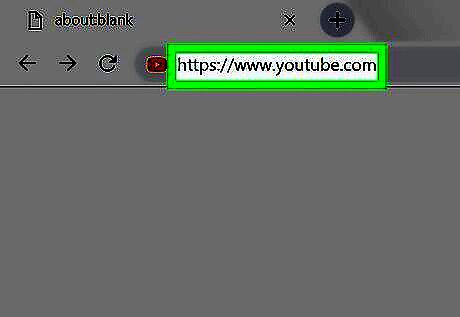
Open YouTube. You can open the YouTube app on a mobile device or open https://www.youtube.com/ in a browser. If you aren't logged in, tap ⋮ (or click Sign in for desktop) and enter your email address and password to continue.
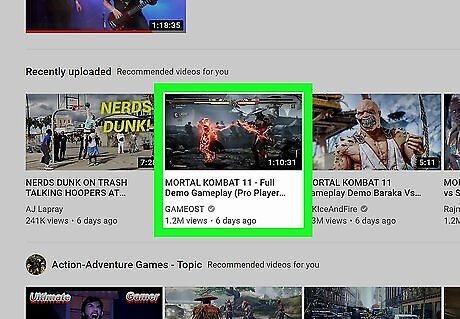
Go to the video where the comment is located. You can search for the video by entering its name in the YouTube search bar, which is accessible by tapping the magnifying glass icon on mobile. If the comment is on one of your videos, you can instead tap your profile icon, tap My channel, and select the video in question (mobile), or you can click My channel in the upper-left side of the page to select a video (desktop).
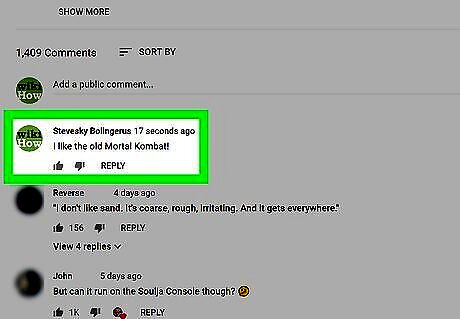
Go to the comment you want to delete. You'll most likely need to scroll down to view the comment, especially if you're using the YouTube mobile app.
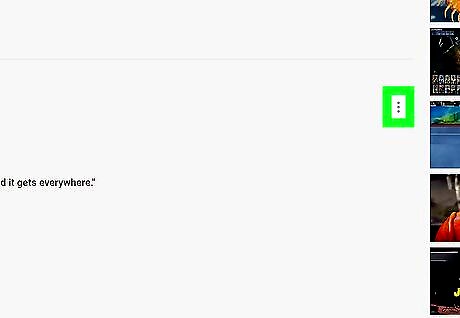
Select ⋮. It's in the bottom-right corner of the comment you wish to remove. Doing so invokes a pop-up menu.
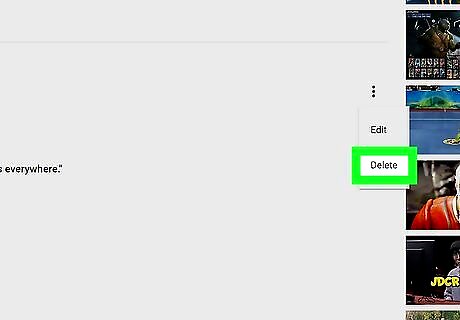
Select Delete or Remove. You'll see Delete if you're removing your own comment from a video, or Remove if you're removing another user's comment from your own video. Doing so will remove the comment on desktop. On mobile, you'll need to tap DELETE or REMOVE again when prompted.
Reporting Inappropriate Comments
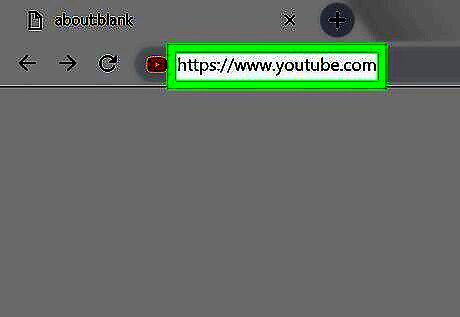
Open YouTube. You can open the YouTube app on a mobile device or open https://www.youtube.com/ in a browser. If you aren't logged in, tap ⋮ (or click Sign in for desktop) and enter your email address and password to continue.
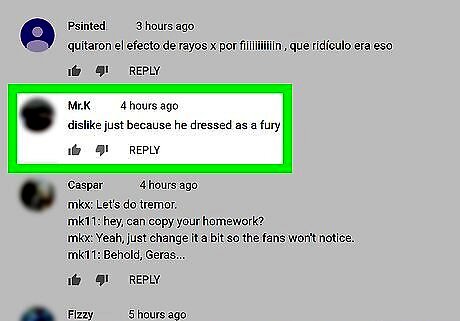
Go to the comment you want to report. You can search for the video by entering its name in the YouTube search bar, which is accessible by tapping the magnifying glass icon on mobile.
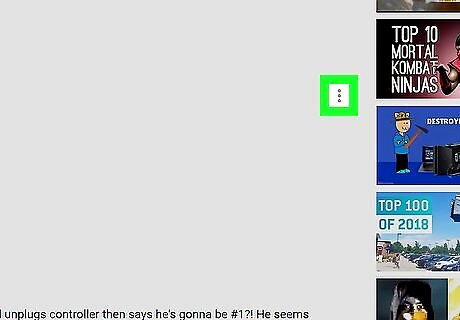
Select ⋮. It's in the lower-right corner of the comment you wish to remove. A pop-up menu will appear.
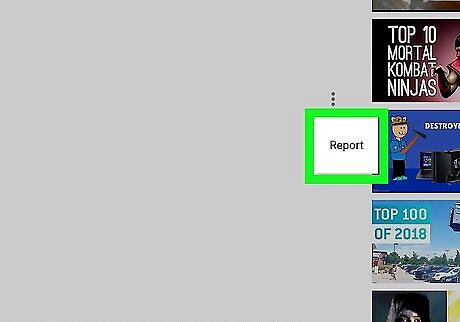
Select Report (mobile) or Report spam or abuse (desktop). Doing so will open a pop-up window with the following options: Unwanted commercial content or spam Pornography or sexually explicit material Hate speech or graphic speech Harassment or bullying - If you select this option, you must select a type of harassment (toward you or toward another user) before continuing.
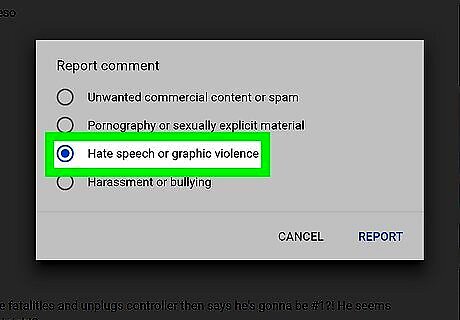
Select an option. Make sure the option you select accurately portrays the comment since you don't want to falsely flag the comment.
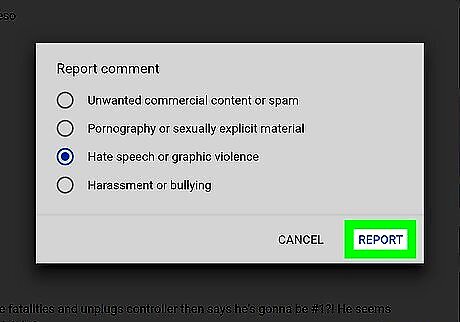
Select Report. It's in the bottom-right corner of the pop-up window. Doing so will report the comment and hide it from your view.













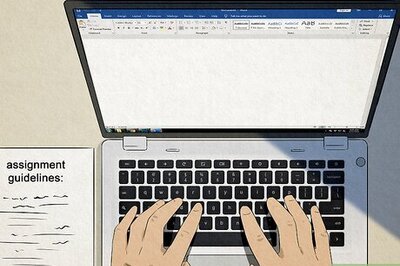



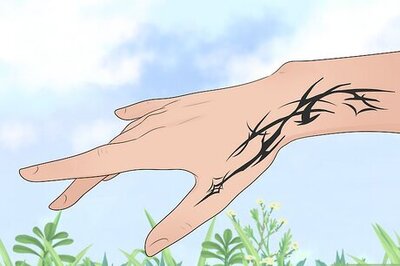

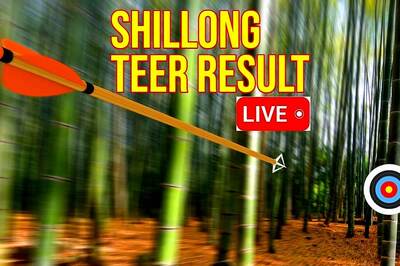
Comments
0 comment