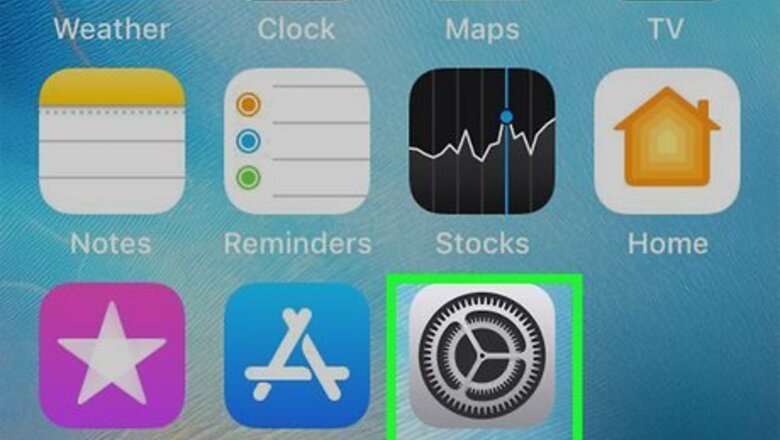
25
views
views
If you don't want to see closed captioning subtitles while watching videos on your iPhone, disabling this accessibility feature is easy. Whether you want to turn off captions temporarily while using an app that already has them (like YouTube) or just want them off permanently, you can toggle the Closed Captions and SDH (Subtitles for the Deaf and Hard of Hearing) on or off as needed. We'll show you how to find your accessibility settings and update your captioning preferences on any iPhone.

Open your iPhone's Settings. It's an app on your iPhone labeled with a gray gear icon. You'll find it on one of your home screens, possibly in the Utilities folder.

Scroll down and tap Accessibility. It's in the third section.

Scroll down and tap Subtitles & Captioning. It's under the "Hearing" header.

Slide the “Closed Captions + SDH” switch to the off position. Now you won't see captions or language subtitles in the Videos app.










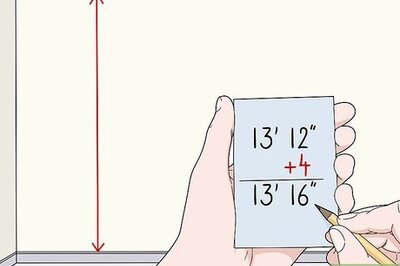
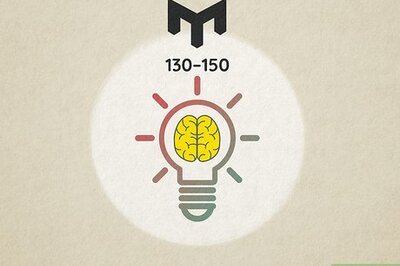
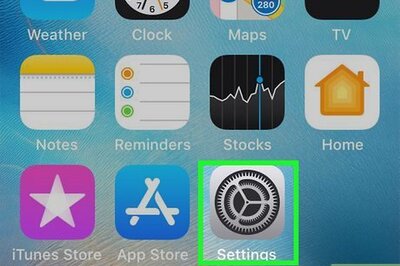






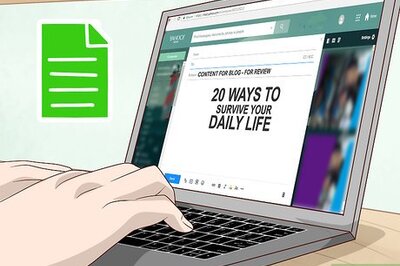
Comments
0 comment