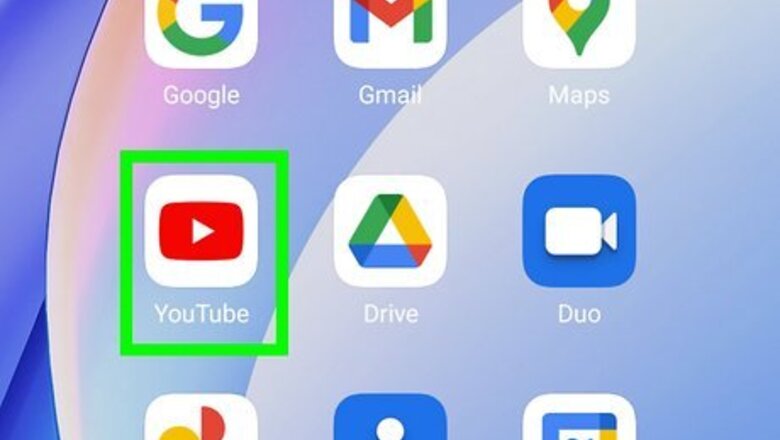
views
Using the YouTube App for Android
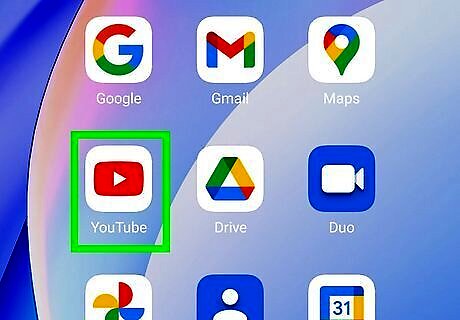
Launch the YouTube app on your Android device. Log in to your account if you haven't already done.
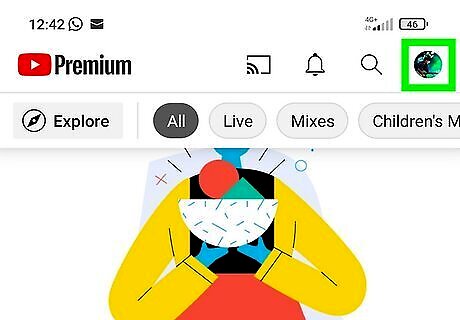
Tap on your profile icon. This will be located at the top-right corner of the app. When you tap on it, the menu panel will show up.
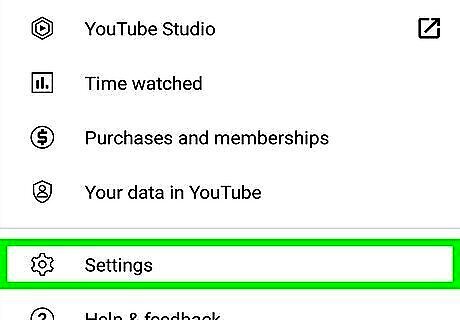
Tap on Settings. It will be the second last option on the list.
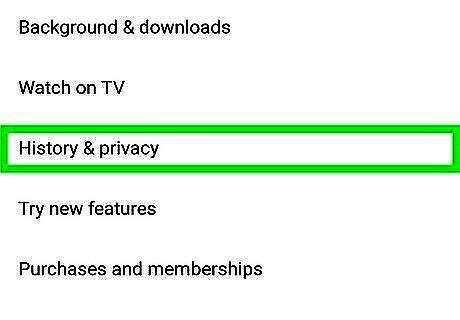
Select the History and privacy option. You will see this under the “Watch on tv” option.
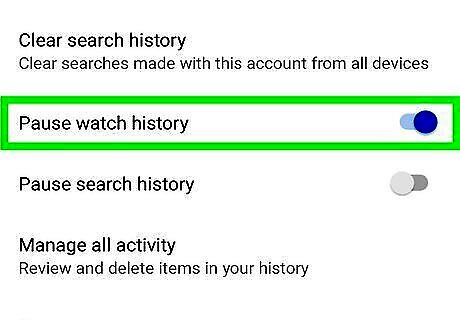
Scroll down to the Pause watch history option. Slide the “Pause watch history” switch to On Android 7 Switch On. A dialog box will show up on your screen, after doing so.
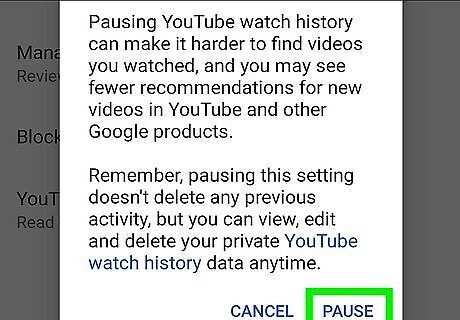
Tap on PAUSE to confirm your action. If you want to delete the previous watch history, use the “Clear watch history” option that you can see in the same settings. That's it!
Using the YouTube Website
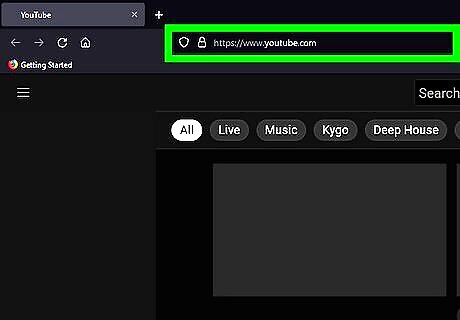
Open www.youtube.com in your web browser. Sign in to your account, if you haven't already done so.
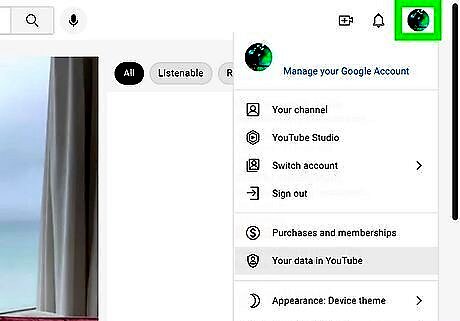
Tap on your profile picture, at the top-right corner. A drop-down menu will show up.
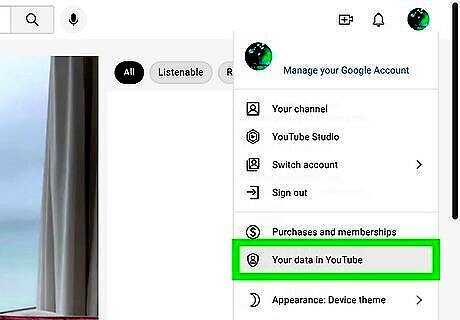
Select Your data in YouTube from the list. You can see this right after the “Settings” option. This will lead you to a new page. Use https://myaccount.google.com/u/1/yourdata/youtube to directly access this page.
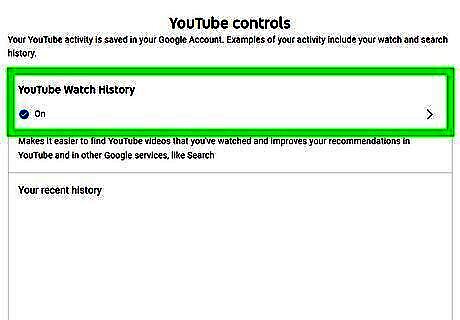
Scroll down to YouTube Watch History title. Click on the "On" option next to the "YouTube Watch History" title.
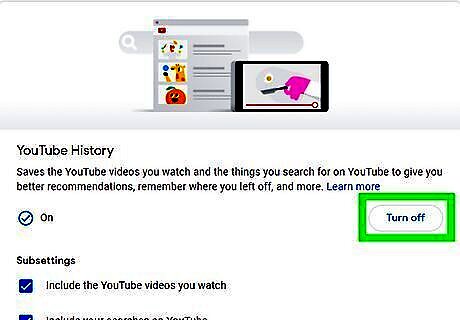
Turn off YouTube search & watch history. Click on the "Turn off" button right across “YouTube History”. Make sure to tick the two options under the “YouTube History” title.
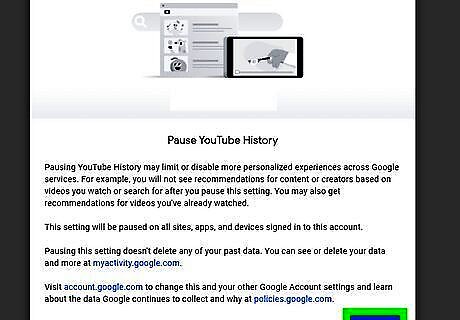
Confirm the change. Click the PAUSE button from the pop-up box.

Finished. Note that any previous YouTube search history will be kept. You may want to read How to Clear Your YouTube History.

















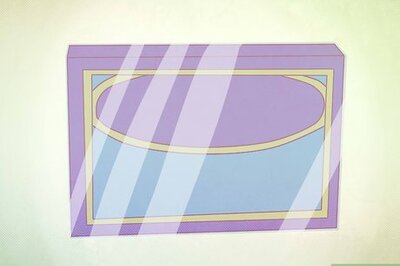


Comments
0 comment