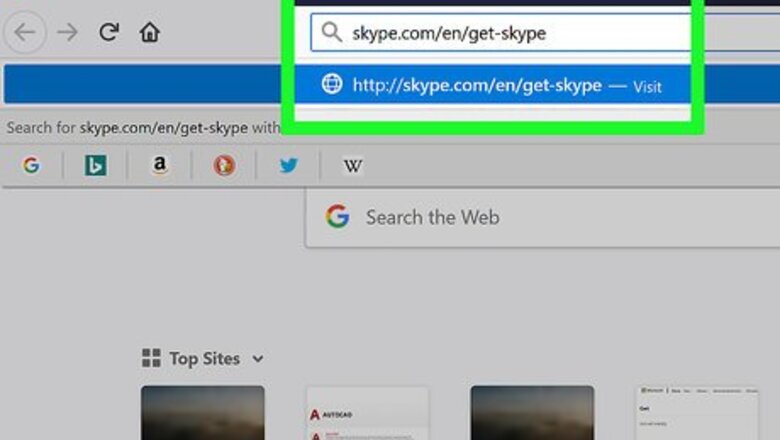
views
Downloading on a Windows Computer
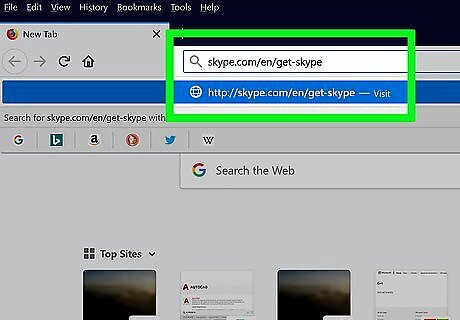
Go to https://www.skype.com/en/get-skype/. This is the Skype download page. Most Windows 10 computers come with Skype pre-installed.
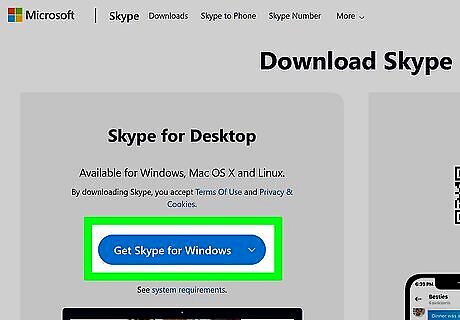
Click the blue Get Skype for Windows button on the Skype download page. If you click the downward-facing arrow, you will see there's an option to download either the Windows 10 or older Windows version of Skype. If you opt to download Skype for Windows 10, you will be redirected to the Microsoft Store to complete your download. If your browser asks you if you want to run or save the file, click to save the file.
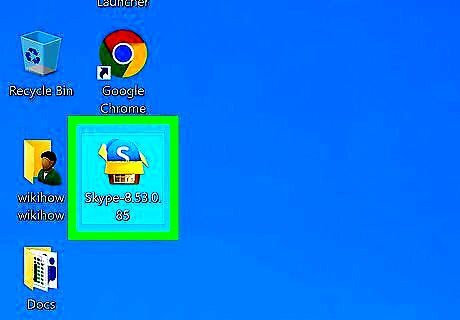
Double-click the file that was downloaded to launch the installer. You'll generally find this in the Downloads folder.
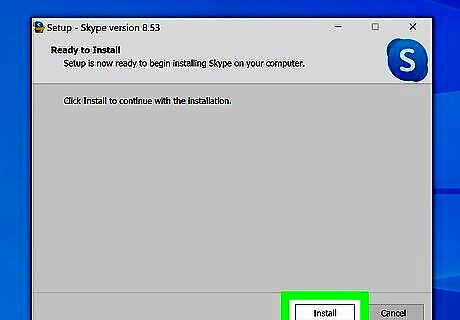
Follow the installation prompts and wait for the installation of Skype to finish. When it's done, you'll have the opportunity to run the program or close it.
Downloading on a Mac Computer

Go to https://www.skype.com/en/get-skype/. This is the Skype download page.
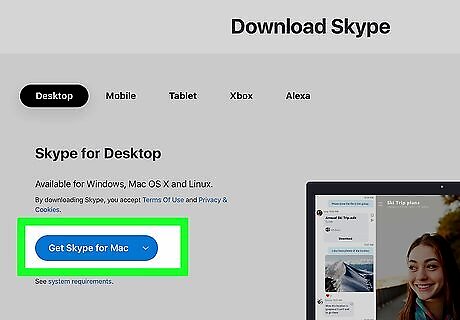
Click the blue Get Skype for Mac button on the Skype download page. Skype should automatically present you with the download link to the correct version of Skype. If not, click the downward facing arrow next to the "Get Skype for..." text and click the correct version in the drop-down. If your browser asks you if you want to run or save the file, click to save the file.
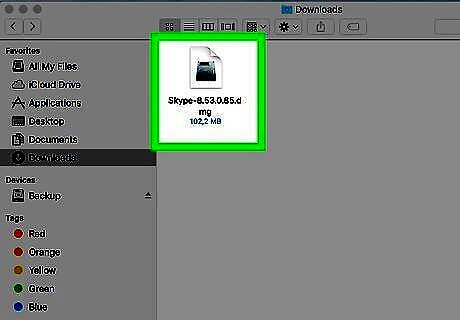
Double-click the file that was downloaded. You'll generally find this in the Downloads folder.
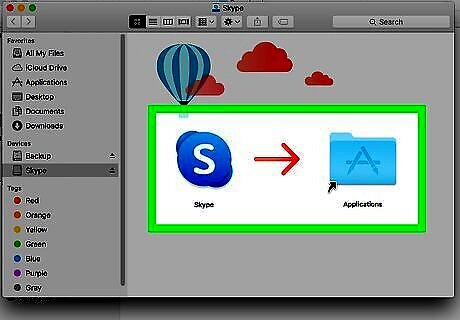
Drag the Skype app icon into the Applications folder as prompted. You'll find Skype in your Applications folder after you do this.
Downloading on a Linux Computer
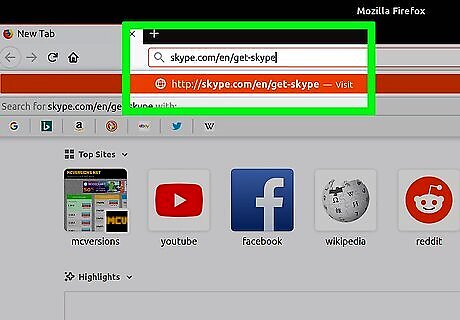
Go to https://www.skype.com/en/get-skype/. This is the Skype download page.
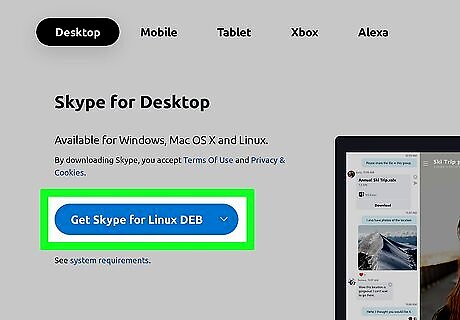
Click the blue Get Skype for Linux ... button on the Skype download page. Skype should automatically present you with the download link to the correct version of Skype. If not, click the downward-facing arrow next to the "Get Skype for..." text and click the correct version in the drop-down, either Linux DEB, Linux RPM, and Linux SNAP.
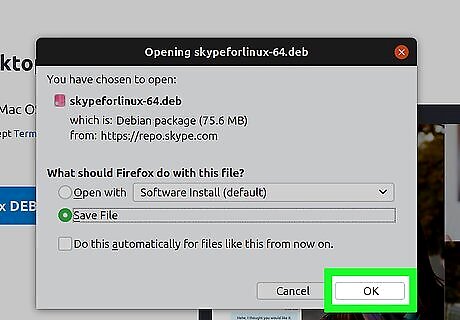
Download the file to your downloads folder.
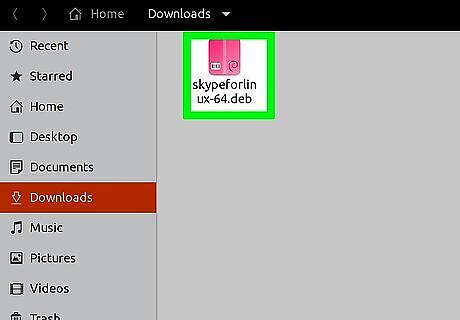
Once downloaded, double click the file. A new window will open.
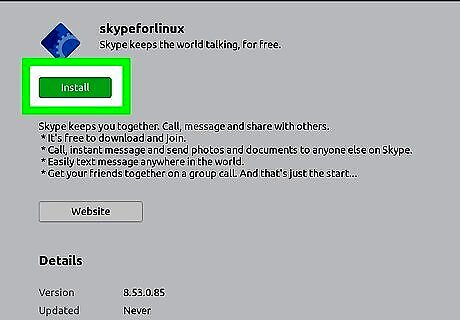
Click the Install Now button. You may need to type in your administrative password.
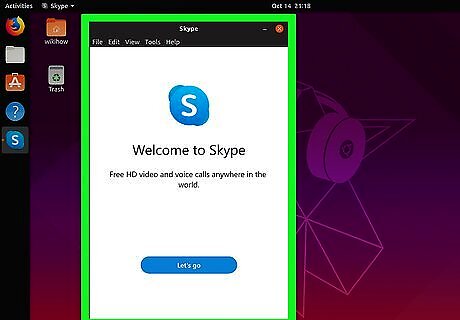
Start using Skype. The package will automatically set up Skype in Linux.
Downloading the Mobile App
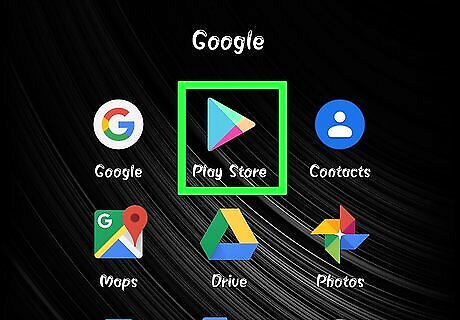
Open the Google Play Store Android Google Play (Android), App Store iPhone App Store Icon (iOS). You'll find these on either the home screen, in the app drawer, or by searching.
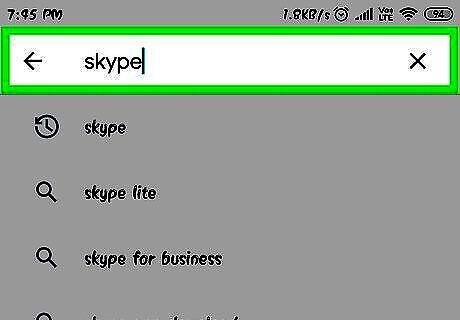
Search for "Skype." You'll find the search bar at the top of the Google Play Store. If you're in the App Store, tap the search icon in the lower right corner to open the search feature.
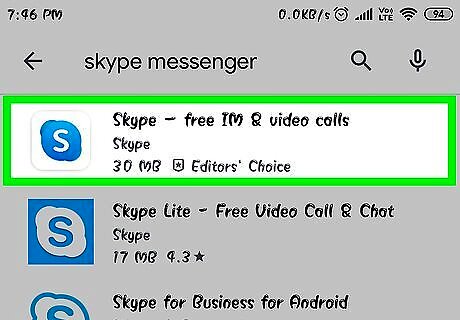
Tap the search result that lists "Skype" as the app author.
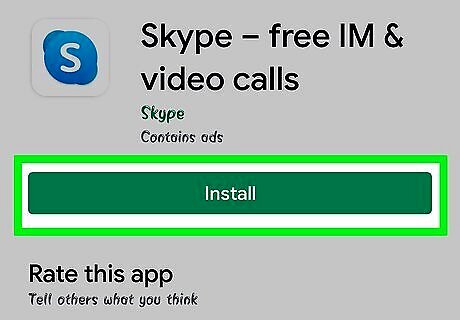
Tap the green Install button or the blue Get button. The app will start to install and appear on your home screen as soon as it's done.
Downloading Skype on an Xbox
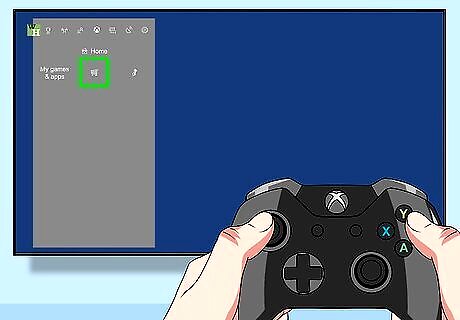
Launch the Xbox One App Store (also called the Microsoft Store). You'll find this on the right side of your dashboard.
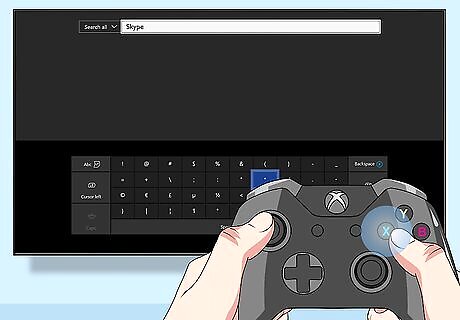
Search for "Skype." You can tap X on your controller when the cursor hovers over the search bar to select it. Many Xbox One consoles come with Skype pre-installed.
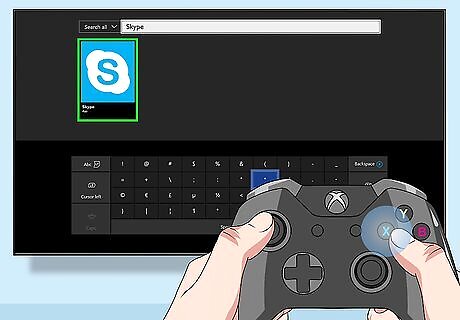
Tap X to select the skype app by Skype. You'll be directed to its details page.
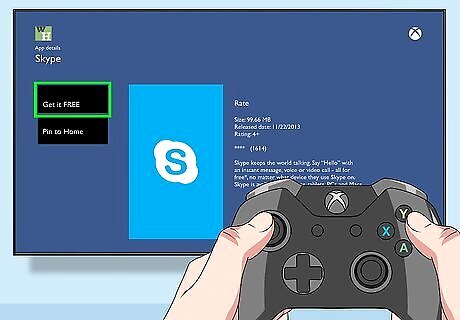
Tap X over "Get it Free". You'll see this to the right of the app icon. Tap X on "Confirm" to confirm the free purchase. The app will appear on your home screen once it's done downloading.
Downloading Skype on an Alexa
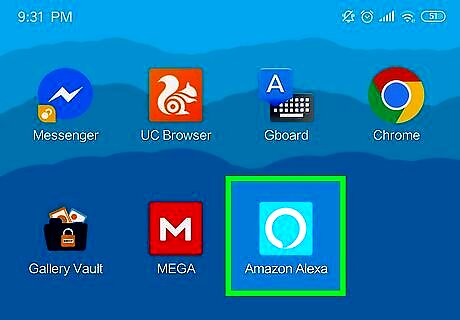
Open the Alexa app on your Android or iOS phone or tablet. You will need access to Alexa app settings and link your Skype account so she can use it.
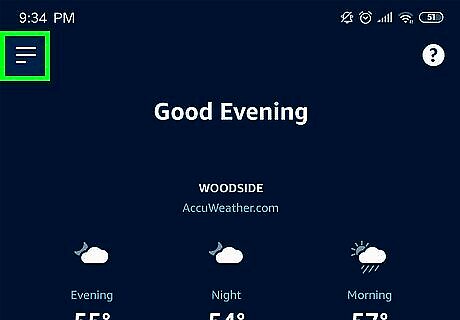
Tap ☰. You'll see this in the upper left corner of the app.
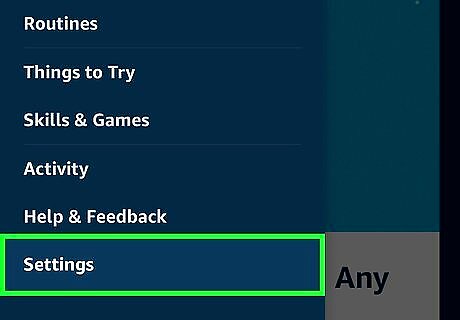
Tap Settings. This is the last option on the menu.
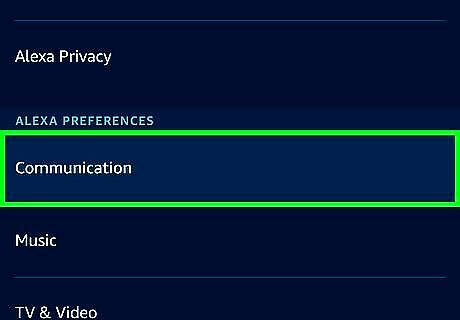
Tap Communications. This is under the "Alexa Preferences" header.
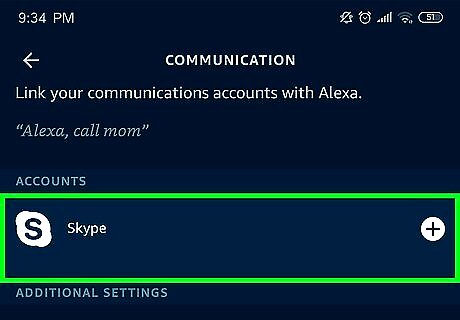
Tap Skype. This is under the "Accounts" header.
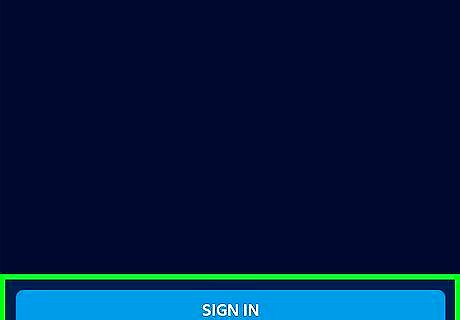
Sign in to Skype. Continue following the on-screen prompts to link your Alexa account with Skype. When you're done, you can say "Skype call with Mom."















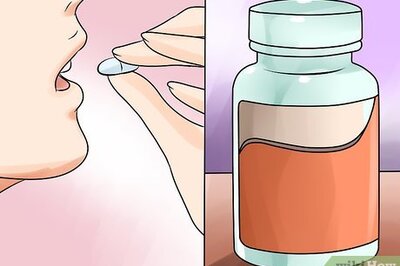




Comments
0 comment