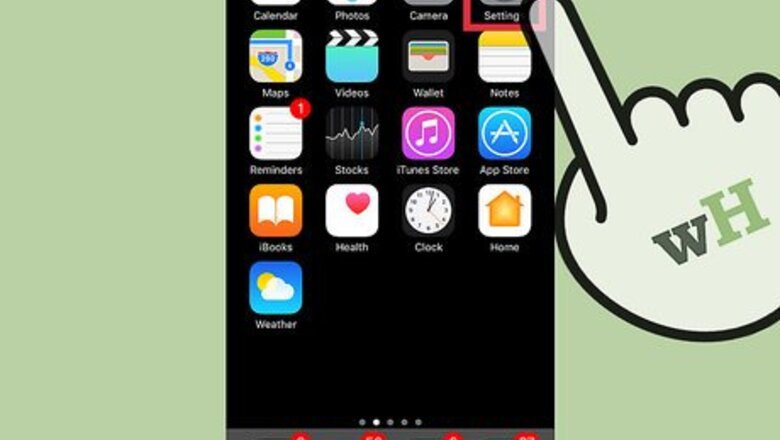
views
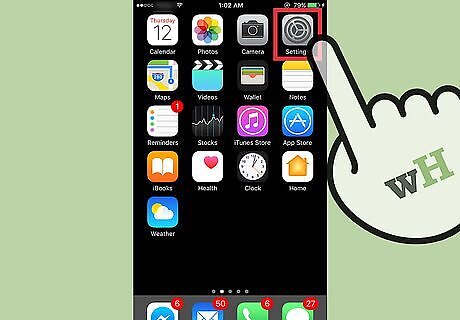
Open your iPhone’s Settings. It’s an app on one of your home screens, noted by a gray gear icon. Check the Utilities folder if you don’t see it. Before you can start using Switch Control, you’ll need to add an external, screen, or camera switch to your device.
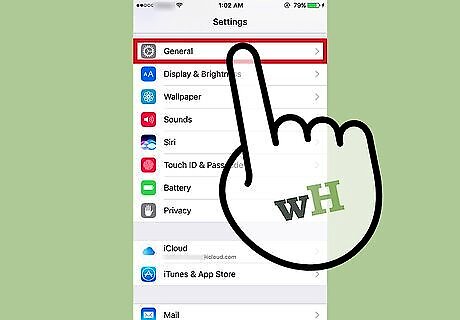
Tap General. It’s in the third section.
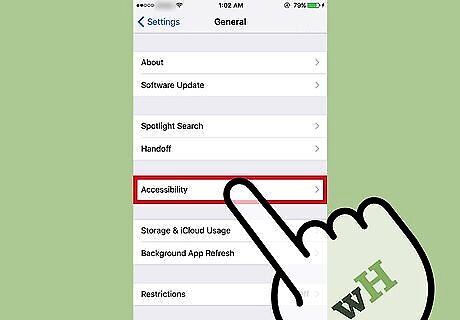
Tap Accessibility. It’s in the third section.
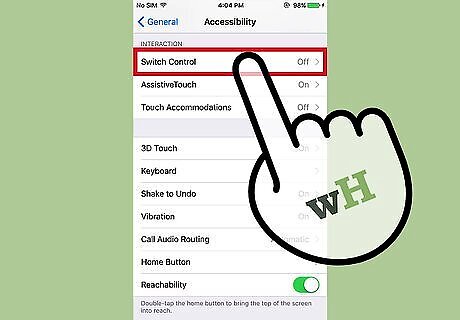
Scroll down and tap Switch Control. It’s in the third section, under “Interaction.”
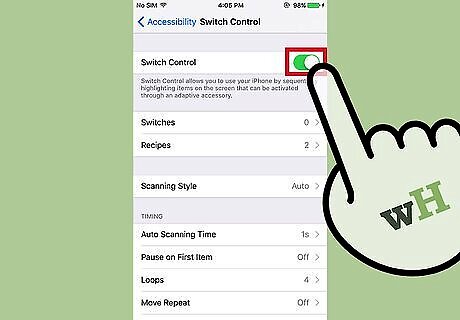
Slide the “Switch Control” switch to the on position. Switch Control is now enabled. The default scanning option is Automatic, meaning that the contents of your screen are continuously being scanned. Use your switch to select an item when it’s highlighted by the scan. If you’re using multiple switches, tap Scanning Style and select Manual Scanning so one switch can scan, and the other can select.















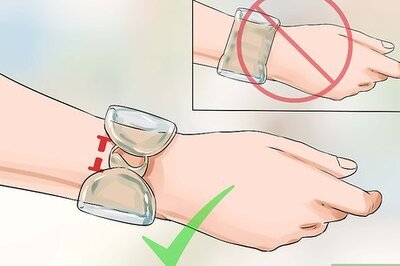
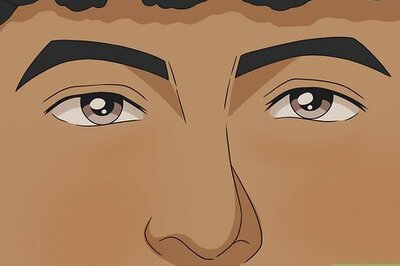

Comments
0 comment