
views
Check your connection.
Network connection is important for location services. You can be in an area with poor cell network coverage and no Wi-Fi, which means that Life360 can't constantly find your location, and will result in a "No network or phone off" message.
Check your phone.
Low power modes will stop Life360's functions. Make sure Low Power Mode on iPhone and Power Saving Mode on Android are off since those modes turn off background functions in Life360 that causes the "No network or phone off" message.
Make sure the app has permissions.
Without permissions, Life360 won't work properly. Bluetooth, Location, Push Notifications, Motion Sensors, Wi-Fi, Cellular Data, Mobile Data or Data Usage, Battery Optimization, and Nearby Devices are many of the permissions that Life360 needs to function properly.
Update Life360.
An outdated app can give the "No network…" message. Go to the App Store (iPhone) or the Google Play Store (Android) to update the app.
Change your location settings.
Turn on "High accuracy" if it isn't. Instead of just relying on cell towers to get your location, "High accuracy" allows your device to use Bluetooth and Wi-Fi networks to determine your location with more precision.
Kickstart your Life360 connection.
Force Life360 to update your location. You might notice that the app is acting funny and showing the "No network or phone off" message if you've switched to a new phone, changed to a different phone, or are logged in on multiple devices. Here's what you need to do to kickstart your Life360 connection: Reset your Life360 account password. Log out of Life360 on your device. Turn off your Android or iPhone for 30 seconds, then turn it back on. Log into Life360 again. Tap the Check In button multiple times to update your location.














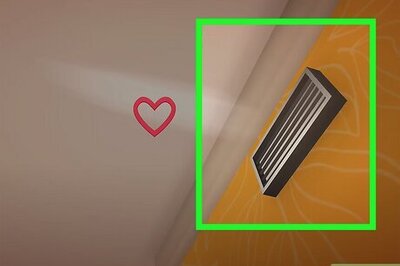

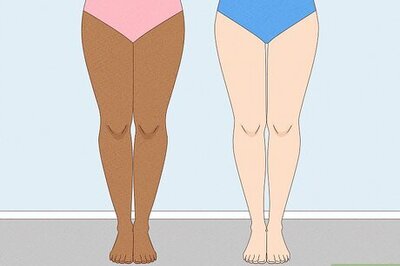
Comments
0 comment