
views
Using the Bounce Feature
Record a video on Snapchat. Tap and hold the center circle button to start recording your video. When you're finished, release your finger. Your video should play in a loop as you're in the editing screen. Make sure to update your Snapchat app to the latest version.
Tap the "Bounce" icon. This is the overlapping arrows icon on the right side. You may need to scroll up on the list of apps to see it. If you see a different icon, tap it until you get to the Bounce option. If the Bounce feature isn't available to you, you can create a Boomerang on Instagram and upload it to Snapchat instead.
Select the duration. Tap and drag the slider to select the part of the video you want to bounce. Everything within the slider will be included in the bounce.
Send your Snap. Tap the Send To icon to send the Snap to your friends, tap Stories to upload it to your Story, or tap the download icon to save the Snap to your device.
Using Instagram
Open the Instagram app. If you aren't already signed in, log into your account now. Instagram is available for iOS in the App Store and for Android in the Google Play Store. If you don't want to use Snapchat's Bounce feature, you can create your Boomerang on Instagram, save it to your device, and then upload it to Snapchat.
Tap +. This is at the bottom center of the page.
Tap Story. This option is at the bottom of the page.
Tap Boomerang. You can find this on the left side of the screen. It looks like an infinity symbol. You should now see the Boomerang icon in the camera button.
Record your video. Tap and hold the camera icon to start recording. Release the button when you're done recording. Otherwise, it will automatically stop after a few seconds. Your Boomerang will play once recorded.
Tap ••• . This is in the top-right corner. A drop-down menu will open.
Tap Save. This is the third option. The Boomerang will be saved to your device.
Open the Snapchat app. You can choose to discard the Boomerang on Instagram, or post it to your profile.
Tap the "Memories" icon. This is the overlapping rectangles icon on the left side of the camera button.
Tap Camera Roll. This is the tab at the top. If Snapchat doesn't have access to your Camera Roll or Gallery, you'll need to change your permission settings first.
Select the Boomerang video. This will open it in edit mode.
Select a time limit (optional). Since the Boomerang was saved as a video, it will bounce back and forth for three sets. If you want a longer video, tap the arrow icon on the right until you select Loop.
Send your Snap. Tap the Send To icon to send the Snap to your friends, tap Stories to upload it to your Story, or tap the download icon to save the Snap to your device.
Using the Loop Feature
Record a video on Snapchat. Tap and hold the center circle button to start recording your video. When you're finished, release your finger. Your video should play in a loop as you're in the editing screen. Make sure to update your Snapchat app to the latest version.
Tap the "Loop" icon. This looks like an arrow with an infinity sign. You may need to scroll up on the list of apps to see it. If you see a different icon, tap it until you get to the Loop option.
Send your Snap. Tap the Send To icon to send the Snap to your friends, tap Stories to upload it to your Story, or tap the download icon to save the Snap to your device.
Using No Limit Snaps
Take a photo on Snapchat. Tap the center button to Snap a picture, or tap the Memories icon to upload a photo from there. Keep in mind that time limits can only be changed on photo Snaps. Make sure to update your Snapchat app to the latest version.
Tap the stopwatch icon. This is on the right side of the screen. A menu will open.
Select no limit. This is the infinity sign.
Send your Snap. Tap the Send To icon to send the Snap to your friends, tap Stories to upload it to your Story, or tap the download icon to save the Snap to your device.












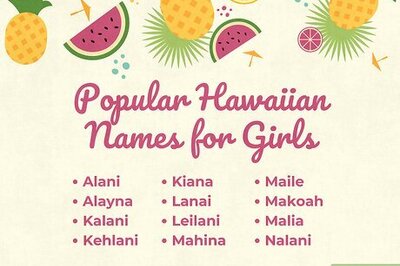






Comments
0 comment