
views
Checking the Model Number

Identify general signs of a refurbished iPhone. You can often determine whether or not an iPhone is refurbished simply by looking for the following signs: Worn-out or absent accessories Scuffs or scratches on the iPhone itself Lack of packaging
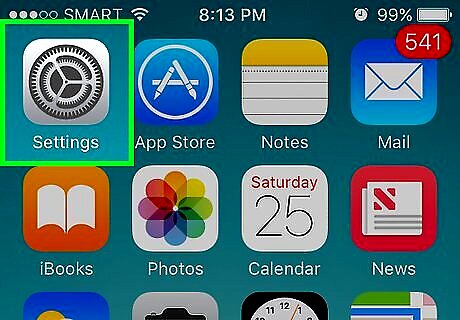
Open your iPhone's iPhone Settings App Icon Settings. It's a grey app with gears on it typically found on the Home Screen.
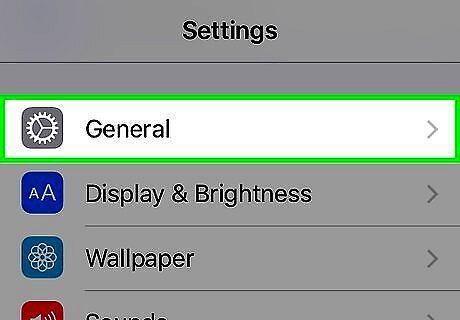
Tap iPhone Settings General Icon General. This option should be near the bottom of the screen.
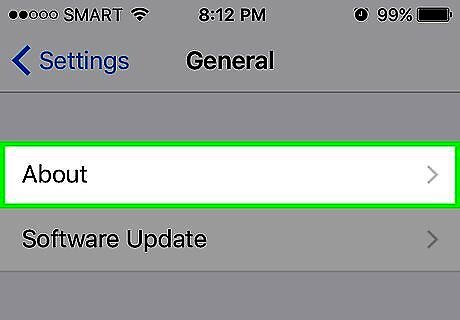
Tap About. It's at the top of the "General" page.
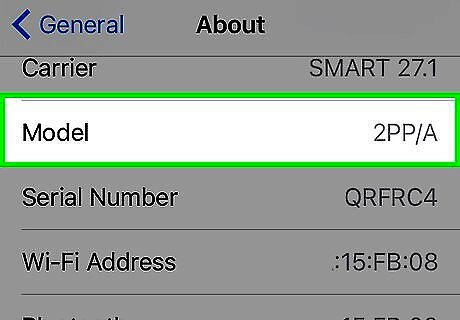
Scroll down to the "Model" section. You'll see a collection of numbers and letters to the right of the "Model" designation.

See if your iPhone is refurbished. The first letter in the model name will tell you your iPhone's status: If the first letter is "M" or "P", your phone is an original (retail) model. If the first letter is "N", your phone was refurbished by Apple. If the first letter is "F", your phone was refurbished by a carrier or a third-party vendor.
Checking the Serial Number

Understand what this method accomplishes. If the phone you're buying has been activated, that doesn't necessarily mean it's refurbished; however, this process will weed out people attempting to sell a phone as "New" when it's actually used.
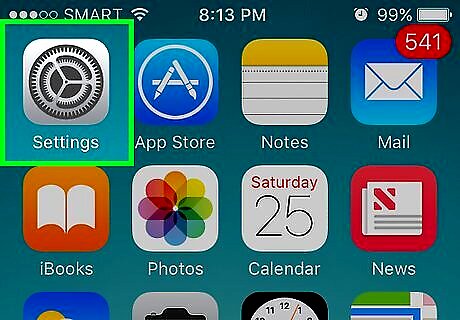
Open your iPhone's iPhone Settings App Icon Settings. It's a grey app with gears on it typically found on the Home Screen.
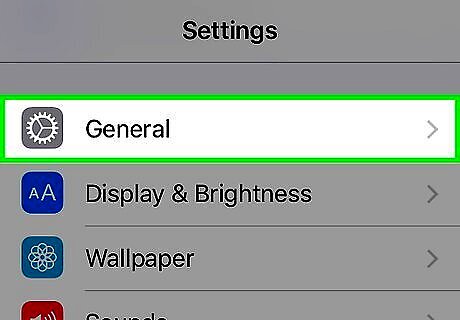
Tap iPhone Settings General Icon General. This option should be near the bottom of the screen.
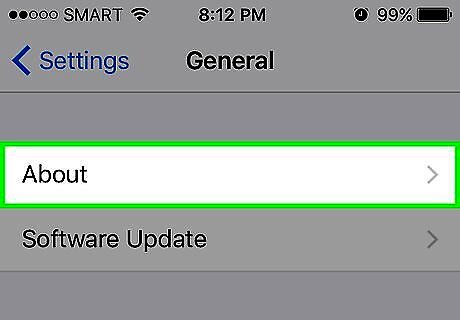
Tap About. It's at the top of the "General" page.
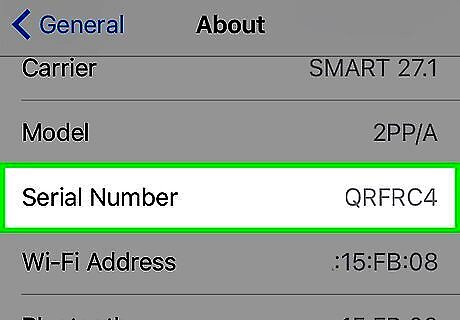
Scroll to the "Serial Number" section and look at it. You should see a series of letters and numbers listed here (e.g., ABCDEFG8HJ84). Make a note of this code since you'll be entering it into Apple's database.
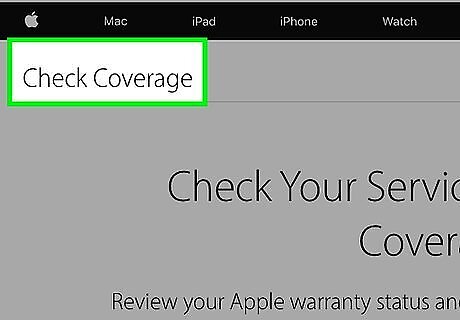
Open Apple's Check Coverage website. Go to https://checkcoverage.apple.com/ in your computer's web browser. You can type your iPhone's serial number into this site to see whether or not it has been activated before.
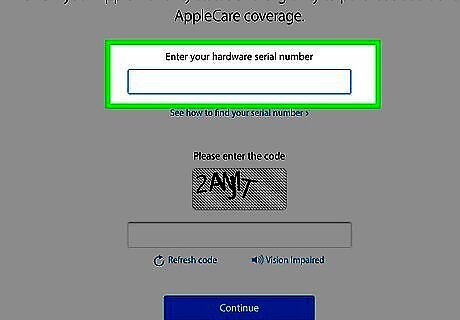
Enter your iPhone's serial number. Type the serial number from your iPhone into the text field in the middle of the "Check Coverage" page.
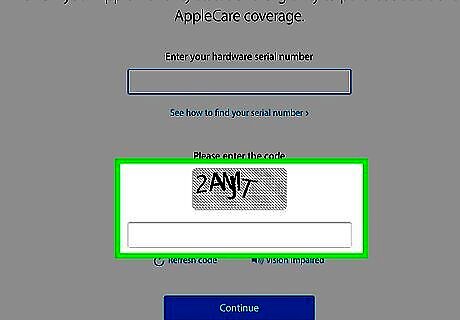
Enter the verification code. Type the code listed in the jumble into the text box below the jumble. This code is in place to ensure that you're not a malicious program.
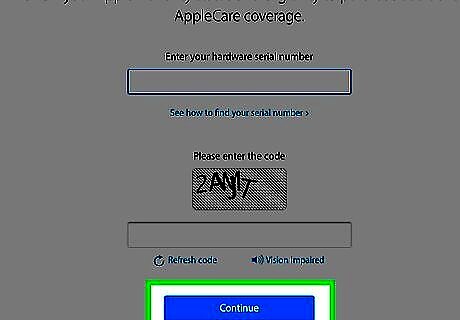
Click Continue. Doing so will take you to your iPhone's diagnostics page.

Review your iPhone's status. If the phone is brand-new, you'll see something like "This phone has not been activated" at the top of the page. If you verify that the iPhone has been activated and the seller is attempting to sell it as a new phone, consider buying from a different source.




















Comments
0 comment