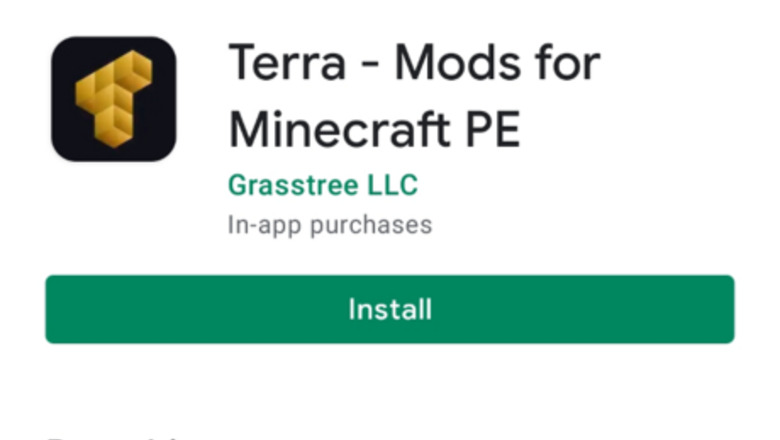
views
Download with Apps
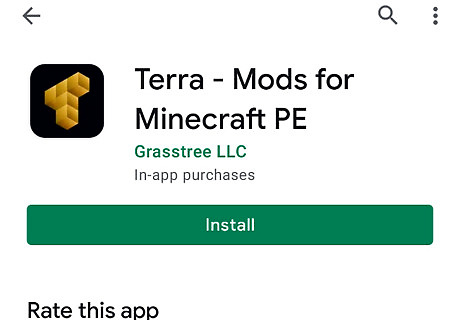
Download a trusted Minecraft Mod App. There are two main free apps that are available for both iPhone and iPad as well as Android phones and tablets. Use the following steps to download either Addons for Minecraft or Terra - Mods for Minecraft: Open the App Store on iPhone and iPad, or the Google Play Store on Android. Tap the Search tab. Tap the search bar at the top of the screen. Type mcpe addons or terra mods into the search bar. Tap Search Tap GET or Install next to "Addons for Minecraft" for a large selection of PE addons Tap GET or Install next to "Terra - Mods for Minecraft" for a small selection of PC mods, converted to PE addons Enter your password or Touch ID when prompted.
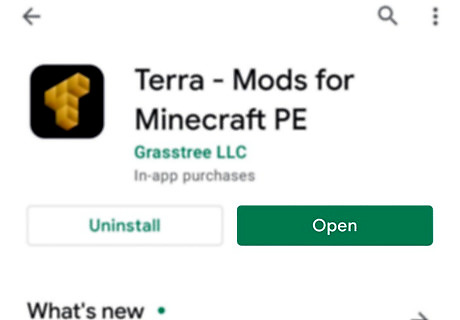
Open The App. The Addons for Minecraft app has an icon that resembles a half-human/half-monster face. The Terra - Mods for Minecraft app has an icon that resembles a golden T. Tap the icon of your choice on your home screen or apps menu to open the app. You can also tap Open in the Google Play Store or App Store once it is finished downloading and installing.
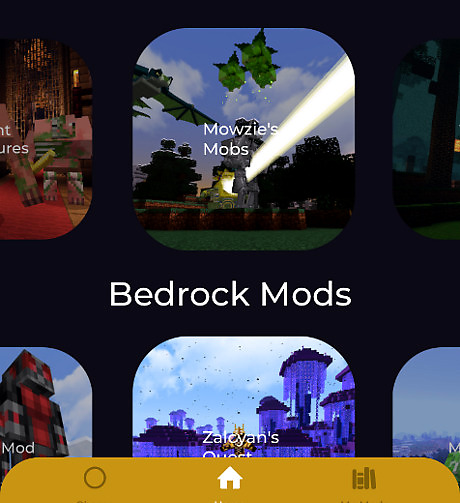
Search for a mod. Scroll down through the home page to browse categories, or on the Addons for Minecraft app tap the Search tab at the bottom of the screen. It has an icon that resembles a magnifying glass. Use the search bar to look up a mod by name or description.

Select your preferred mod. Once you find a mod that you want to download, tap it to open its page. If you see an advertisement pop-up, tap the icon that resembles an "x" to close the pop-up ad. On Android Addons for Minecraft has less ads, so using it on Android is preferred On iOS Terra - Mods for Minecraft has a bigger selection, so using it on iOS is preferred
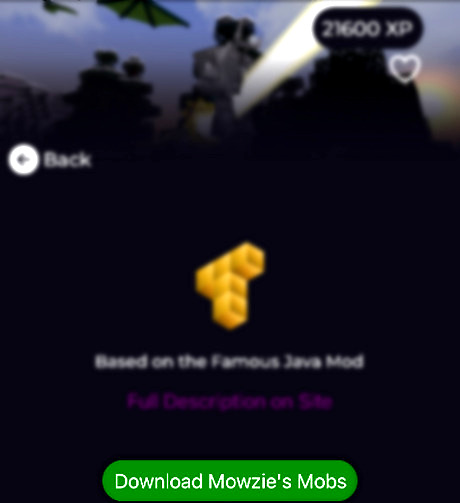
Tap the DOWNLOAD button. It's an orange or green button below the mod's preview photo. Doing so will launch an advertisement page on Addons for Minecraft. If there's more than one DOWNLOAD button, the mod requires multiple downloads, meaning that you'll need to repeat the installation process for the second (and subsequent) button(s) after the first download concludes.
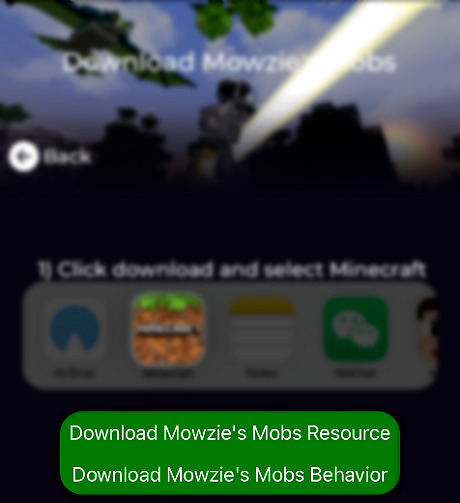
Tap the INSTALL button. On Terra - Mods for Minecraft PE this button will still say download, but these buttons still install the mods. On Addons for Minecraft it's a purple button in the same place as was the orange DOWNLOAD button. For both apps a pop-up menu will appear at the bottom of the screen (iOS). If the file has multiple INSTALL buttons, you'll need to come back to this app after the first file installs and repeat this process. Usually there involves one resource pack and one behavior pack.
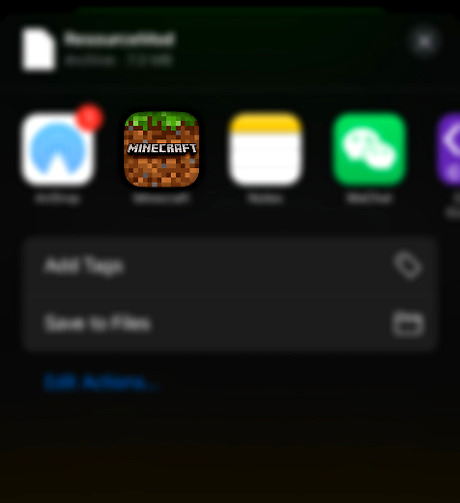
Tap Copy to Minecraft on iPhone or the Minecraft app on Android. It's the Minecraft app icon found in the pop-up menu. This will open both the Minecraft app and the mod inside of Minecraft. On iPhone and iPad, you may have to scroll right (swipe left) over the top row of options in the pop-up menu to see Minecraft's app icon. If you don't see Minecraft in the menu, scroll all the way to the right, tap More, and tap the white switch to the right of Minecraft. On most Android devices, the mod should automatically install without a pop-up.
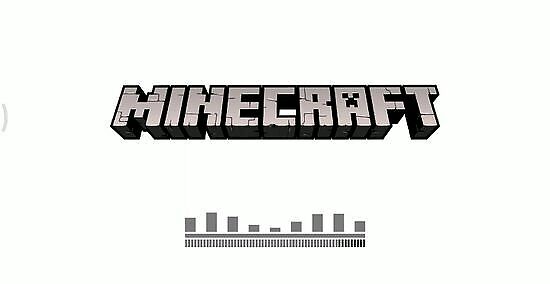
Wait for the mod to install. When you see "Import Completed" or "Import Successful" at the top of the screen, you may proceed. If you had multiple INSTALL buttons, double-press the Home button, select the MCPE Addons option, tap the next INSTALL button, and repeat the installation process.
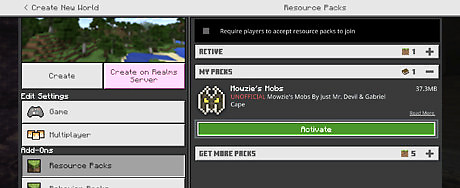
Create a new world with the Mod activated. Once you've installed the mod, you can open it in a new world by doing the following: Tap Play Tap Create New Tap Create New World Scroll down to the Resource Packs or Behavior Packs section in the panel to the left. Select Resource Packs or Behavior Packs Select a mod Tap Activate below the texture pack. Tap Create in the panel to the left.
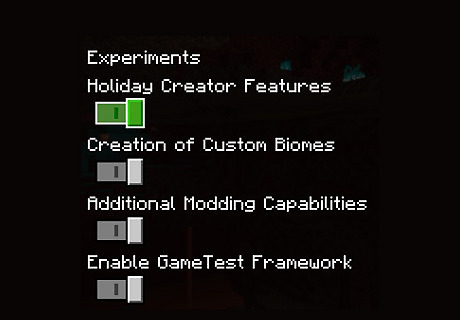
Make sure to turn on Experimental Settings! Mods that use behavior packs often need experimental settings turned on to work. Tap Game under Edit Settings Scroll down to Experiments Turn on Holiday Creator Features Turn on Creation of Custom Biomes Turn on Additional Modding Capabilities Turn on Enable GameTest Framework Reload your world and enjoy your mod!
Download with Websites
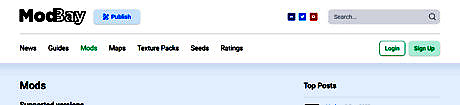
Open a website with mods and addons. Current websites with content for Minecraft Bedrock: https://modbay.org/mods/ https://mcpedl.com/category/mods/
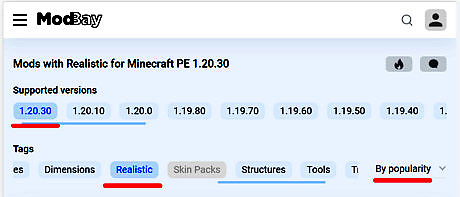
Use filters. Choose the Minecraft version and the tag to find the good mod.
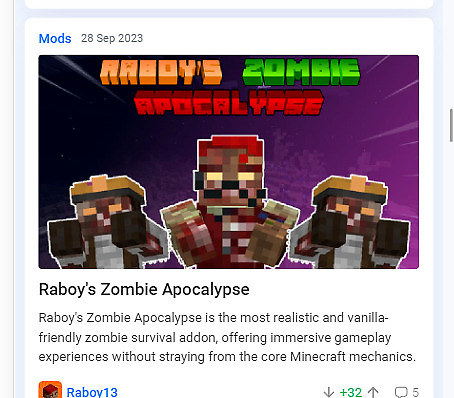
Choose an addon. From the suggested addons, choose what you like.
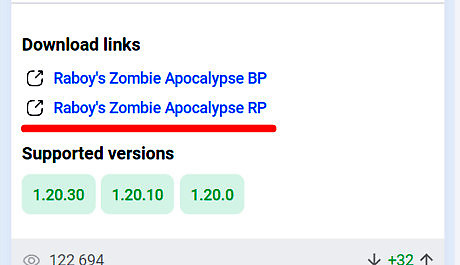
Download the files. The following loading options are possible: Behavior and resources files separately (mcpack) Single file (mcaddon or mcpack) Outdated installation with zip archive There are two mcpack files in the screenshot. Download both.
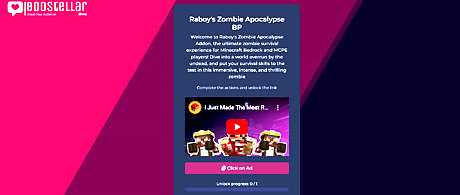
Watch the ad. Very often, addon owners post links with advertisements for downloading files. They make money on it, be ready.
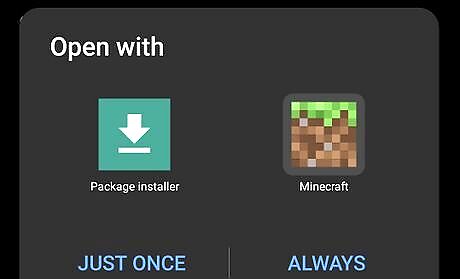
Run files with Minecraft. The mcpack and mcaddon format files can be run immediately.

Successful import. If the import is successful, you will see a notification.
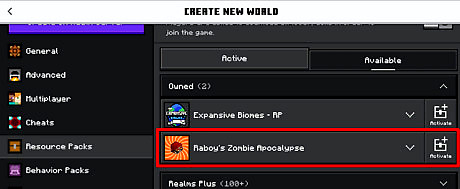
Create a map and activate the addon. You need to activate behavior and resource packs when creating a map.
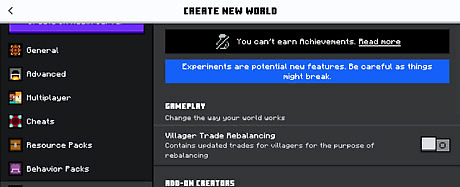
Required experimental options. Some addons require experimental options to work. Usually the author writes about this in a post.

Start the game. Now you can start the game and test the addon.


















Comments
0 comment