
views
Booting from CD

Insert your Windows 98 installation CD in your CD-ROM.

Start your computer.
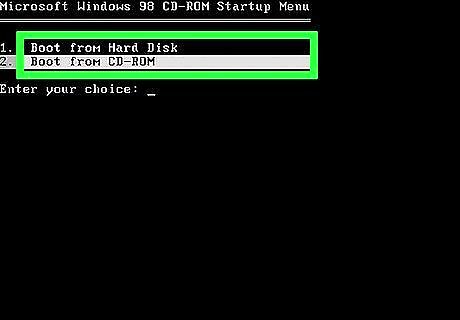
Choose to "Boot from CD-ROM" and press ↵ Enter.
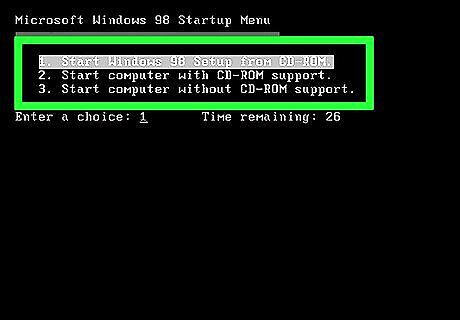
Highlight "Start Windows 98 setup from CD-ROM." and press ↵ Enter.
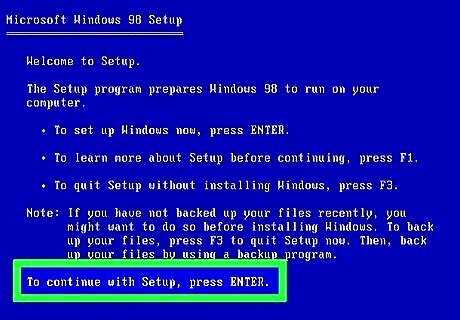
Press ↵ Enter.
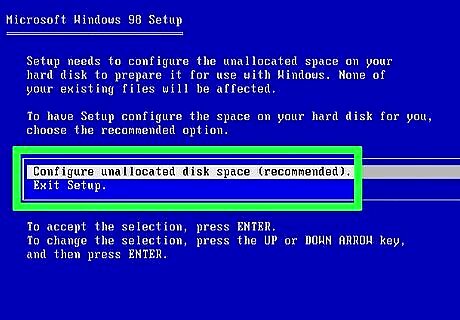
Highlight "Configure unallocated disk space (recommended)" and press enter.
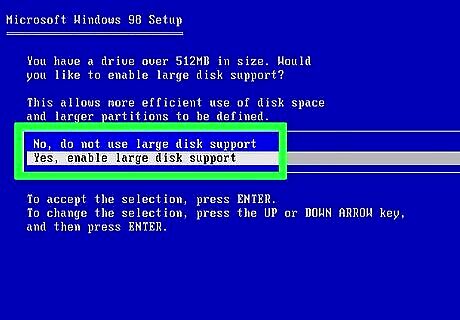
Decide whether you want to enable large disk support. This is all down to personal preference but "Yes, enable large disk support" was selected in this tutorial.
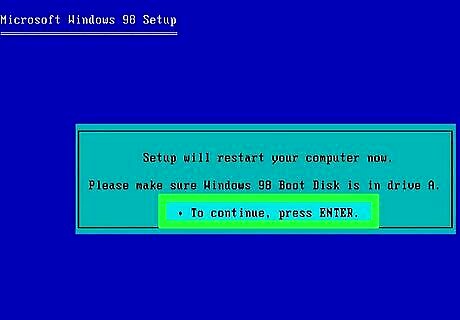
Press ↵ Enter.
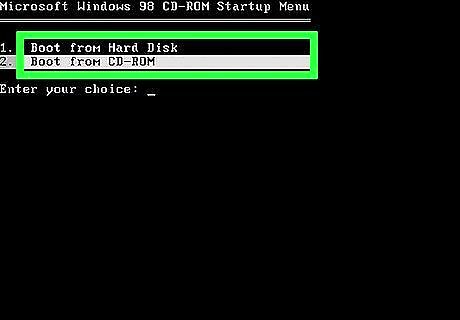
Choose to "Boot from CD-ROM" and press ↵ Enter.
Installing Windows 98
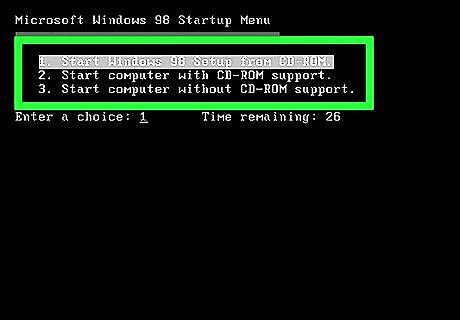
Highlight "Start Windows 98 setup from CD-ROM." and press ↵ Enter.
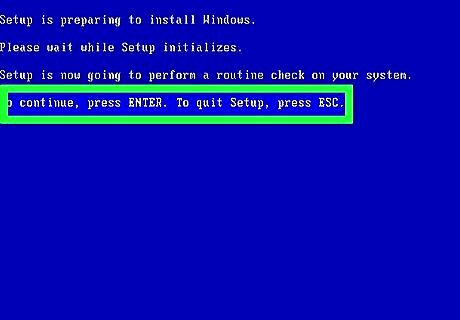
Press ↵ Enter.
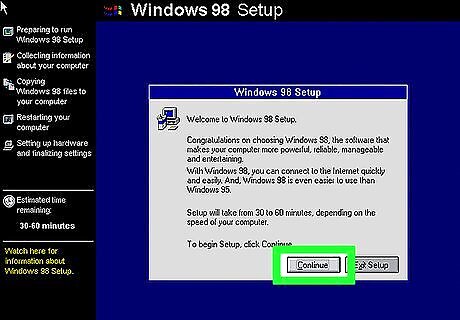
Click "Continue".
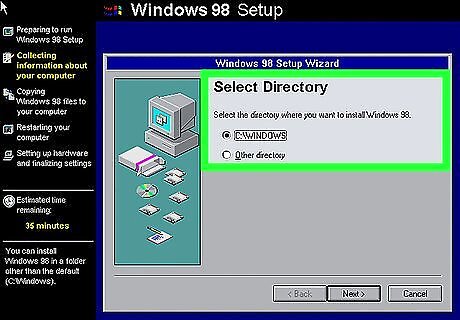
Choose where you want the computer to install Windows 98 then click "Next". It is recommended to use the directory that Windows recommends (in this case C:\\WINDOWS).
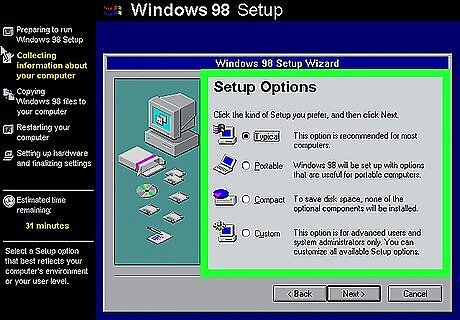
Choose your setup options. This is all down to personal preference, however, "Typical" was chosen for this tutorial.
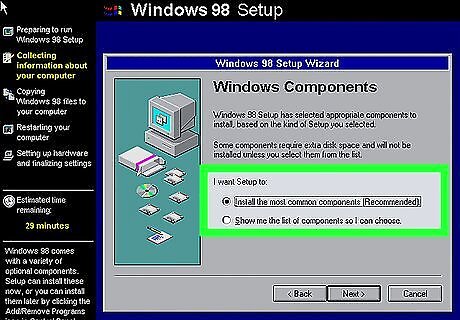
Choose what component to install. "Install the most common components (Recommended)" was chosen for this tutorial but this is all down to personal preference.
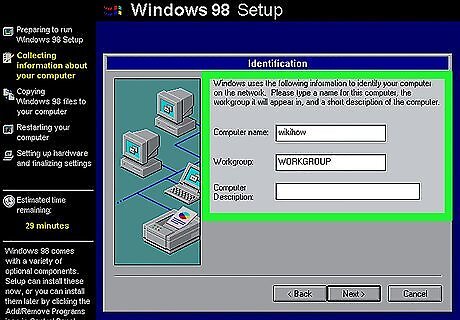
Give the computer a name and a Workgroup and click "next". If the first two text boxes are filled, you may leave them. The "Computer Description" field is not essential for the installation.
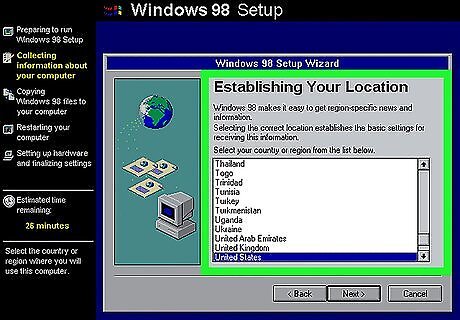
Choose your country from the list and click "Next".
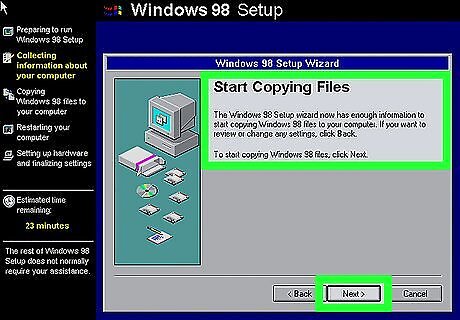
Click "Next"
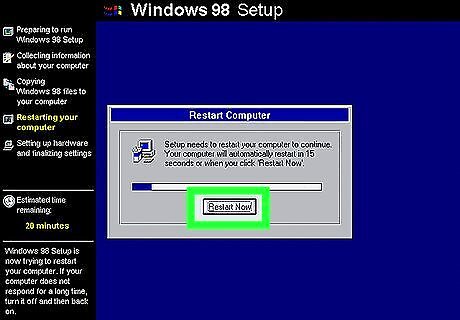
Restart the computer.
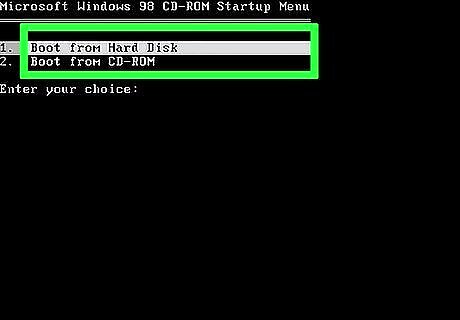
Highlight "Boot from Hard Disk" and press ↵ Enter.
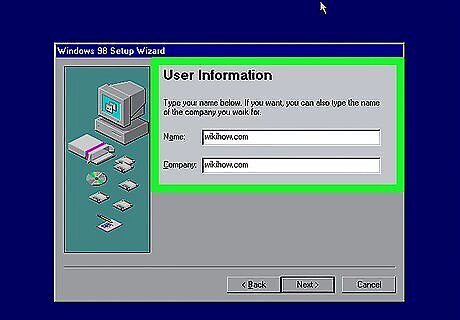
Enter your name as well as your company (not essential) and click "next".
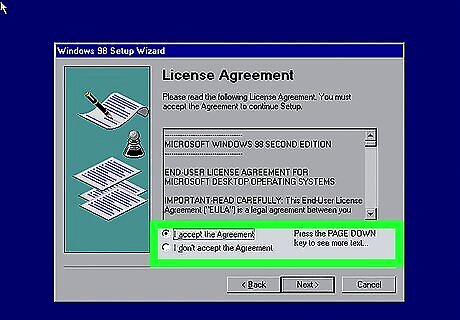
Accept the agreement and click "next". It's always a good idea to read the License Agreement so you know what you're signing up for.
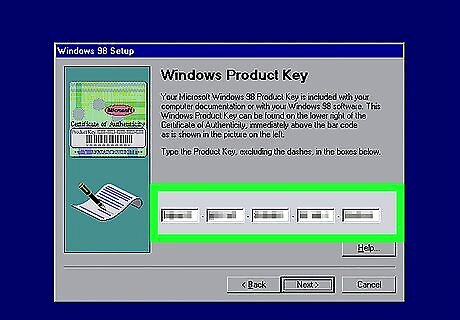
Enter your product key exactly and click "next".
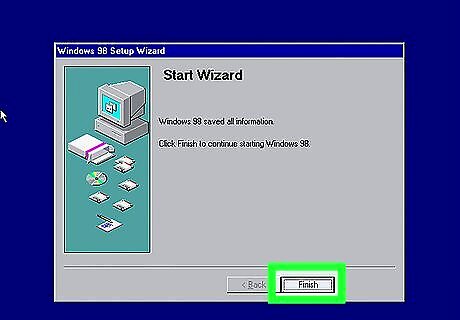
Click "finish".
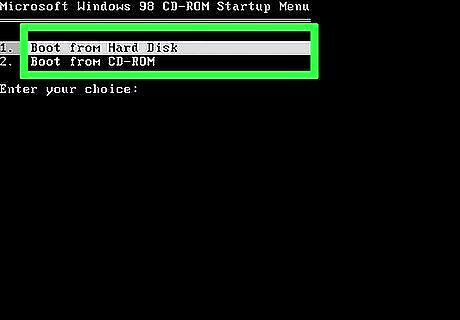
Highlight "Boot from Hard Disk" and press ↵ Enter.
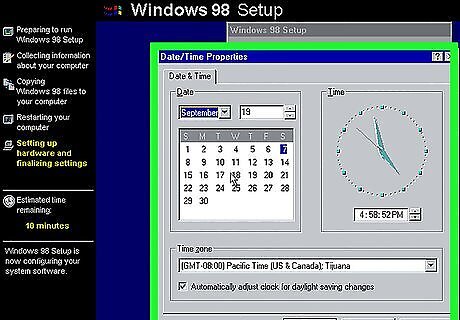
Set your Date/Time Properties and click "close" when finished.
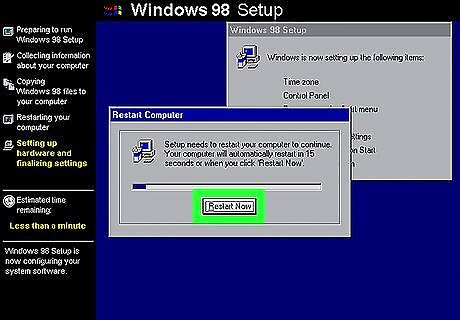
Restart your computer.
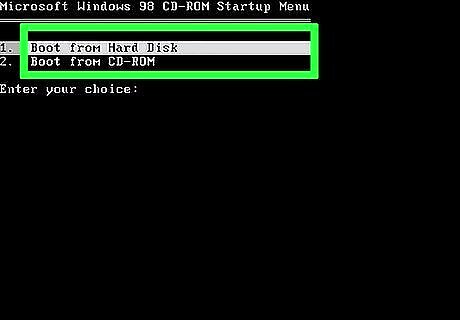
Highlight "Boot from Hard Disk" and press ↵ Enter.
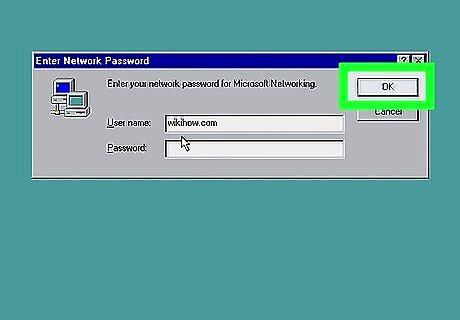
Click "Ok".
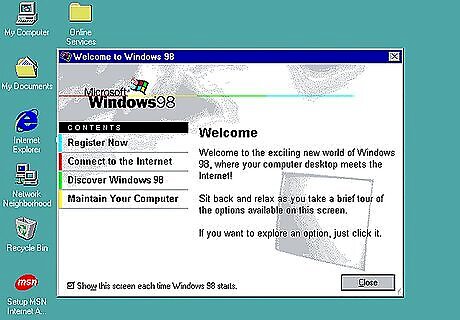
Windows 98 has now been installed.




















Comments
0 comment