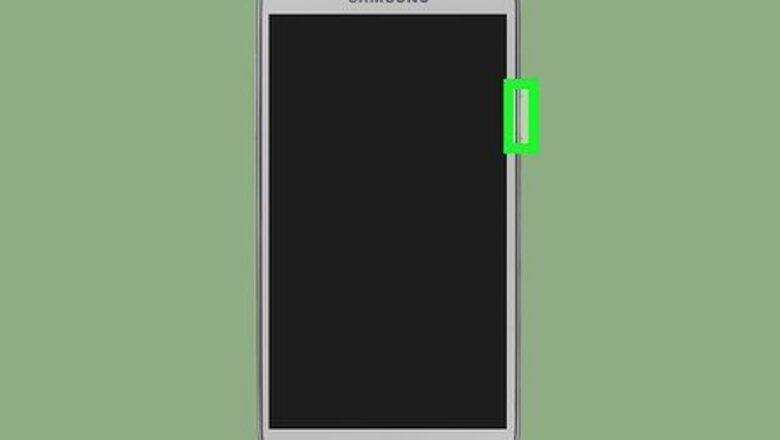
views
Booting into Safe Mode
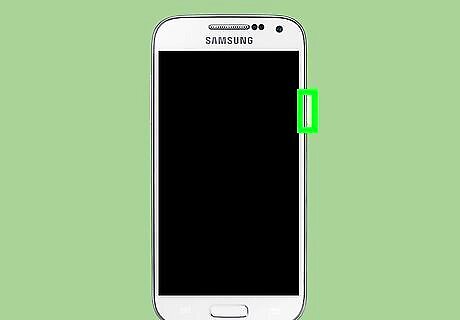
Press and hold the power button. It’s usually on the top or right edge of your Galaxy. After a few seconds, a shutdown menu will appear. After a few seconds, a menu will boot and options will appear. Read all steps before you begin so you can perform them quickly.
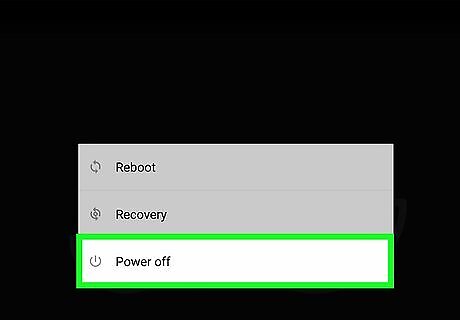
Tap Power Off. The phone or tablet will power down. Wait until the screen goes black before moving to next step.
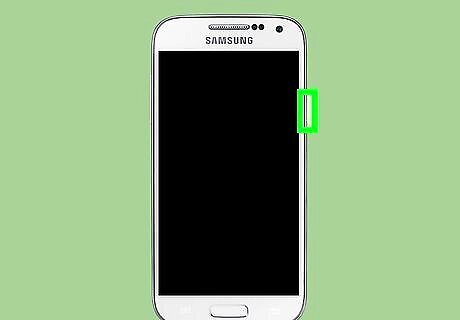
Press and hold the power button. Continue holding the button until the Samsung logo appears, and then lift your finger.
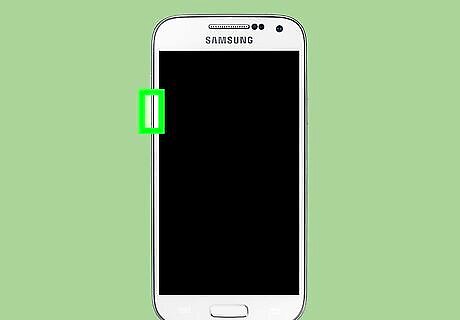
Press and hold the volume-down button. It’s usually on the right or left edge of your Galaxy. Continue holding the button until you see the words “Safe Mode” at the bottom-left corner of the screen. You are now in Safe Mode.
Leaving Safe Mode
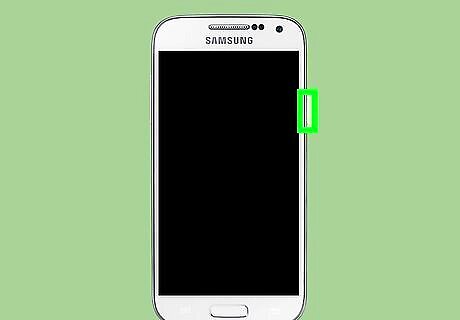
Press and hold the power button. It’s usually on the top or right edge of your Galaxy. After a few seconds, a shutdown menu will appear. After a few seconds, a menu will boot options will appear.
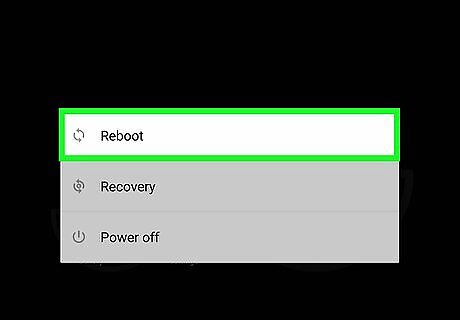
Tap Restart. Your phone or tablet will now turn off and then turn back on.
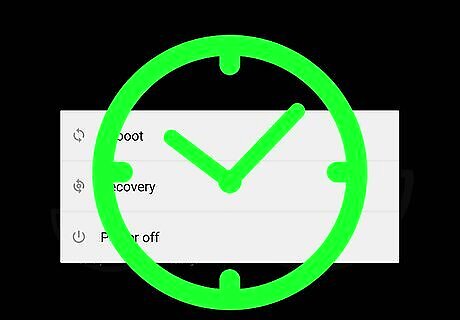
Wait for your Galaxy to boot normally. Without any button input, the device will boot back into its normal mode for full usage.











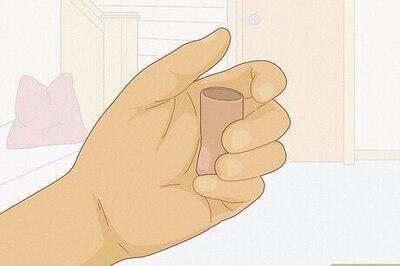


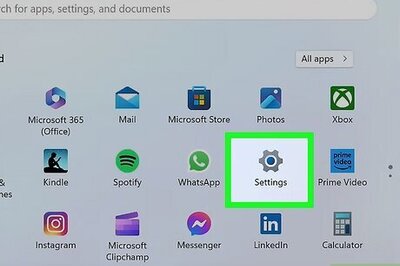
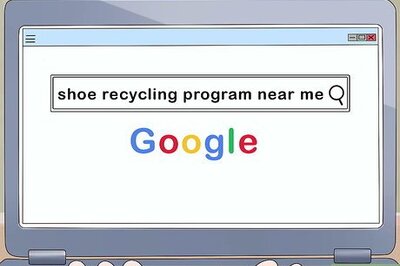
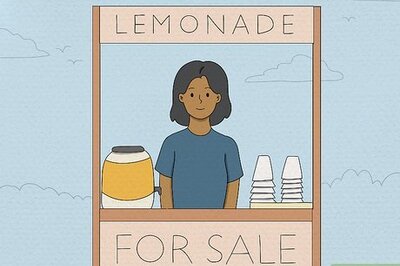
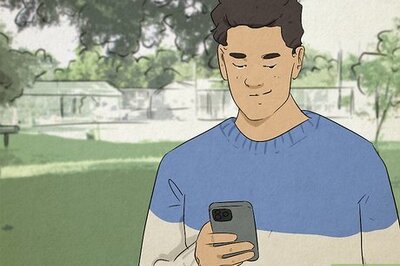
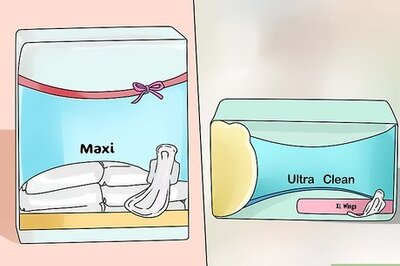
Comments
0 comment