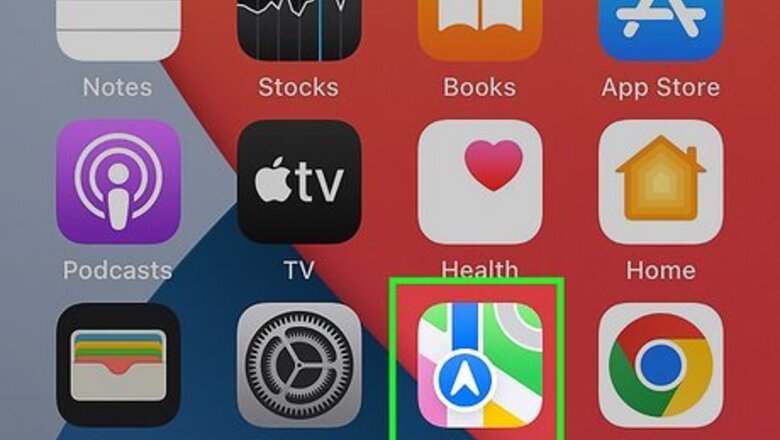
views
Why can't I make Google Maps the default instead of Apple Maps?
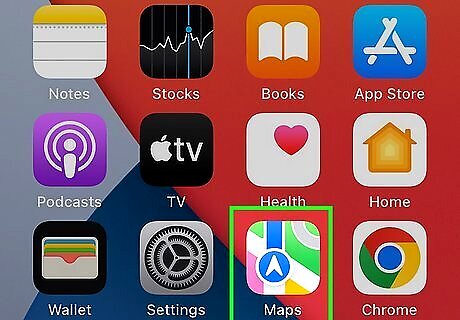
Apple recommends its own services, like Apple Maps. Apple products, like the iPhone, are mostly closed ecosystems, which means that recommended apps are generally those created by Apple, like Apple Maps. While iOS 14 and newer iPhones can set some default apps (like mail and web browser), they cannot change the default map app. You can, however, download and use Chrome and Gmail to be able to use Google Maps by default instead of Apple Maps. You can only change the default apps if you're using iOS 14 or newer. If you have an older phone, you won't be able to do this.
What are some workarounds so Google Maps opens instead of Apple Maps?
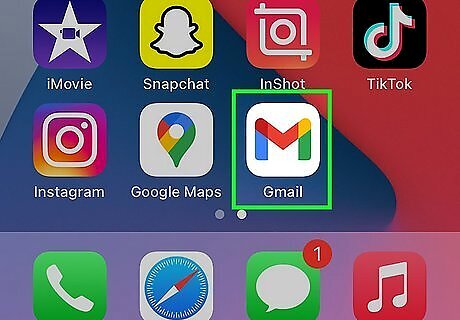
Change your default web browser and mail app. Google Maps is a Google product; Chrome and Gmail are also Google products. Since you want to use a Google product with your Apple device, you'll need to switch default apps like Chrome and Gmail so you can use Google Maps. By changing your default mail and web browser apps, you'll be using Chrome and Gmail more often than Apple services like Safari and Mail. If you're using a product in the Google ecosystem, you're more likely to open another Google service, like Google Maps instead of Apple Maps.
Changing the iPhone Default Web Browser App
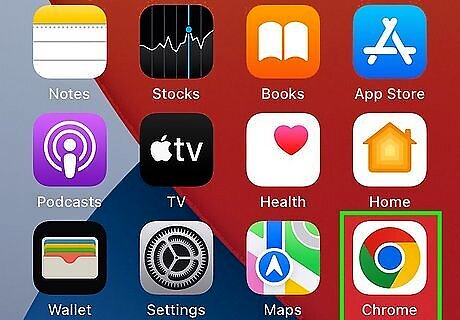
Get Chrome. You can get this web browser for free from the App Store if you don't have it already. If you use Google Chrome instead of Safari as your default web browser app, the links you tap will open in Google Maps instead of Apple Maps. If you sign in, you'll be able to save your browsing history and view it on your computer or sync bookmarks.
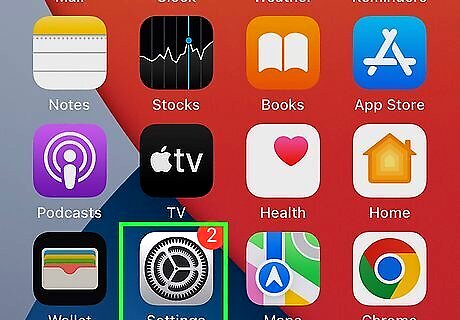
Open Settings. This app looks like gears on a light grey background.
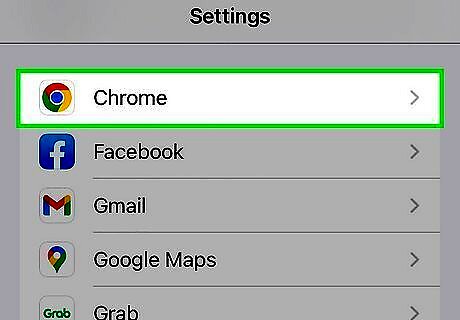
Tap Chrome. You'll have to scroll down the menu to find this next to the Google Chrome logo (a red, yellow, and green orb surrounding a blue center).
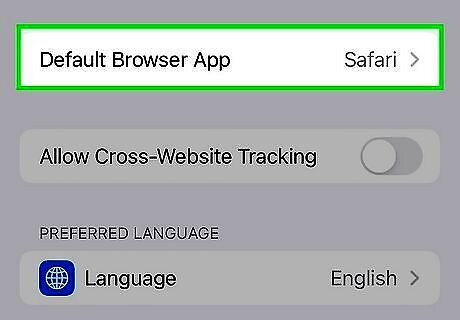
Tap Default Browser App. If this says "Chrome" instead of "Safari," you can skip this step.
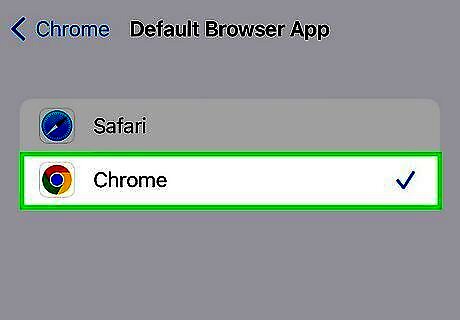
Tap to select Chrome. A blue checkmark will show that Chrome is the default browser app instead of Safari, so whenever you tap a link, it will open in Chrome. Additionally, whenever you tap an address or location in Chrome, it will open in Google Maps.
Changing the iPhone Default Mail App

Get Gmail. You can get this mail service for free from the App Store if you don't have it already. Switching to Gmail as the default mail service means that if you tap a map location from an email, you'll be directed to the map default listed with Gmail (like Google Maps) instead of the Apple Maps app.
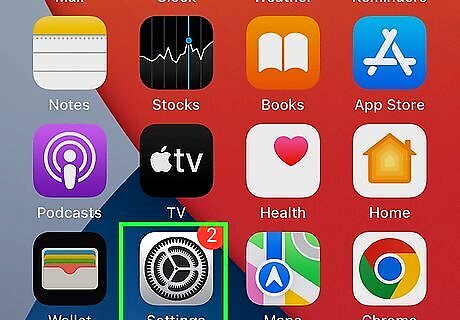
Open Settings. This app looks like gears on a light grey background.
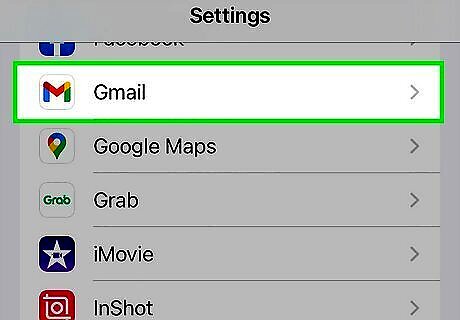
Tap Gmail. You'll have to scroll down the menu to find this next to an icon of a red, blue, yellow, and green envelope.
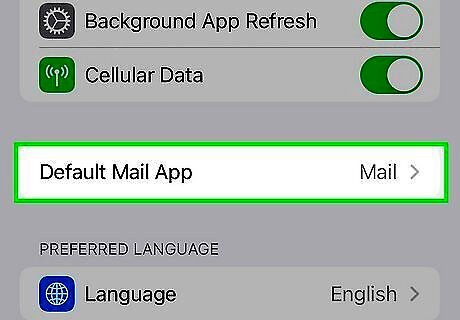
Tap Default Mail App. If this says "Gmail" instead of "Mail," you can skip this step.
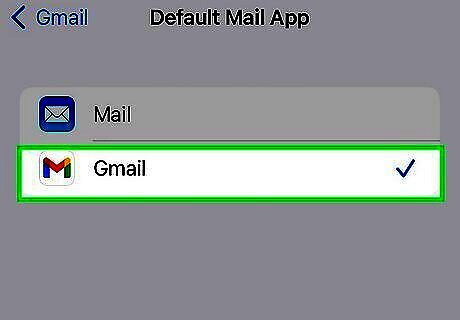
Tap to select Gmail. A blue checkmark will show that Gmail is the default browser app instead of Mail, so whenever you tap a location, it will open in Gmail's default instead of Apple Maps. Although you have set the default mail app, you still have not set the default maps app to Google Maps. Complete the next few sections to be able to use Google Maps instead of Apple Maps when you're using Gmail.
Setting Google Maps as Default for Gmail
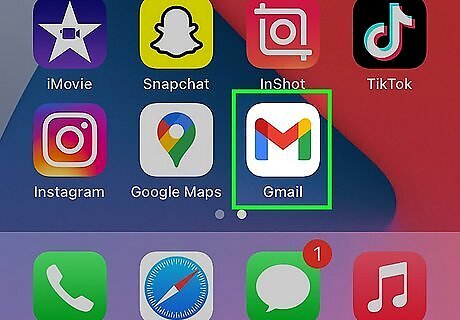
Open Gmail. This app icon looks like a blue, red, yellow, and green envelope.
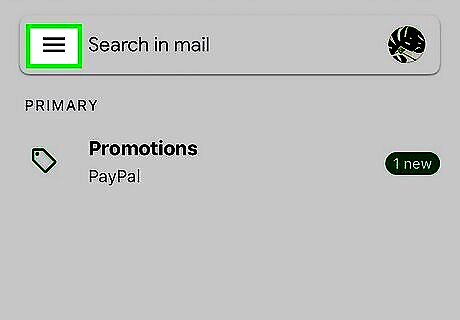
Tap ☰. You'll see this three-line menu icon in the top right corner of your screen.
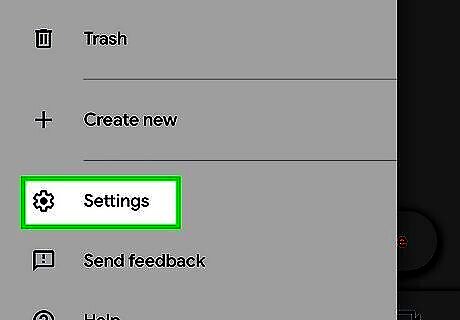
Tap Settings. It's near the bottom of the menu next to an icon of a gear.
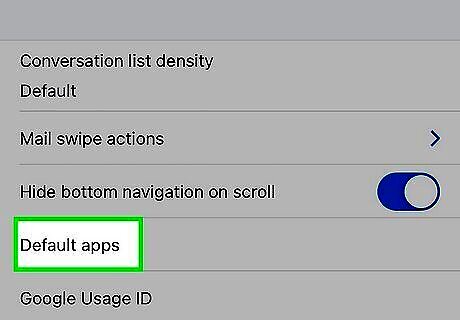
Tap Default apps. This is near the bottom of the menu.
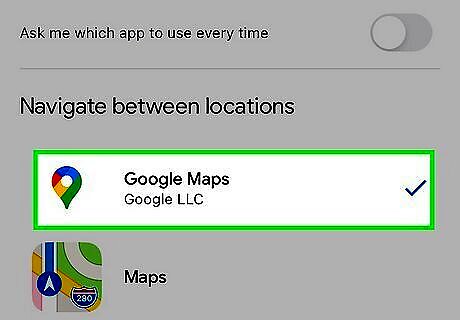
Tap Google Maps under the headers "Navigate from your location" and "Navigate between location". If you want to use a different map service, like Waze, tap that instead. This means that once you tap an address or location pin in Gmail, it will open in Google Maps (or Waze, if you picked that).


















Comments
0 comment