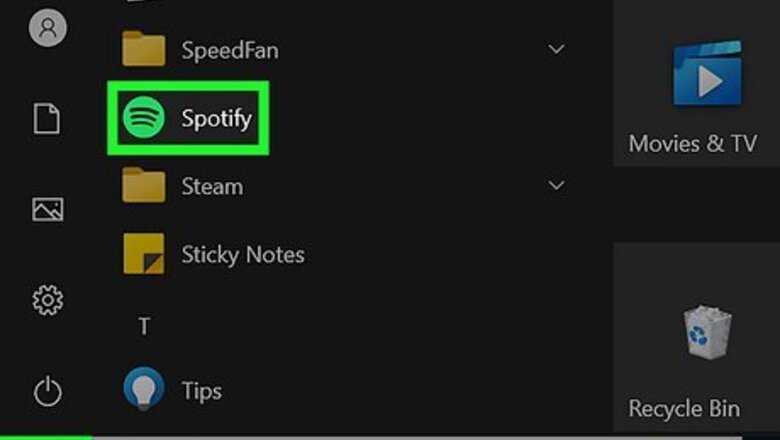
views
- If you don't have Spotify Premium, the only thing you can download is podcasts; music and playlists are only downloadable by premium members.
- Download a playlist by clicking the download button directly on the playlist screen.
- If you want to delete the playlists you've downloaded, you can do so from your Spotify settings under the Storage section.
Marking a Playlist for Offline Sync
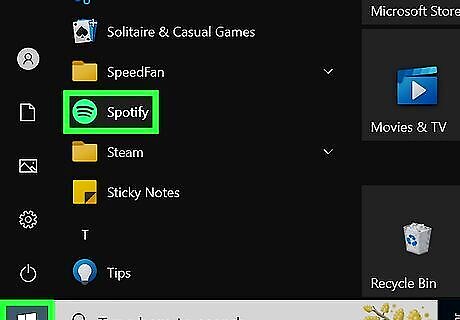
Open Spotify. If you're not already logged in, do so now. Ensure you have an active Spotify Premium membership. Premium is required to activate Offline Sync. You can check this by tapping the Profile button in the upper right-hand corner and selecting Account. This will open your Spotify account in a web browser and your current Premium plan will be visible on this page. If you don't have an active Premium membership and want to continue with Offline Sync, you must sign up before continuing. Free Spotify accounts can download podcasts, but not music.
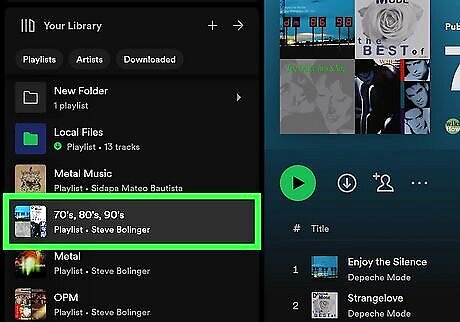
Navigate to the playlist you want to listen to offline. You can either click on this in the left-hand sidebar, or you can search for it in the search bar.
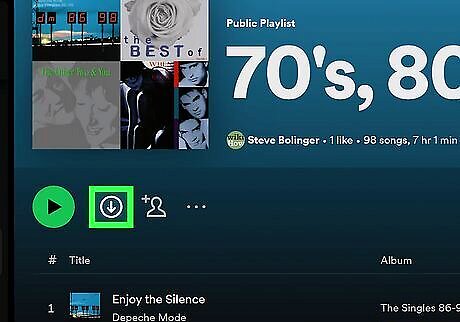
Download the playlist. Next to the Enhance button you will see a button with a down arrow. This is the download button and will allow you to download your playlist to your PC. If you want to force your Spotify to go offline to listen only to your downloads, you can turn on Offline Mode by clicking the three-dot menu in the upper left-hand corner, hovering over File, and selecting Offline Mode.
Offline Sync Troubleshooting
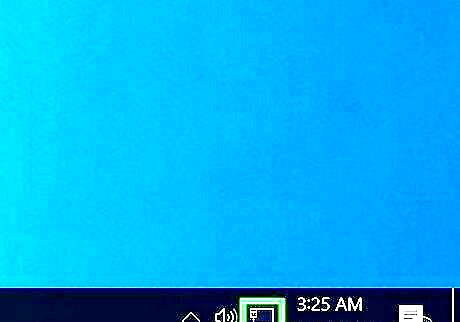
Make sure you've got an internet connection while downloading. If your playlist won't download, ensure your internet connection is still active. You can't download playlists if you're already offline.
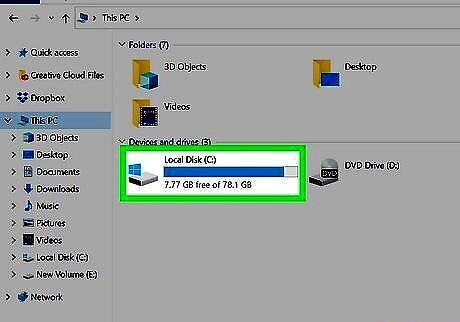
Ensure you've got enough storage space on your PC. Spotify recommends having at least 1GB of free storage space to download playlists.
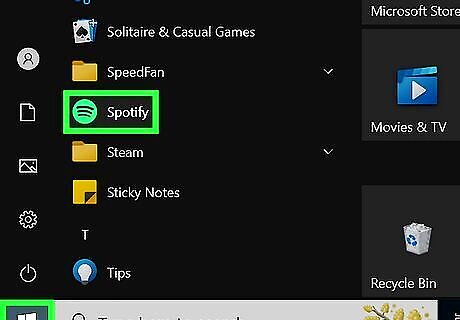
Restart the app. If you're experiencing issues with downloading a playlist, restarting the app may help fix those issues.
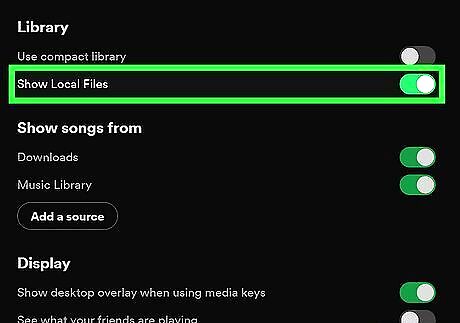
Enable Local Files. If you enable this setting it allows you to listen to other music files on your computer through Spotify, though it may help resolve offline sync issues as well. Navigate to your settings and under Library click the toggle next to Show Local Files to turn it on.
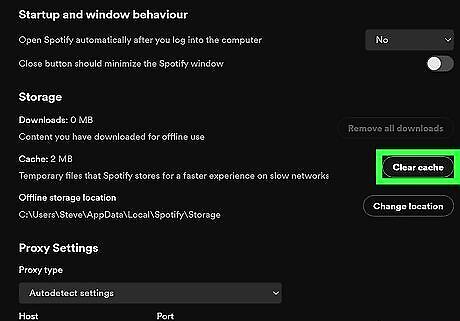
Clear your Spotify cache. Clearing Spotify's app cache can help resolve a lot of little glitches, and may help fix the problem of your offline sync not working. Navigate to your settings by clicking your profile icon in the upper right corner, and under Storage click Clear cache.

Make sure you've gone online at least once in 30 days. You will lose your downloaded playlists if you don't go online at least once in 30 days. This is so Spotify can collect play data to compensate musical artists.
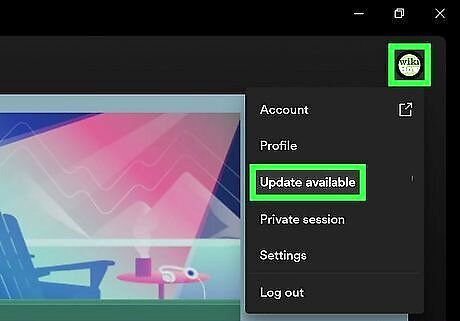
Update your Spotify app. If your app is out-of-date, you may not be able to download playlists and any playlists you've downloaded before may not be downloaded anymore.
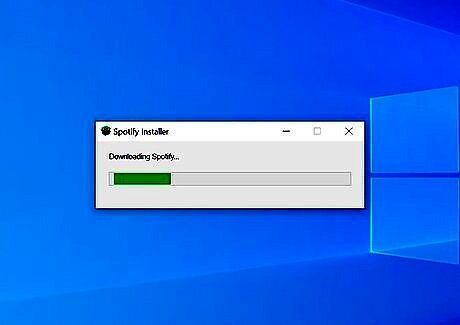
Reinstall the app. If nothing else works, you can reinstall the Spotify app. Note that if you had any previously downloaded playlists, you'll have to re-download them after reinstalling.
Remove Downloaded Playlists from PC
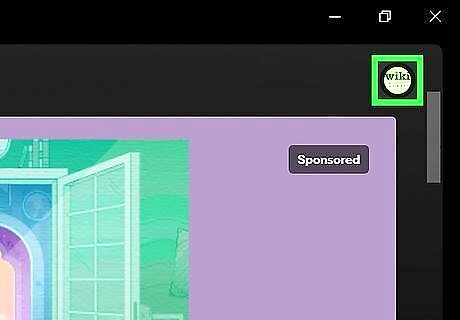
Tap your Android IG Profile profile button in the upper-right corner.
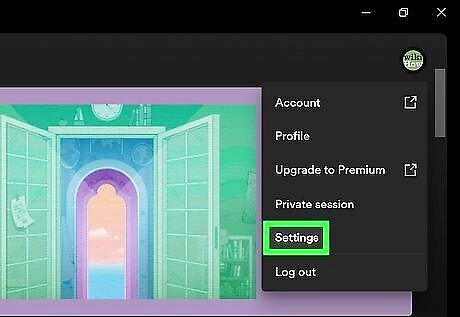
Select Settings.
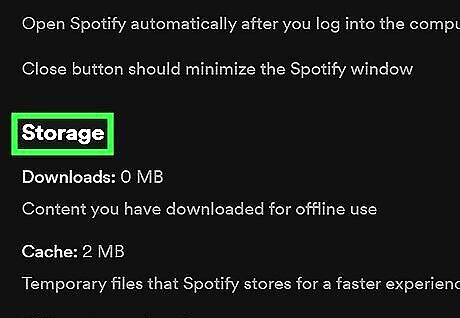
Scroll down to find the Storage section. This is near the bottom of the page.
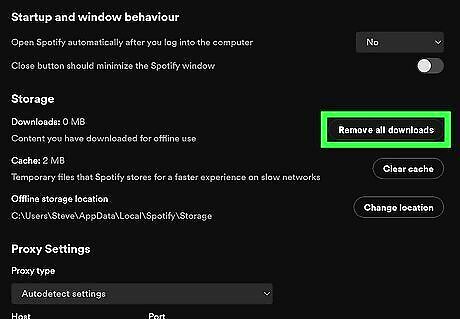
Click the Remove all downloads button. This will be next to Downloads. If you have no downloads, the button will be grayed out and unclickable. You can also change where your offline synced playlists are stored by clicking Change location and navigating to a new save location.











Comments
0 comment