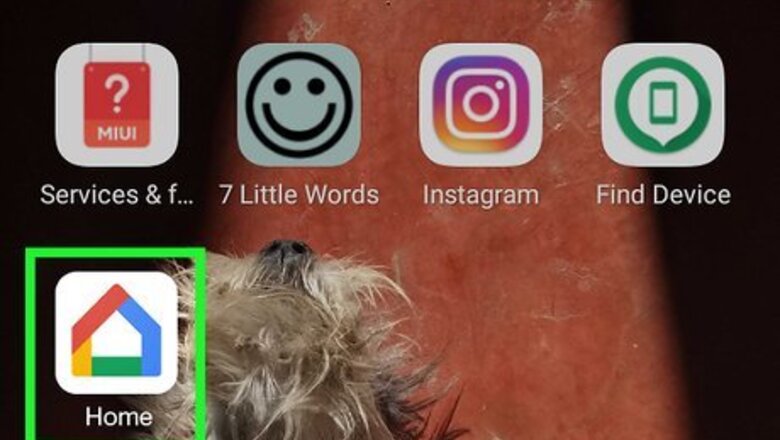
views
X
Research source
Linking a Music Service
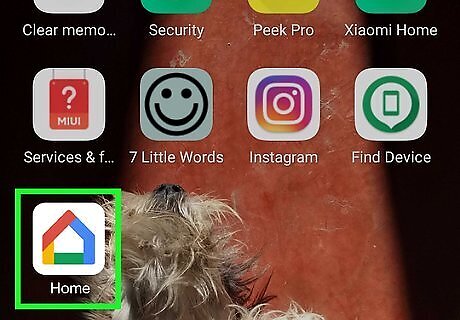
Open the Google Home app. It's the app with the icon that looks like a multicolored outline of a house. If you haven't already, download it and connect your Google Home device. You can download the Google Home app from the Google Play Store on Android or from the App Store on iOS for the iPhone or iPad.

Tap ☰. It's the three-lined icon in the top-left corner of the screen. This opens the main menu on the left-side of the screen. Before moving on, make sure you're signed in to the correct Google Account, by looking at the top of this screen. You can change accounts by tapping the down arrow Android 7 Dropdown.
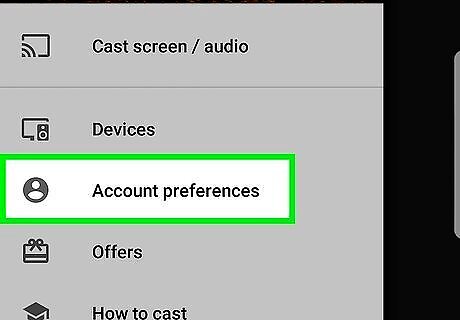
Tap Account preferences. This has a gray icon of a person to its left.

Tap Media accounts. This is the second selection from the top. On iPhone or iPad, tap Manage connected accounts at the bottom instead.
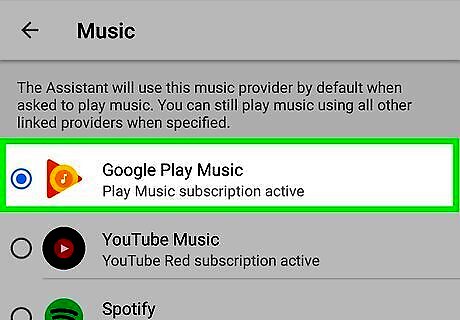
Tap the music service you want to add. Tap the name of the music service you want to link to your Google Home. Music services that don't already have an account linked will have a plus sign "+" on the right-side.
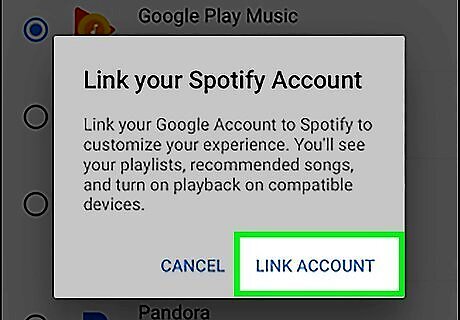
Tap Link Account. It's in the bottom-right corner of the confirmation pop-up window.
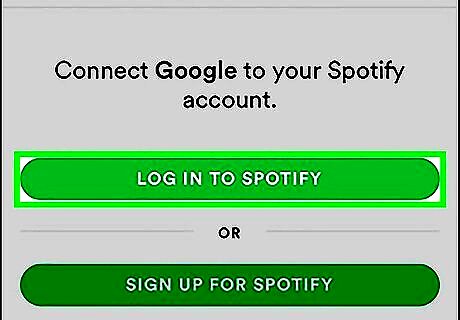
Log in to your account. Enter your username and password associated with the music service you want to link to your Google Home device.
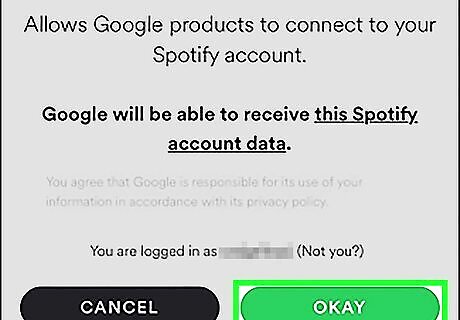
Tap Okay or Log In. This option will differ depending on which music service you are linking. Once your account has been successfully logged in, the service is now linked to your Google Home. A blue circle with a checkmark will be displayed to the right of the music service to show that an account is currently linked. You can now play music from this service on Google Home.
Using Voice Commands
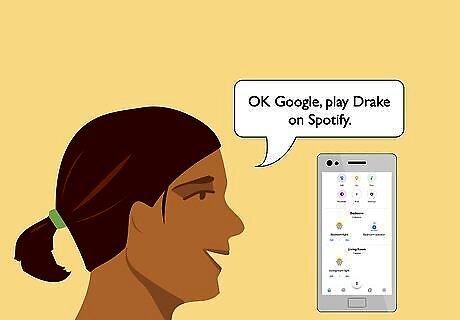
Ask Google to play any song, album, artist, genre, or mood. You can also specify which music service you would like to play music from. If you are using a free service, you likely won't be able to play specific songs, but similar music or shuffled music by the requested artist will play. "OK Google, play Drake on Spotify." "OK Google, play 80s music on Pandora." "OK Google, play rap." "OK Google, play Dark Comedy by Open Mike Eagle." "OK Google, play happy music."
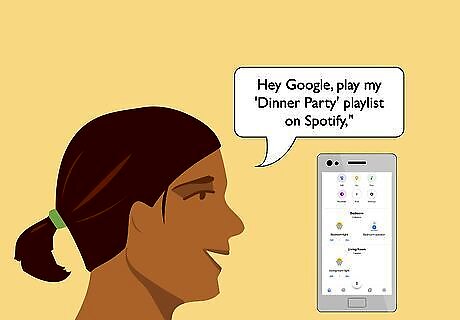
Ask Google Home to play your playlists. You can ask Google Home to play your playlists by name and by music service. For instance, if you have a playlist entitled "Dinner Party" on Spotify, you could say, "Hey Google, play my 'Dinner Party' playlist on Spotify," to play it instantly.
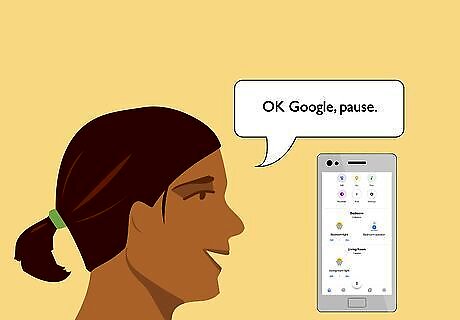
Use voice commands to control the music playback. Use voice commands to control all the usual functions. "OK Google, pause/resume." Pause or resume playback. "OK Google, next/skip." Play the next song. "OK Google, shuffle." Shuffles the current album or playlist. "OK Google, volume 8." Adjusts the volume level from 1-10. "OK Google, what's playing?" Tells you the name of the current song/artist/album.




















Comments
0 comment