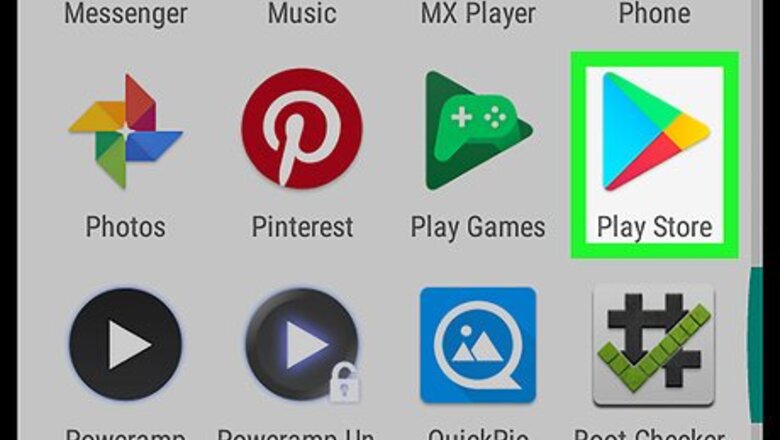
views
Installing Textgram
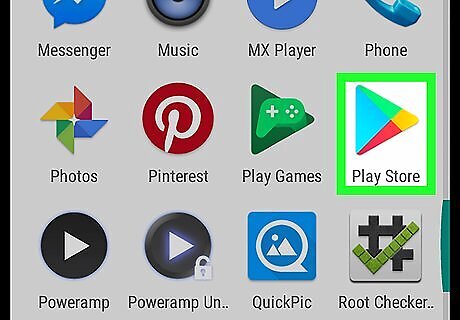
Open the Google Play Store on your Android. Find and tap the Android Google Play on your Android's Apps menu to open the Play Store.
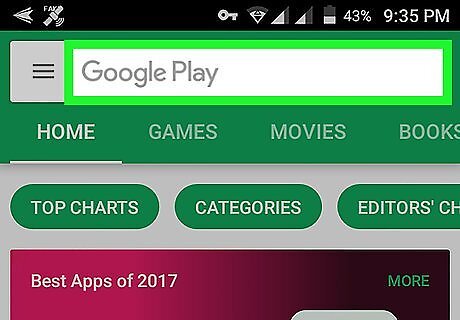
Tap the search field. The search field is labeled "Google Play" at the top of your screen.
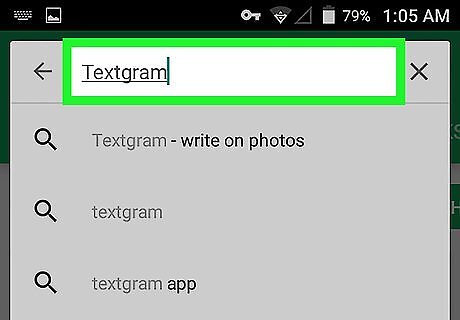
Type Textgram into the search field.
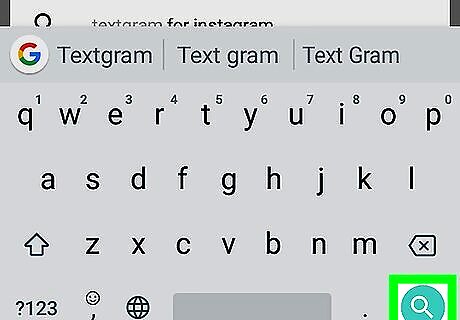
Tap the magnifier icon on your keyboard. This button is located in the lower-right corner of your screen. It will open a list of all the matching results. If you don't have a search icon on your keyboard, press ↵ Enter or ⏎ Return.
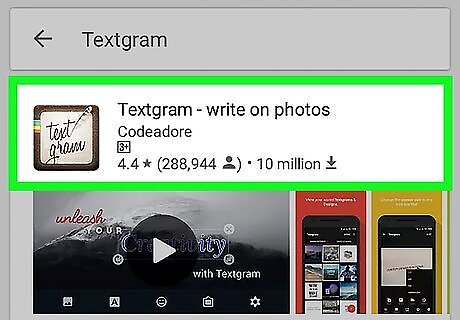
Tap the Textgram app in the search results. It should be at the top of the list. Tapping will open the app details page.
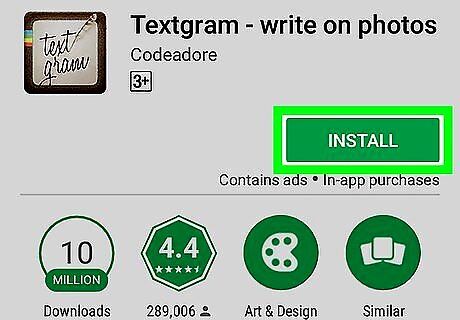
Tap the green INSTALL button. This button is located on the right-hand side of the app details page. It will download and install the Textgram app on your Android.
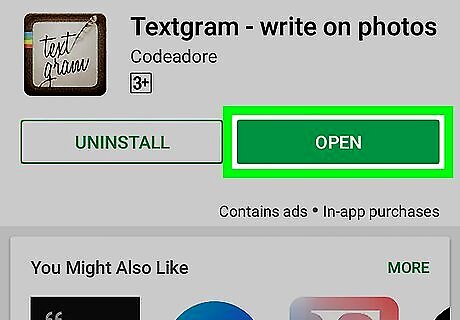
Tap the green OPEN button. When the installation is complete, the green INSTALL button will be replaced by an OPEN button. It will quit the Play Store, and switch you to the Textgram app. If you're prompted to allow the Textgram app access to your media files, tap ALLOW.
Posting Quotes
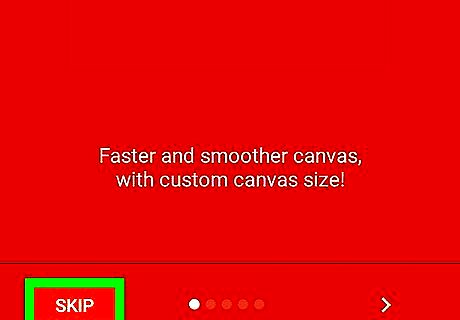
Tap the SKIP button. When you open Textgram for the first time, you will see a list of the app's useful features. Tap SKIP on the bottom-left to skip it, or swipe left on your screen to read about each feature.
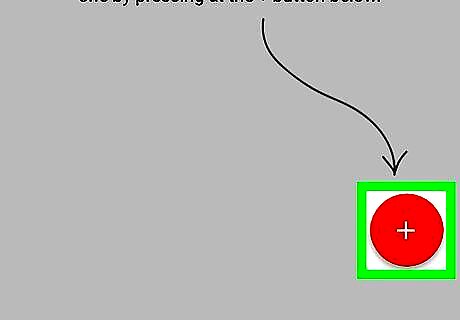
Tap the Android Google New button. This button is in the lower-right corner of your screen.
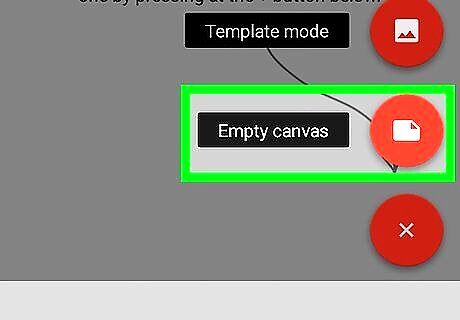
Tap Empty canvas. This option will allow you to create an image with text on it.
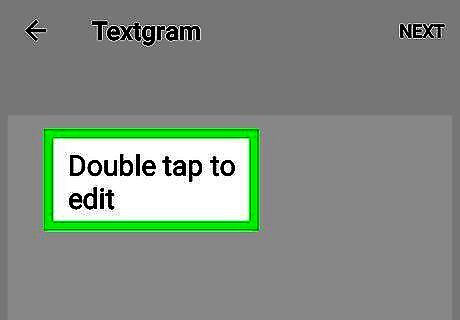
Double-tap the text on your screen. This will open a pop-up box, and allow you to edit the text. You can enter anything you want here.
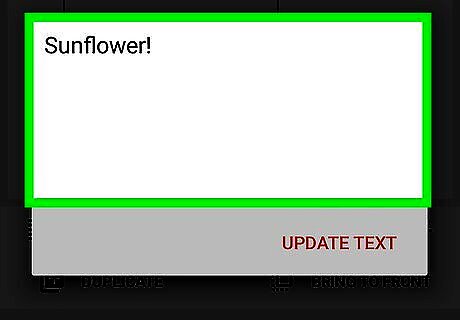
Enter the quote you want to share. Delete the placeholder text in the pop-up box, and type in the quotation you want to share with your followers. You can edit your text's font, size, color, shadow, stroke, highlight, reflection, and spacing settings from the toolbar at the bottom.
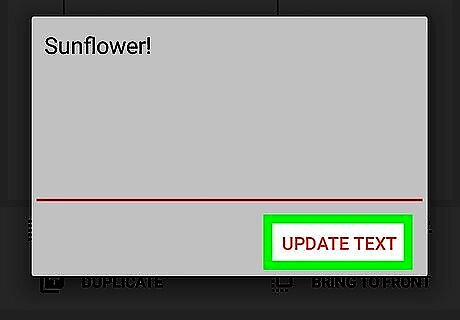
Tap UPDATE TEXT in the pop-up box. This will save your quotation.
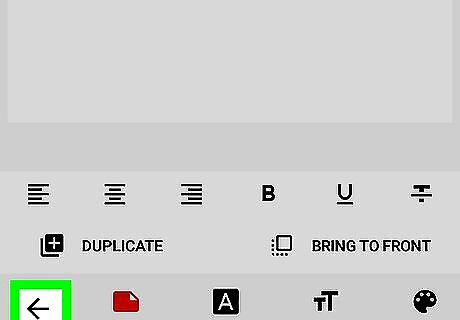
Tap the Android 7 Arrow Back icon. This button is in the lower-left corner of your screen. You will go back to the canvas menu.
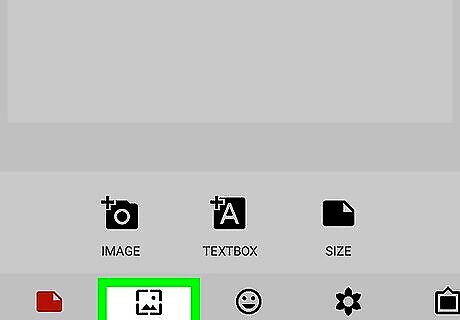
Tap BACKGROUND at the bottom. This button looks like a landscape icon on a toolbar at the bottom of your screen. It will allow you to add a background image to your quotation. This step is optional. You can share your quotation on a white background without adding a background image.
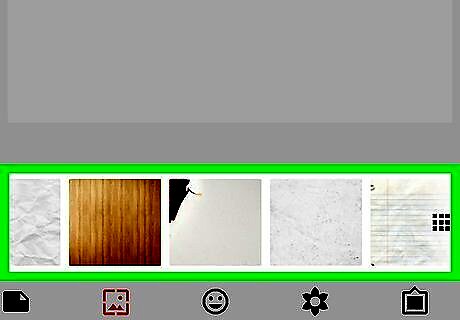
Select a background image. Browse the stock background images at the bottom, and tap the image you would like to use. Alternatively, tap the camera icon here to add an image from your gallery, or the eye dropper icon to select a solid color as your background.

Tap and drag the quote text to your desired location. You can place your quotation anywhere on the background image.
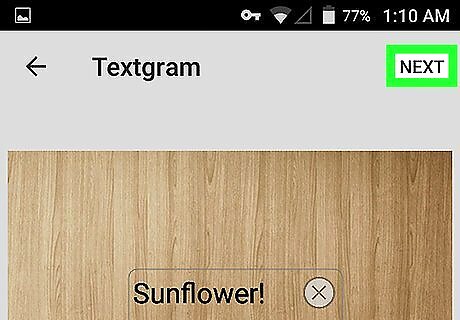
Tap the NEXT button. This button is in the upper-right corner of your screen.
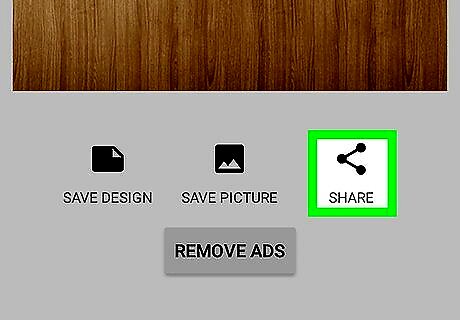
Tap the SHARE button. It looks like a Android Share icon below your image. This will open a list of apps you can share this image.
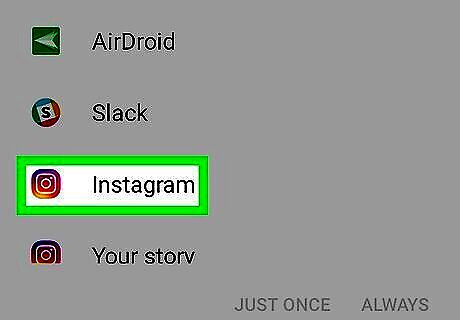
Select Instagram on the list of apps. This will open your image in the Instagram app.
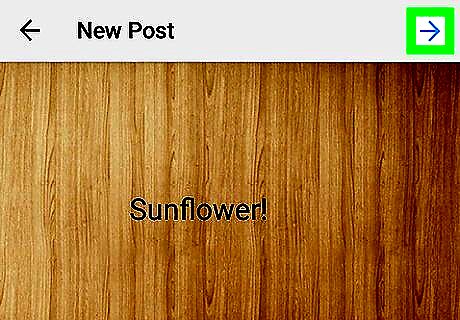
Post the image on your Instagram feed. Tap the Post button in the upper-right corner of your screen when you're ready to post your image.














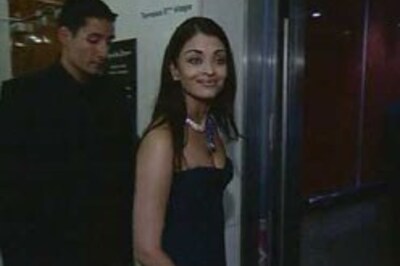
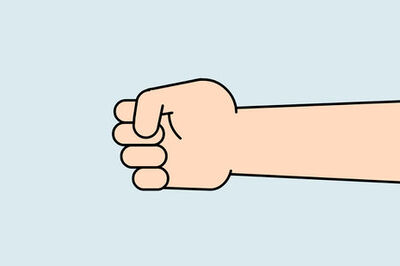
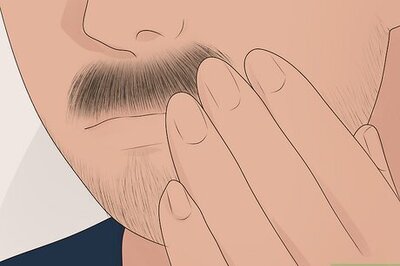

Comments
0 comment