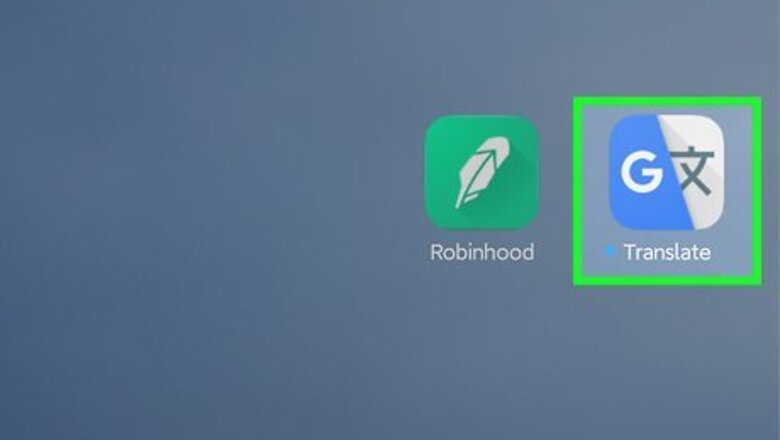
views
- The Google Translate mobile can scan printed words and translate them into other languages.
- Once you download Translate from the App Store or Play Store, select your language preferences, then tap the Camera icon.
- Just align the words in your camera viewfinder and highlight the text you want to translate.
Using Android
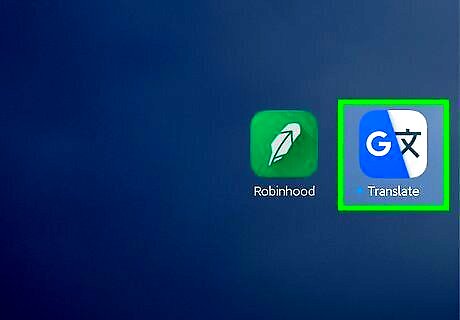
Open Google Translate Android 7 Google Translate. It’s a blue and white icon that you can find on one of your Home screens, in the app drawer, or by searching. If you don’t have Google Translate, you can download it for free from the Google Play Store.
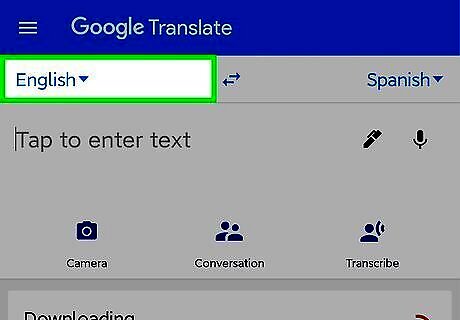
Tap the language in the top left corner of your screen. A list of languages will appear in a drop-down menu.

Select the language you want to translate. This indicates what the original language is. If you want the app to automatically detect the original language, tap Detect Language, which is helpful when you don't know the origin language.
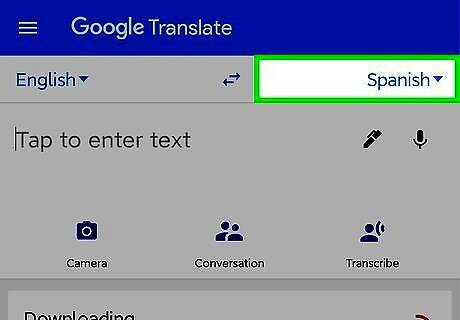
Tap the language in the top right corner of the screen. A list of languages will appear in a drop-down menu.
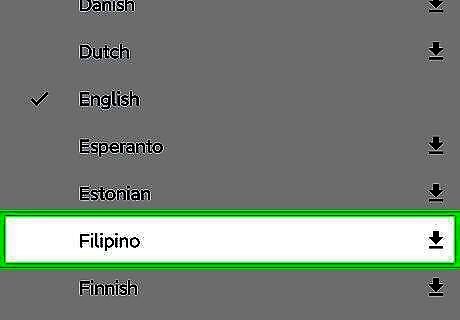
Select the language you want to translate to. If the language isn’t yet on your phone or tablet, you’ll need to download it.
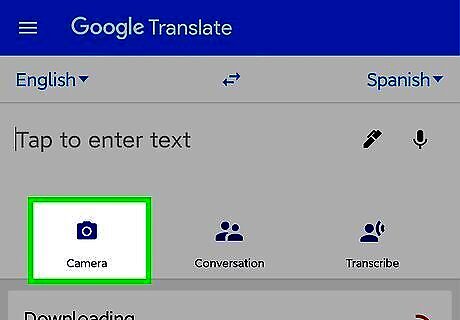
Tap the camera icon Android 7 Camera. It’s in the bottom left corner of the typing area (“Tap to enter text”).

Tap the scan icon. This icon looks like two rectangular brackets with a line in the middle [|] that you'll see centered at the bottom of your screen.
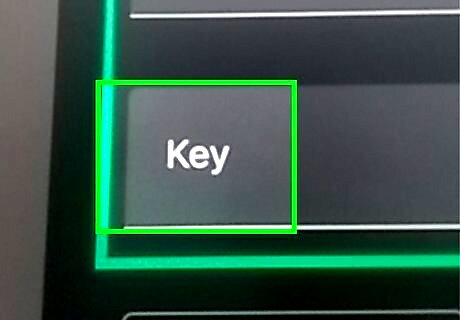
Align the text in the viewfinder. It will pick out the individual words once you take a picture.
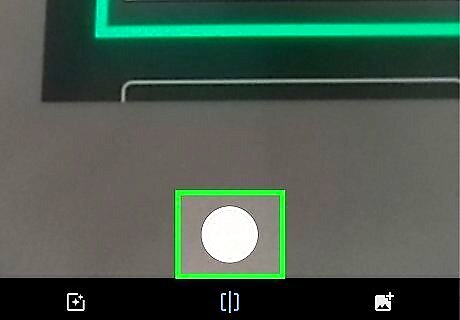
Tap the circular button. The camera will scan everything on screen and outline each word.
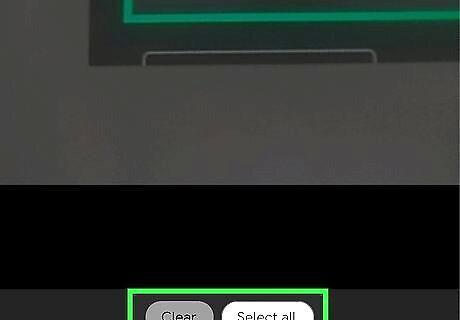
Use your finger to highlight text to translate. You can also tap "Select All" or "Clear" at the bottom of your screen to change word selection. Once you select text to be translated, you'll see white and blue text bars at the top of your screen that you can tap to see more of the original text and the translation.
Using iPhone or iPad
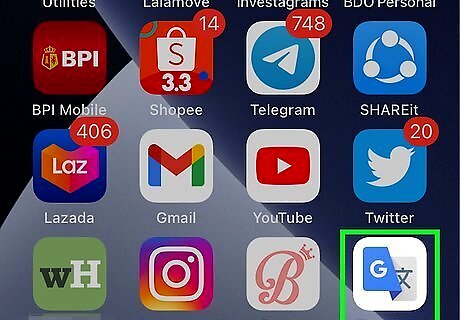
Open Google Translate Android 7 Google Translate. It’s a blue and white icon that you can find on one of your Home screens. If you don’t have Google Translate, you can download it for free from the App Store.
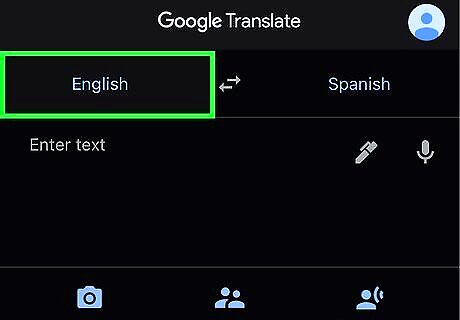
Tap the language in the top left corner of your screen. A list of languages will appear in a drop-down menu.
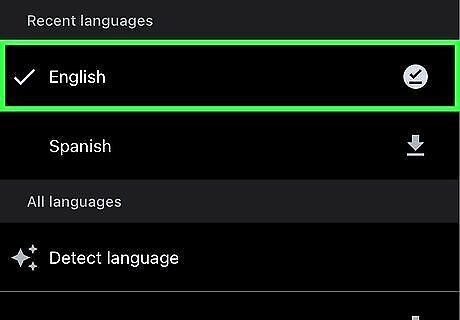
Select the language you want to translate. This indicates what the original language is. If you want the app to automatically detect the original language, tap Detect Language.
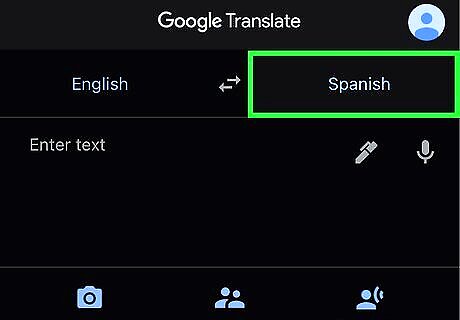
Tap the language in the top right corner of the screen. A list of languages will appear in a drop-down menu.
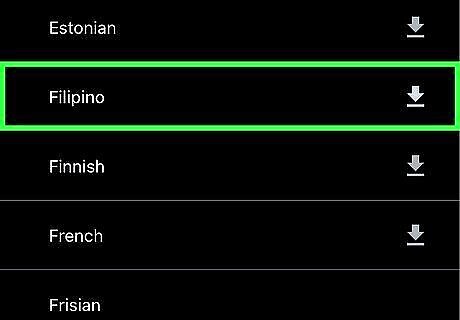
Select the language you want to translate to. If the language isn’t yet on your iPhone or iPad, you’ll need to download it.
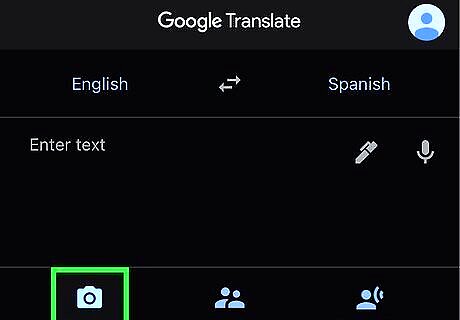
Tap the camera icon Android 7 Camera. It’s in the bottom left corner of the typing area (“Tap to enter text”).
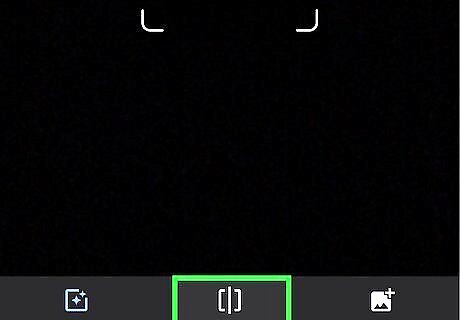
Tap the scan icon. This icon looks like two rectangular brackets with a line in the middle [|] that you'll see centered at the bottom of your screen.
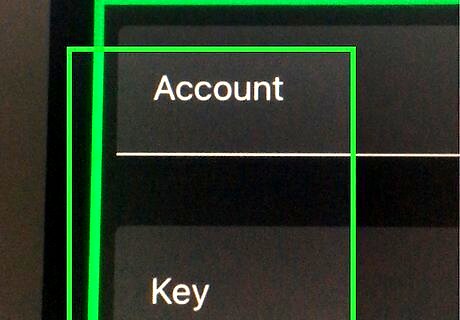
Align the text in the viewfinder. It will pick out the individual words once you take a picture.
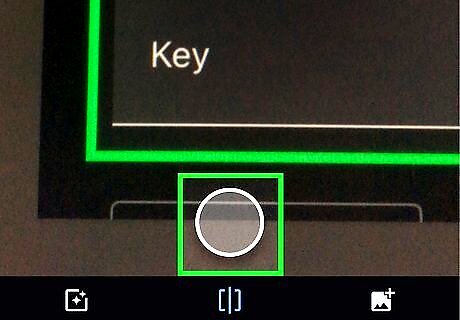
Tap the circular button. The camera will scan everything on screen and outline each word.
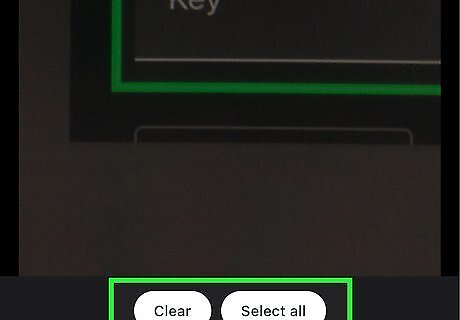
Use your finger to highlight text to translate. You can also tap "Select All" or "Clear" at the bottom of your screen to change word selection. Once you select text to be translated, you'll see white and blue text bars at the top of your screen that you can tap to see more of the original text and the translation.




















Comments
0 comment