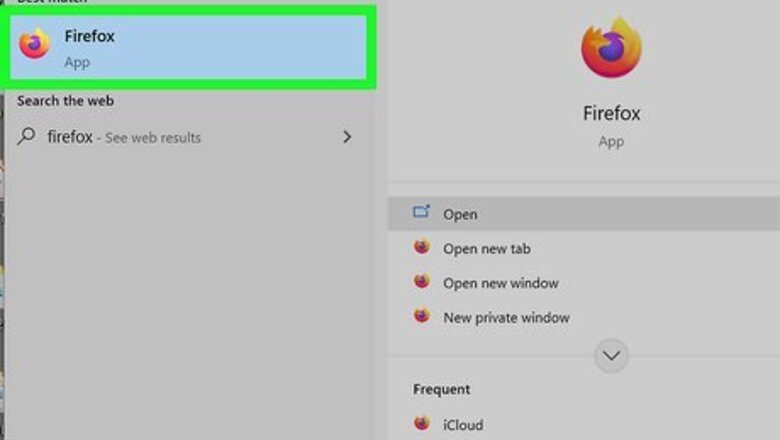
views
Using a Computer
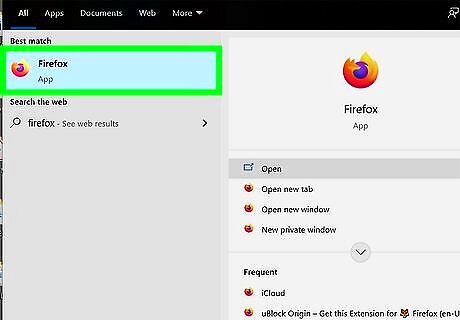
Open Firefox. This application icon looks like a fiery fox curled around a purple and blue dot that you'll find in the Start menu of Windows or Dock in Mac.
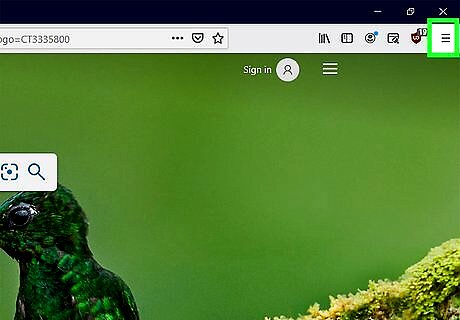
Click ☰. You'll see this three-line menu option in the top right corner of your browser and it will open a menu. This method only works if you sync your Firefox and click Save when prompted to save login information on a site. Otherwise, you will have to select Reset your password, I forgot my password, or something similar when logging in.
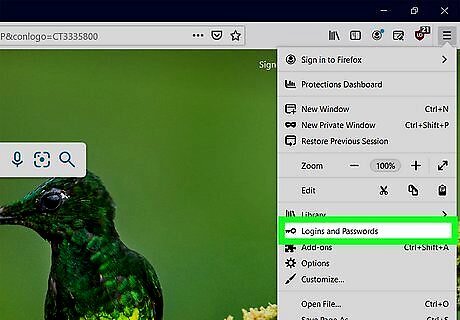
Click Logins and Passwords. This menu option is near the middle of the drop-down menu next to an icon of a key.
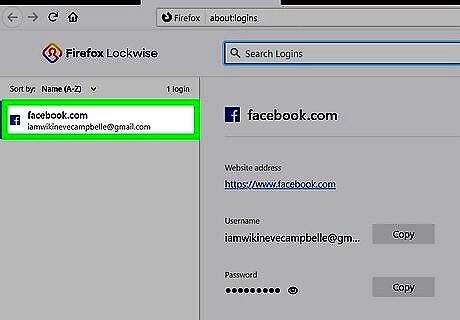
Navigate to the login information you want to see. You can either browse the list that's presented alphabetically in the panel on the left or you can type the website's name in the search bar at the top of the window. Click the website once to select it and you'll see the login information displayed in the right panel.
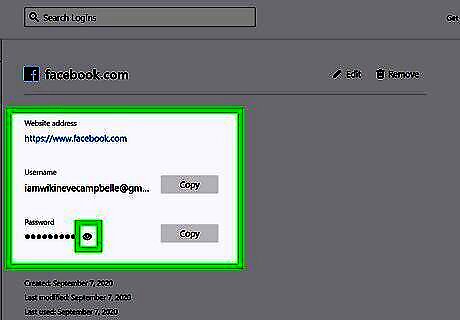
Click the eye icon next to the password. You may need to enter your computer's password to continue. After you enter your password successfully (if you're prompted), the password for the website you want to see will be displayed.
Using the Mobile App
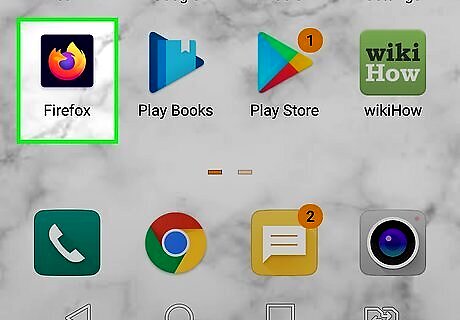
Open Firefox. This app icon looks like a fiery fox curled around a blue dot that you can find on one of your Home screens, in the app drawer, or by searching.
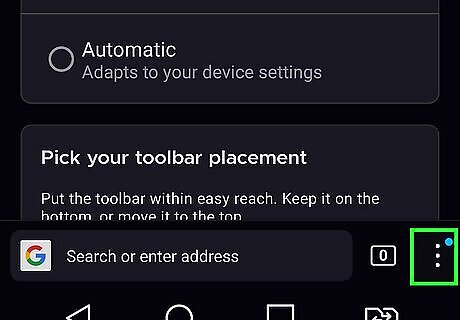
Tap ⋮ (Android) or ☰ (iOS). This three-dot or line menu icon is to the right of the address bar. It can be at either the top or bottom of your screen, depending on the settings you chose when you were setting up the app.
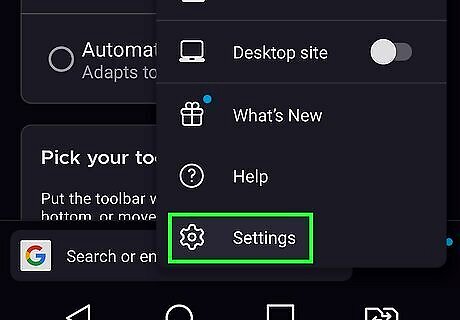
Tap Settings. It's next to a gear icon at the bottom of the menu.
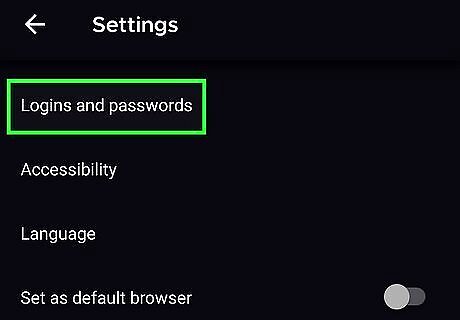
Tap Logins and passwords. You'll see this in the "General" section of the menu.
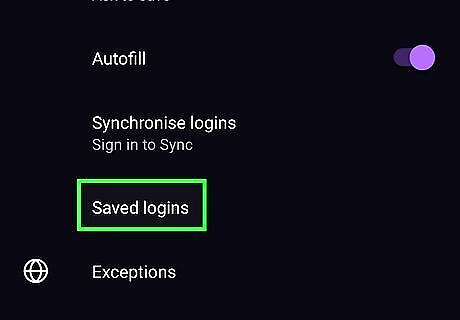
Tap Saved logins. If you don't have sync on, you may be prompted to turn this feature on to access all your passwords. If prompted, enter your password. If you enabled biometric security, you can also use your face or fingerprint to continue.
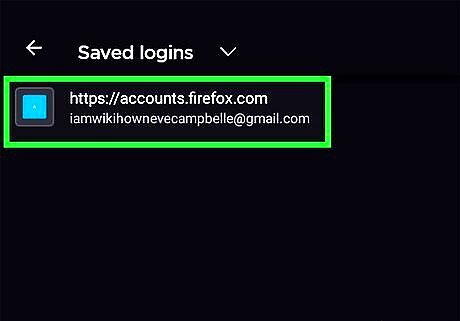
Navigate to the login information you want to see. You can either browse the list that's presented alphabetically, or you can tap the magnifying glass, then type the website's name in the search bar. Tap the website once to select it and you'll see the login information displayed.
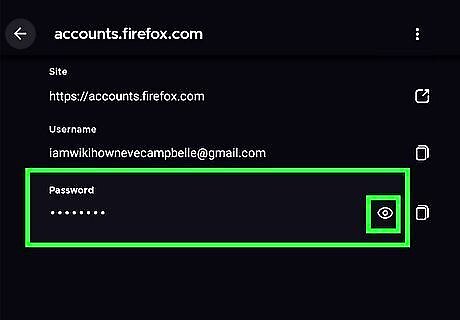
Click the eye icon next to the password. The password for the website you want to see will be displayed. Tap the two-page icon to the right to copy it.










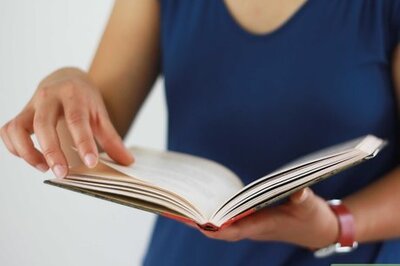
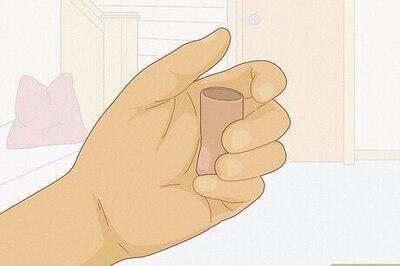


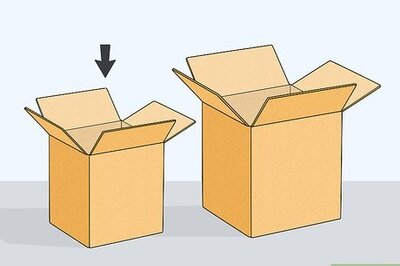




Comments
0 comment