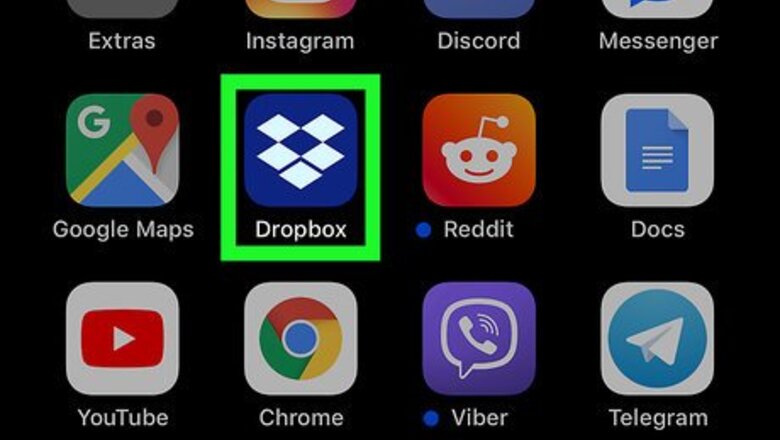
views

Open Dropbox on your iPhone or iPad. It’s the blue icon with a white open box inside. You’ll usually find it on the home screen.
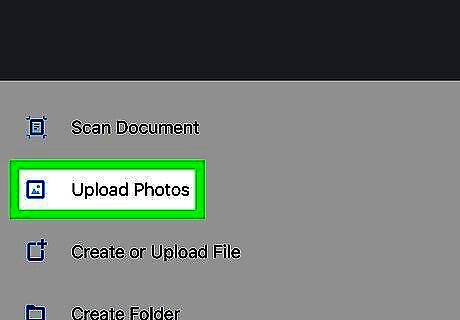
Add the video to Dropbox. If the video is already in your Dropbox, you can skip this step. If not: Tap + Create at the bottom-center part of the screen. Tap Upload photos. Navigate to the folder that contains the video. Tap the video to select it. Tap Next. Select a Dropbox folder in which you’ll save the video. Tap Upload. This can take several moments if the video is really long.
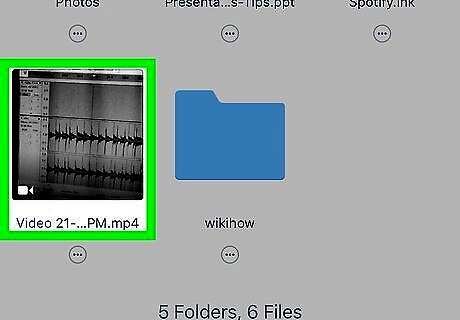
Tap the video you want to send. If you’re not already inside the folder where the video is stored, tap the folder to open it, then tap the video.
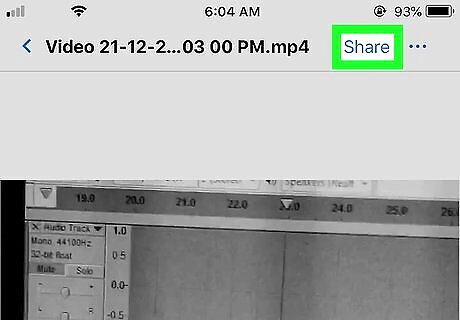
Tap the Share icon. It’s the blue outline of a person and a + symbol at the top-right corner of the screen.
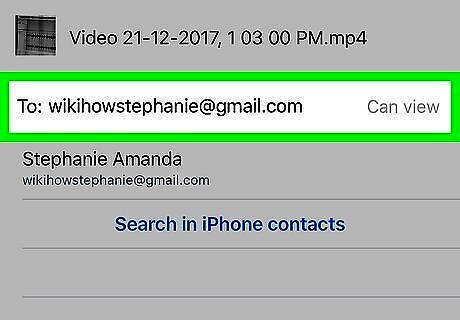
Enter the recipient’s email address. To start typing, tap the “To:” field to spring open the keyboard.
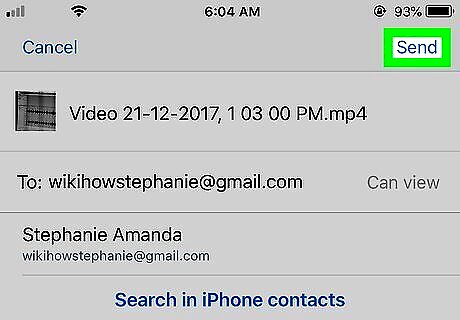
Tap Send. It’s at the top-right corner of the screen. This sends an email containing a link to the video. The recipient can then click or tap the link to view it in Dropbox.




















Comments
0 comment