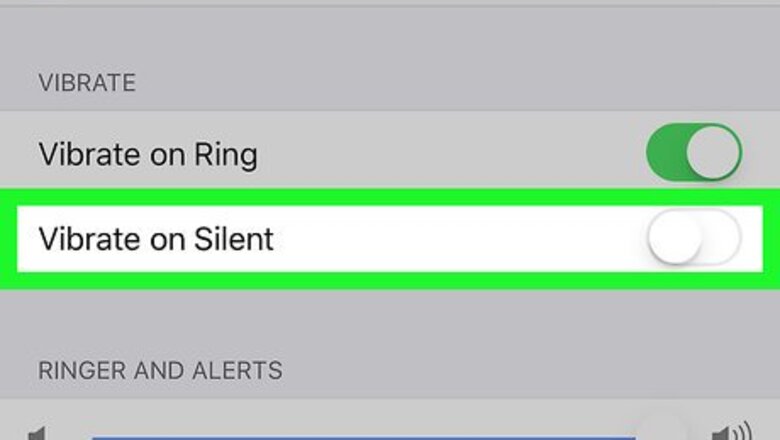
views
Switching the Phone to Silent
Locate the mute switch on your iPhone. You’ll find it right above the volume buttons on the left side of your iPhone.
Slide the switch to the On position. As long as you see an orange-ish color on the back of the mute switch, you’ll know the iPhone is muted. As long as the phone is muted, you will not hear a ringtone for incoming calls and messages.
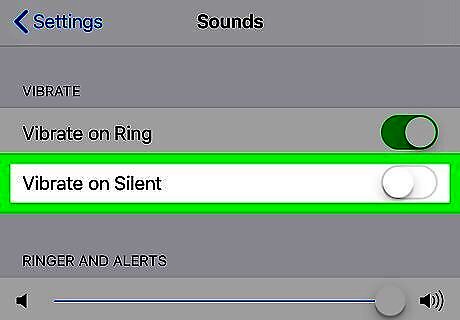
Turn off vibration (optional). If you don’t want the phone to vibrate while muted, follow these steps: Open your iPhone’s Settings iPhone Settings App Icon. Tap Sounds. Slide the ″Vibrate on Silent″ switch to the Off iPhone Switch Off Icon position.
Using a Silent Ringtone
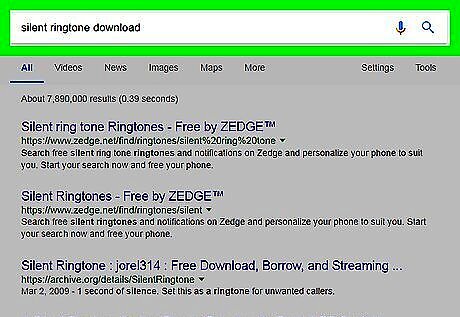
Download a silent ringtone to your computer. Be sure to do this on the computer you use to sync your iPhone with iTunes. To find a silent ringtone, search for one in your preferred search engine (e.g. Google, Bing), and makes sure it’s in the .m4r format.
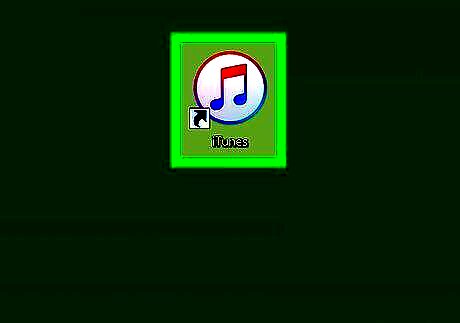
Open iTunes on your computer. It’s the white, pink, purple, and blue music note icon. You’ll find it in the Dock on macOS, and in the All Apps area of the Start menu on Windows.
Connect your iPhone to the computer. Use the cable that came with your iPhone or one that’s compatible.
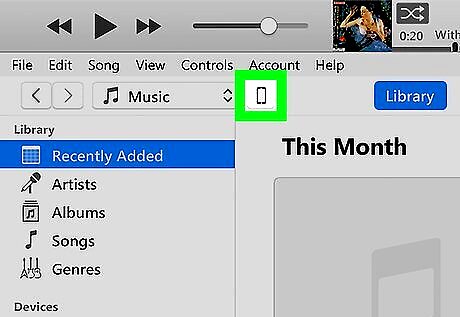
Click the iPhone button. It’s near the top-left corner of iTunes.
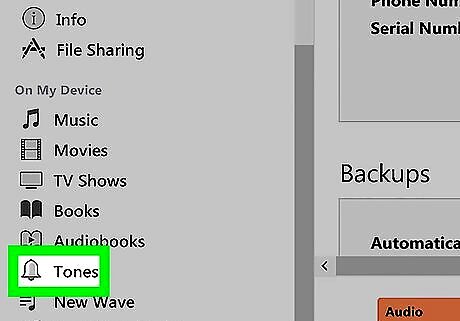
Click Tones. It’s in the left panel.
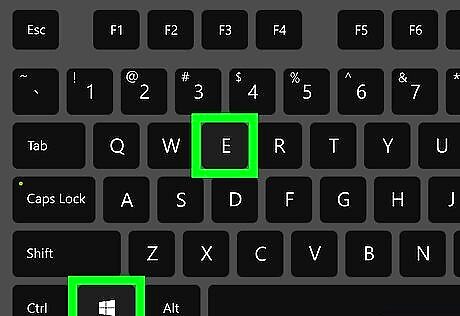
Open the folder to which you downloaded the silent ringtone. Here’s how: If you’re on a Mac, open Finder Mac Finder by clicking its icon in the Dock, then open the folder that contains the file. On Windows, press ⊞ Win+E to open the File Explorer, then open the folder that contains the file.
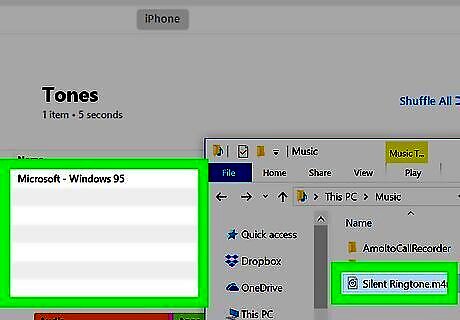
Drag and drop the silent ringtone file to the Tones screen in iTunes. This adds the ringtone to your library and copies it to your iPhone. Once the ringtone is copied over, you can disconnect the iPhone from your computer.
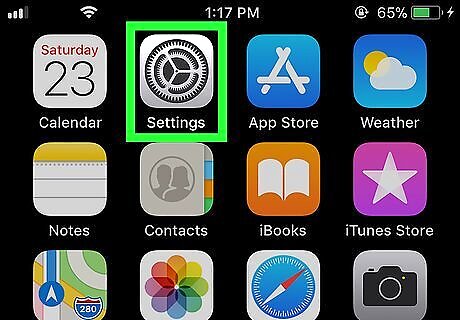
Open your iPhone’s Settings iPhone Settings App Icon. You’ll usually find this app on the home screen.
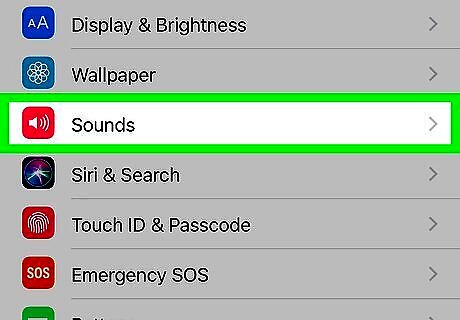
Tap Sounds.
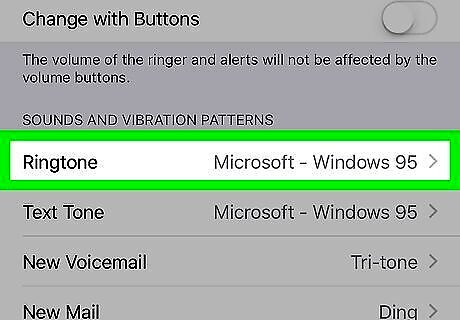
Scroll down and tap Ringtone. It’s under the ″Sounds and Vibration Patterns″ header.
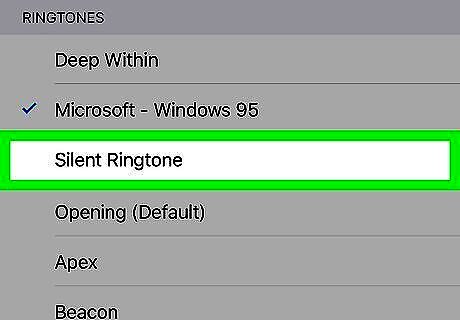
Select your silent ringtone. To do so, tap its name under the ″Ringtones″ header. Your iPhone is now set to use this silent ringtone as its default sound. This means you won’t hear any ringtone when someone calls you.
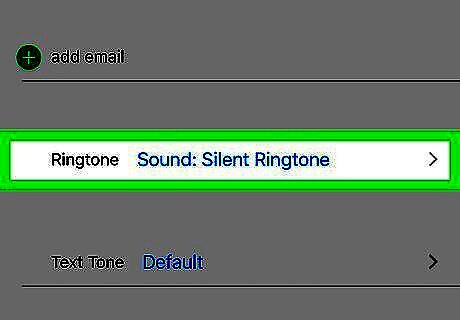
Assign the silent ringtone to a specific person (optional). If you don’t want to use a silent ringtone for all incoming calls, you can assign it to specific contacts. Here’s how: Open the Contacts app. Tap a contact. Tap Edit at the top of the screen. Tap Edit on the ″Ringtone Sound″ option. Scroll down to the Ringtones section and tap the silent ringtone. Tap Done at the top-right corner of the screen.


















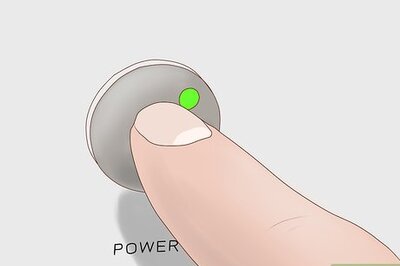

Comments
0 comment