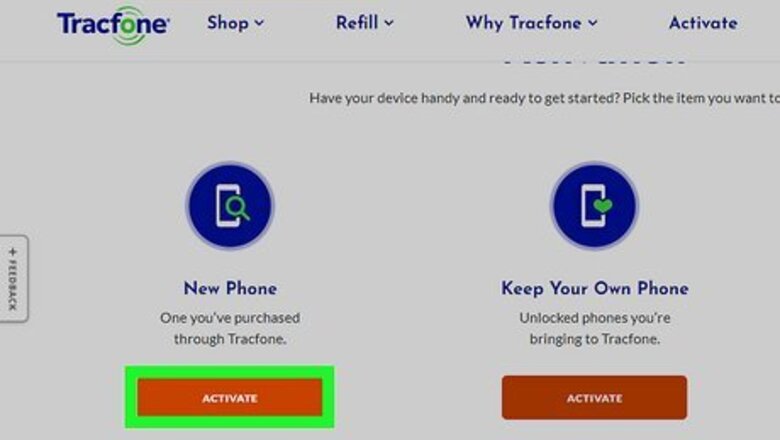
views
- If you have a new phone, make sure to activate it and make at least one call before setting up voicemail.
- Press and hold the 1 key on the dial pad to open the voicemail page.
- Enter in your information according to the voicemail setup prompts.
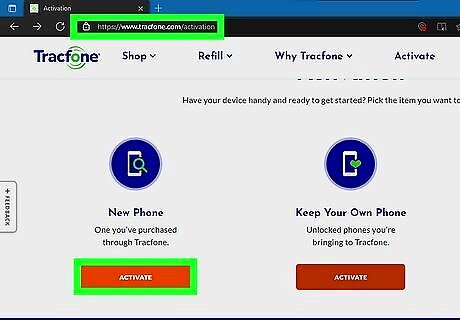
Activate your phone. When you get a new phone from Tracfone, it may not be activated. Go to the activation page to activate it and continue. When your phone is activated, you can continue to the next step.

Make a phone call. Once your phone is activated, you need to make at least one call before you can set up your voicemail. It doesn't matter who you call, so you can call your own landline (if you have one).

Open your TracFone's dialer. Tap the phone-shaped app icon on your TracFone's main screen to do so. This will bring up a dial pad. If you have a flip phone without a touch screen, simply flipping open your phone will work for this step.

Press and hold 1. Doing so will prompt the voicemail page to open, which will be signified by a voice announcing your voicemail main page. If you have a flip phone, press 1 and then the center key (also the key that makes phone calls).

Select a language. When prompted, press the number that corresponds with the language that you want to use.
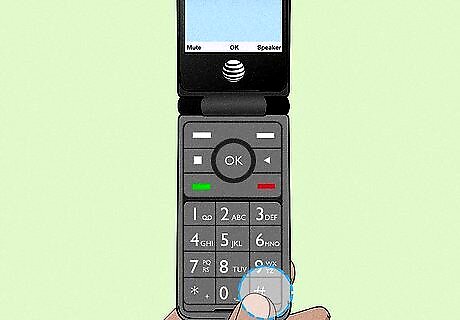
Confirm the change. Press the # (pound) key to do so. You'll use the pound key to confirm all choices during the setup process.
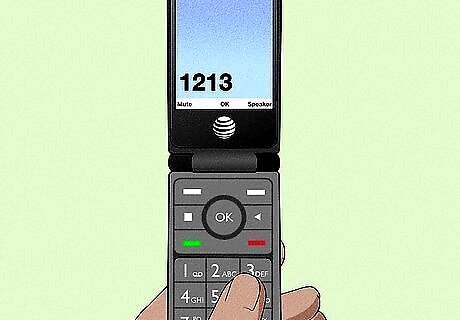
Enter a password when prompted. Type in a password that's four to seven digits in length, then press the # key. The password you're creating usually can't have more than one of the same number in a row (for example, 1123 won't work, but 1213 will). The password also can't contain a series of consecutive numbers (e.g., 1234). If you need to reset this password, text "PASSWORD" to 611611.

Enter your first and last name. When prompted at the tone, say aloud your first and last name, then press the # key.

Confirm the name. Listen to your recorded name, then press the # key when prompted to save your changes. If you want to re-record your name, press the * key instead.
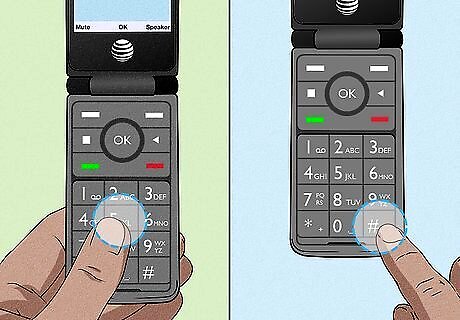
Select a greeting if prompted. If given the option of selecting a specific greeting, press the number that correlates with the greeting that you want to use, listen to the greeting to make sure that you like it, and then press the # key to confirm. Not all TracFones have this option. You may be given the option to record a greeting. If so, speak aloud your greeting when prompted, then listen to it to confirm that you like it and press # to save it.
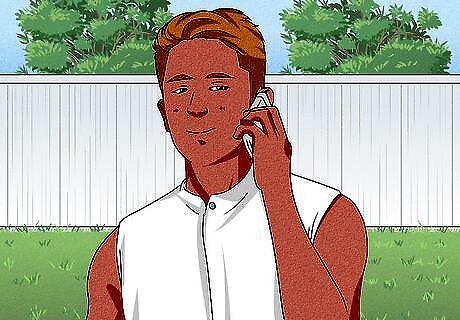
Follow any additional spoken instructions. Depending on the quality and age of your TracFone, you may have additional features to set up. If so, you'll be prompted to set them up via voice command.
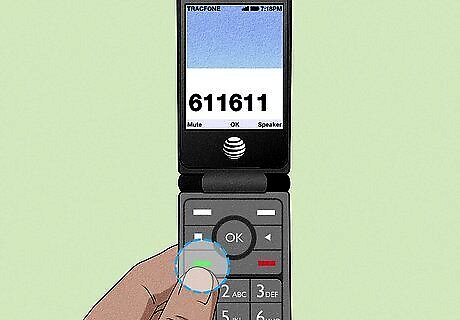
Revisit the voicemail setup options (if you want to change anything). If at any point you want to change your voicemail setup options in the future, you can re-open the voicemail menu by pressing and holding 1, entering your password when prompted, and then pressing 4. If none of these steps worked for you, get voicemail instructions specifically for your phone. If you're having trouble following the spoken directions or the steps here don't apply to your model of phone, do the following: Open your TracFone's "Messages" app. Type 611611 into the "To" field. Type voicemail into the text field. Tap the "Send" button. Review the instructions that are sent back to you.

Access your TracFone messages. Whenever you want to listen to your TracFone's messages, simply press and hold 1 to open the voicemail menu, enter your password when prompted, and listen to the messages in the order in which they were recorded.














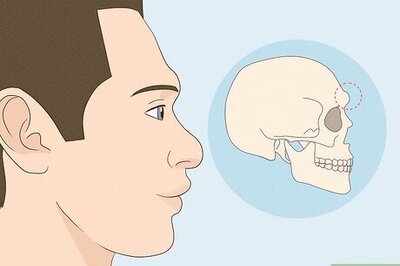




Comments
0 comment