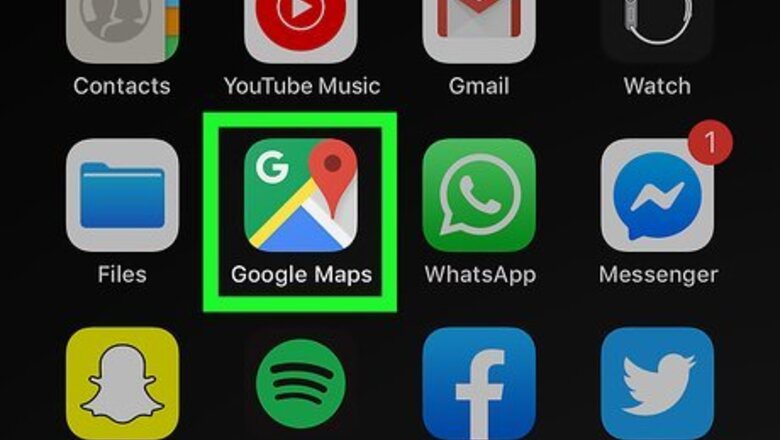
views
Disabling Location History
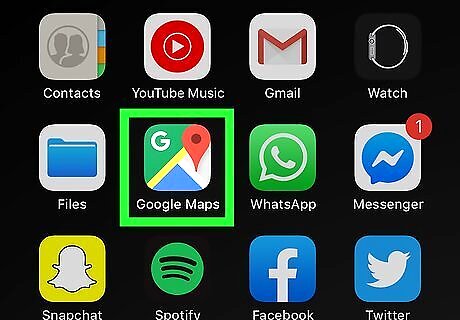
Open Google Maps. This app icon is located either on your homepage or the app drawer. It looks like a multicolored background with a white G.
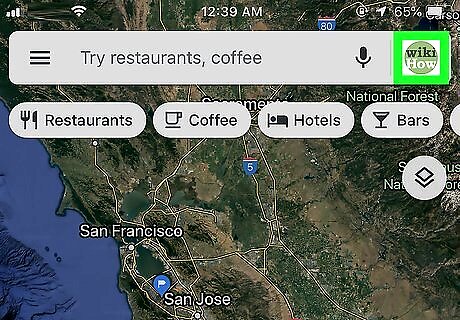
Tap your profile picture. You'll see your circular profile picture in the top right corner of your screen.
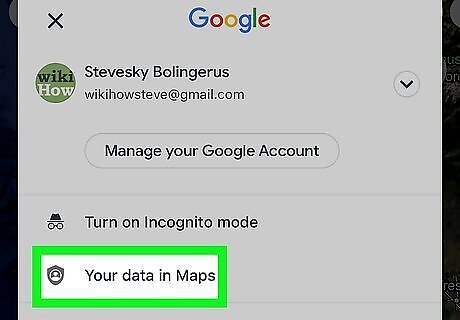
Tap Your data in Maps. You'll see this listed below your additional Google accounts (if you have any) at the bottom of the menu.
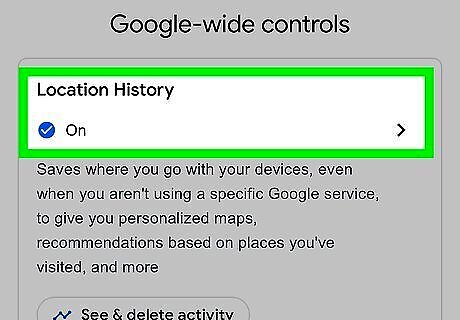
Tap Location History. You'll see this listed under the header "Google-wide controls."
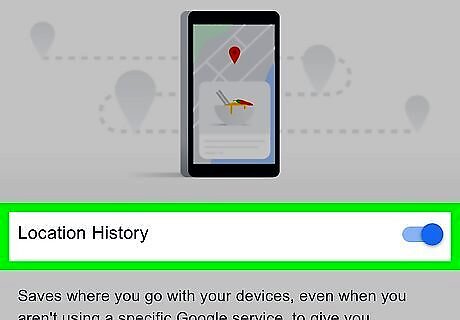
Tap the toggle to switch it off next to "Location History." The switch will change to grey to indicate it is off.
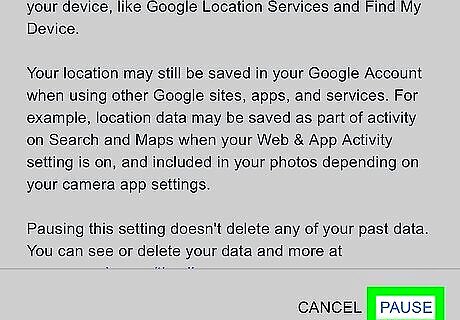
Tap Pause. Location History will remain off until you turn it back on. If you want to delete your Google Maps' search history, you can learn more about that in How to Clear Google Maps Search History.
Setting Up Automatic Location Data Deletion
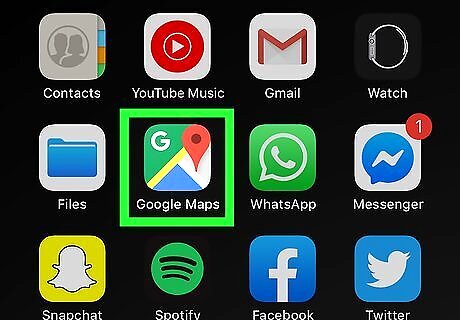
Open Google Maps. This app icon is located either on your homepage or the app drawer. It looks like a multicolored background with a white G.
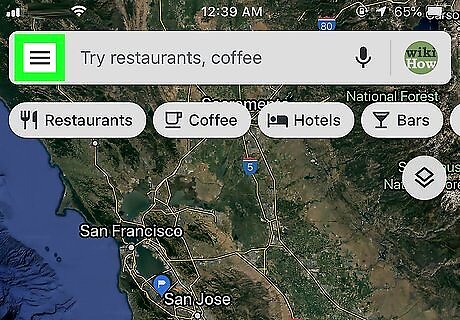
Tap ☰. A menu will slide open on the left side of your screen with options such as viewing your places, viewing your timeline, and managing your contributions.
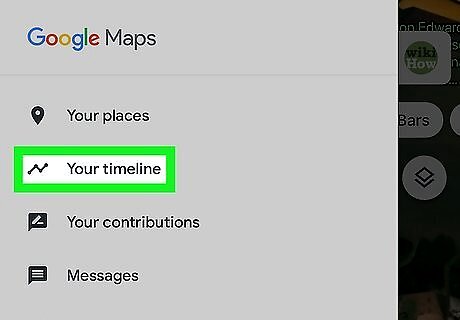
Tap Your Timeline. You'll see this near the top of the menu.
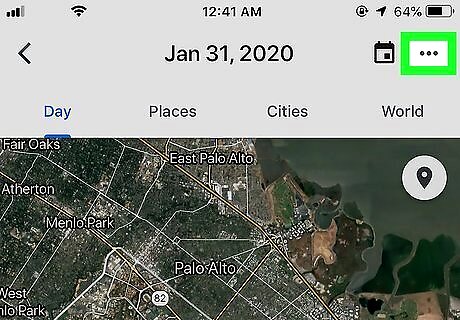
Tap ⋮ or ••• . You'll see this in the top right corner of your screen.
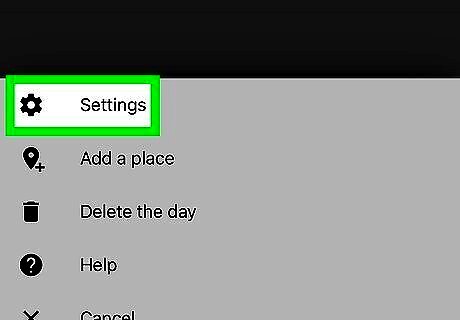
Tap Settings and privacy. This is at the bottom of the menu.
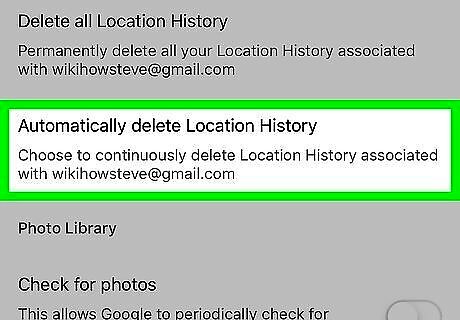
Tap Automatically delete Location History. You'll find this under the header "Location settings."
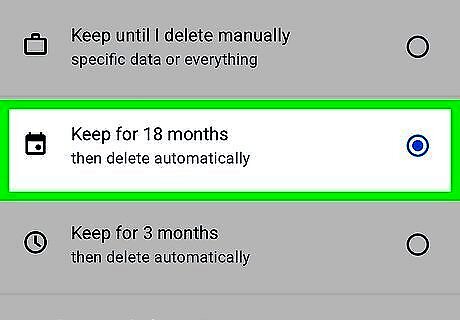
Tap to select Keep for 18 months or Keep for 3 months. Pick whichever is right for you; if you want to see where you were exactly 1 year ago, select to keep your data for 18 months. If you don't want to look back, opt to keep your location data for 3 months. The circle next to the option will fill in blue to indicate that it is selected.
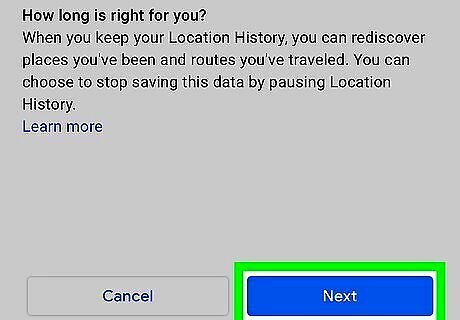
Tap Next. You'll see this button light up in blue once you select an option for the previous step.
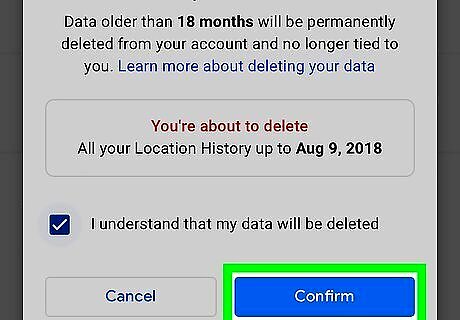
Confirm your action by tapping to check the box and tapping Confirm. You'll see a summary of how much time and how many places will be deleted from your Google Maps Timeline. Tap to check the box next to "I understand…" and the button to Confirm will light up as it becomes interactable. Deleting your location history may take a few seconds, depending on your internet connection and how much location data there is to delete.

















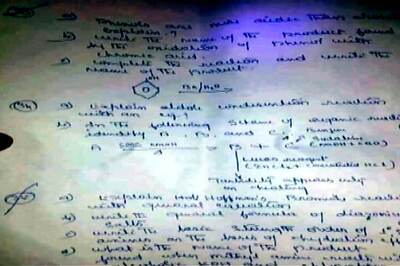


Comments
0 comment