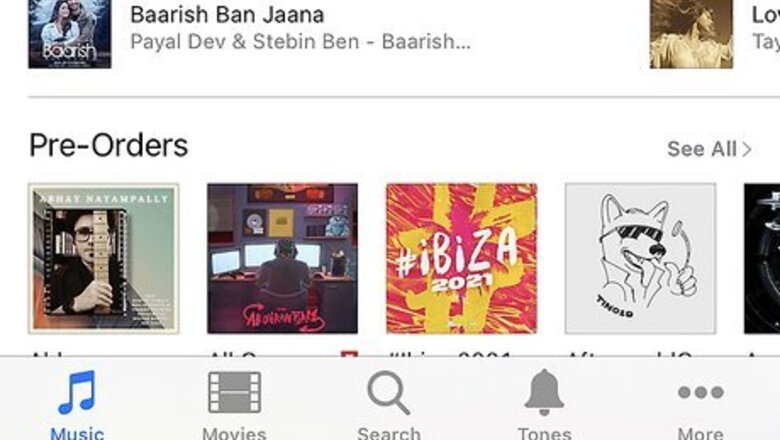
views
- With buttons, press the "Sleep/Wake/Side" button and the "Home" button at the same time.
- Change accessibility settings so you can take a screenshot simply by tapping on the accessibility icon.
- Once you take a screenshot, tap the thumbnail on your screen to edit it.
Pressing Buttons
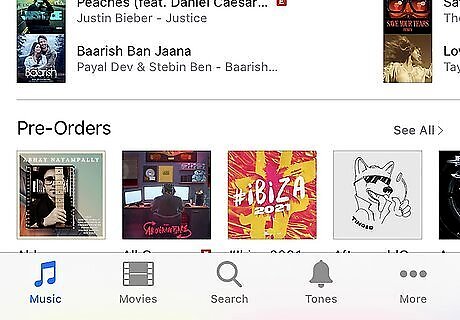
Navigate to the screen you want to screenshot. This can be in an app, like Facebook Messenger, or your web browser.

Press the Sleep/Wake/Side button and the Home button. The Sleep/Wake button is either on the top of your phone (2016) or on the side (2020) and the Home button is the large round button on your phone's face.

Quickly release both buttons. You'll hear a shutter noise that indicates you've taken a screenshot and will see a thumbnail of the image in the lower-left corner of your screen. Tap the thumbnail to edit or share the screenshot. Not all apps allow you to take screenshots, like banking apps. Other apps, like FB Messenger, will let the others in the chat know if you've taken a screenshot of the conversation. View your screenshots in the Photos app. Go to Photos > Albums > Screenshots.
Without Pressing Buttons
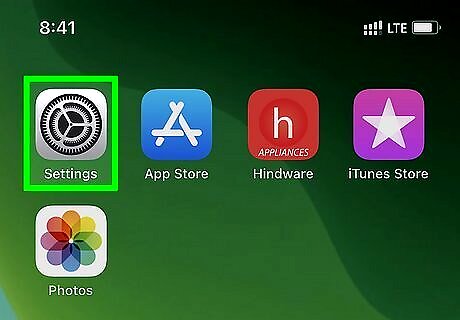
Open Settings. This app icon features gears on a light grey background.
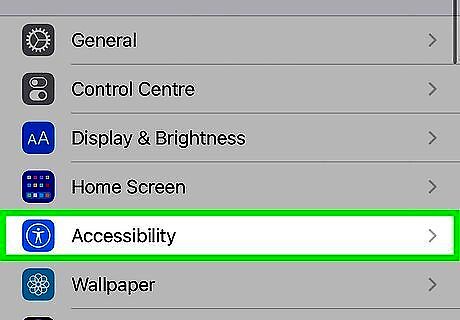
Tap Accessibility. You may need to scroll down the menu to see this option next to an icon of a person inside a circle.
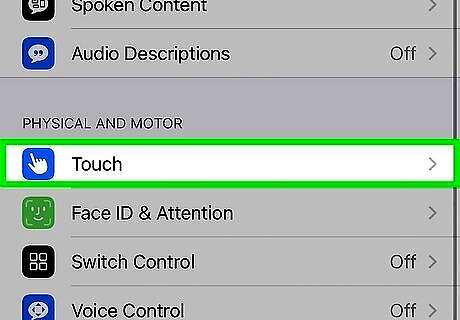
Tap Touch. It's under the "Physical And Motor" header next to an icon of a finger.
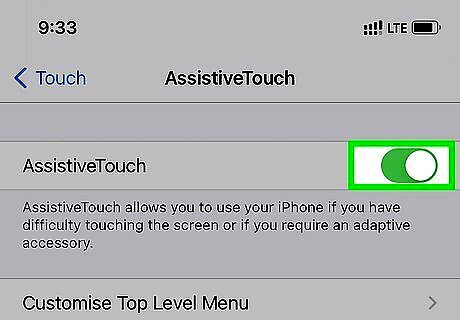
Tap AssistiveTouch and tap the switch to toggle it on iPhone Switch On Icon. A green switch will indicate that the feature is enabled. When you turn on AssistiveTouch, a grey dot will appear on your screen that you will be able to tap for more options, like taking a screenshot.
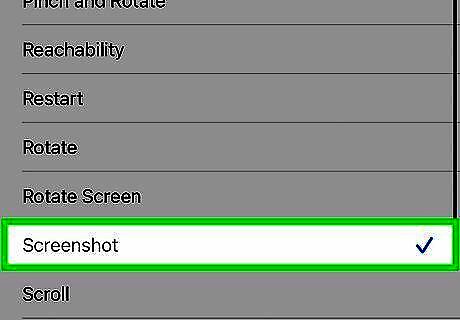
Tap Double-Tap and select "Screenshot." This allows you to take a screenshot of your screen when you double-tap the AssistiveTouch icon. So when you see something that you want to screenshot, double-tap the AssistiveTouch button (which appears as a large grey dot on your screen). You'll find your screenshots in Photos > Albums > Screenshots.




















Comments
0 comment