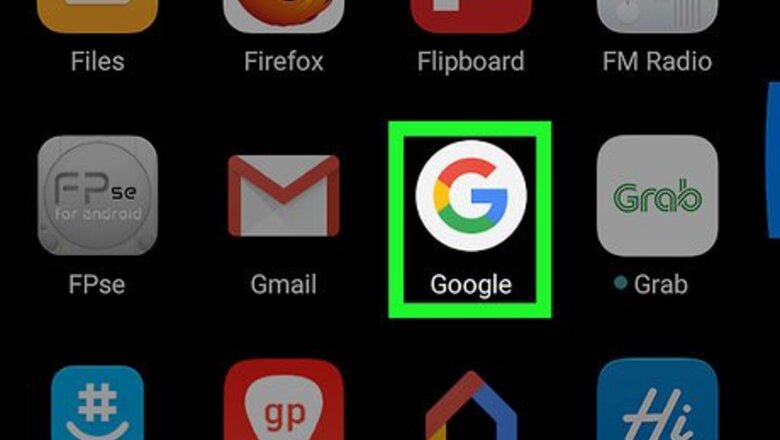
views
Open an app that uses the keyboard.
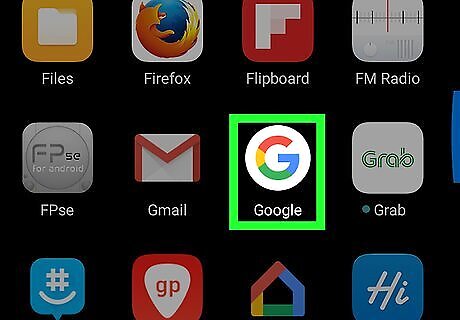
You can insert the rupee symbol in any app that accepts typing. This includes your browser, a messaging app, or the Google search app.
Tap the typing area.
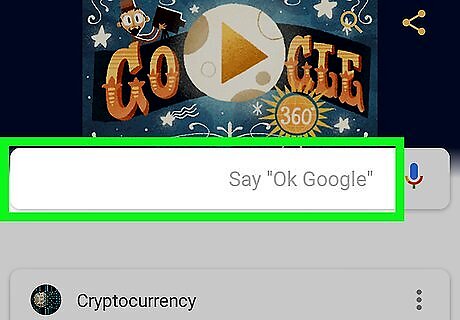
This opens the keyboard. But don't be alarmed if you don't see the rupee symbol just yet.
Open the keyboard menu.
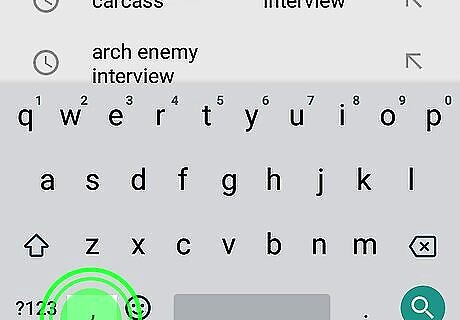
The location varies by Android version. Depending on your Android, you might see a gear icon on the bottom row of keys. If you don’t see it, it might be hidden in one of the keys—try long-pressing one of the bottom keys (usually one of the keys left of the space bar) to see if a gear icon pops up.
Select the "Languages" menu.
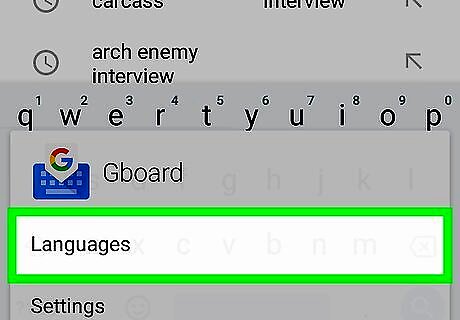
If you see Languages, tap it. If you don't see this option, it might be buried in another menu. Tap through the menus until you find a Languages menu.
Tap "Add keyboard."
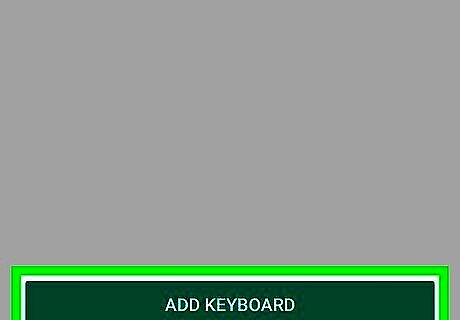
This displays a list of keyboard languages. You should see one or more Indian keyboards.
Select one of the Indian keyboards.
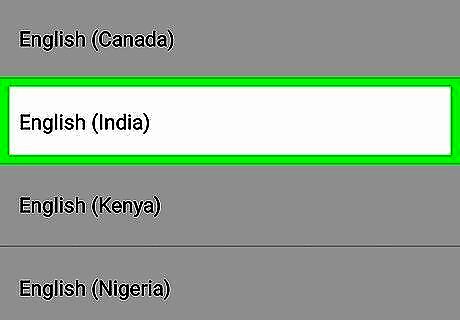
Once selected, you’ll be able to switch to this keyboard any time you want to type a rupee symbol. If you speak English, you can select the English keyboard in the Indian dialect if available.
Return to the keyboard.
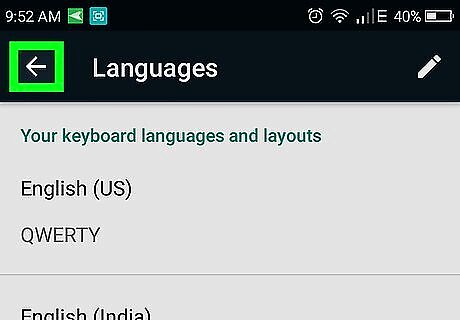
Go back to the app in which you were typing. You can then re-open the keyboard by tapping the typing area.
Tap the globe key.
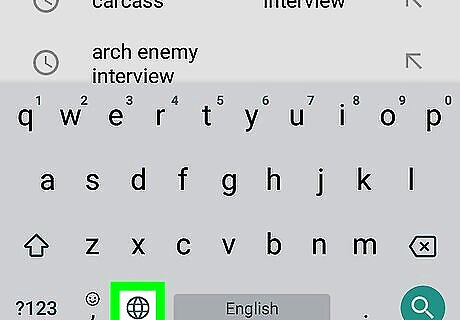
It’s near the bottom-left corner of the keyboard. A list of languages will appear.
Select an Indian language keyboard.
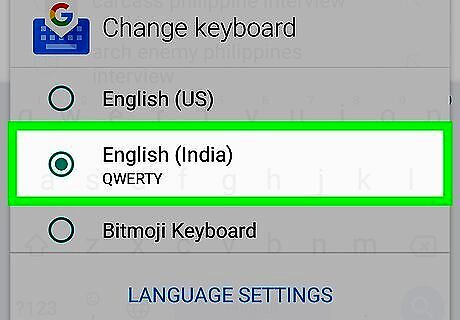
This switches to the Indian keyboard. The language might be unfamiliar to you, but the layout, including the bottom keys, is pretty much the same.
Tap the bottom-left key.
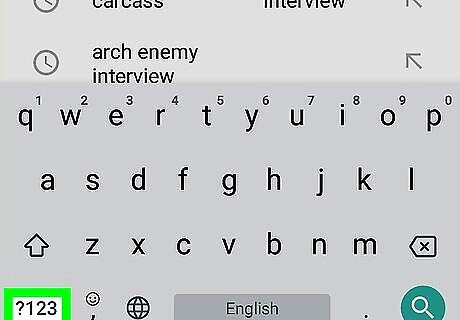
This should open the number/symbol keyboard. The rupee should appear here.
Tap the rupee ₹ key.
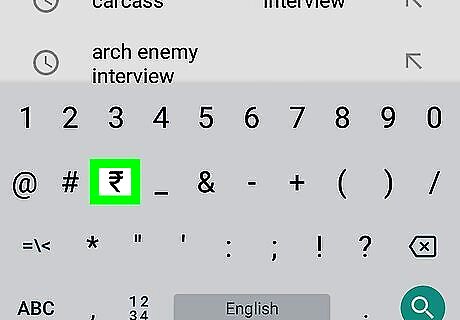
The rupee symbol will appear in the typing area. You can now switch back to your usual keyboard.










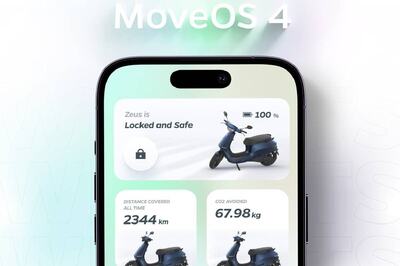


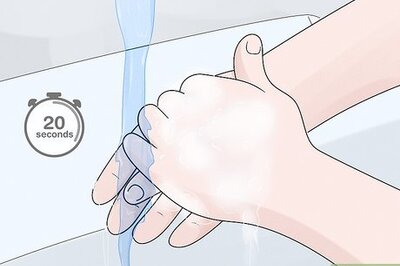






Comments
0 comment