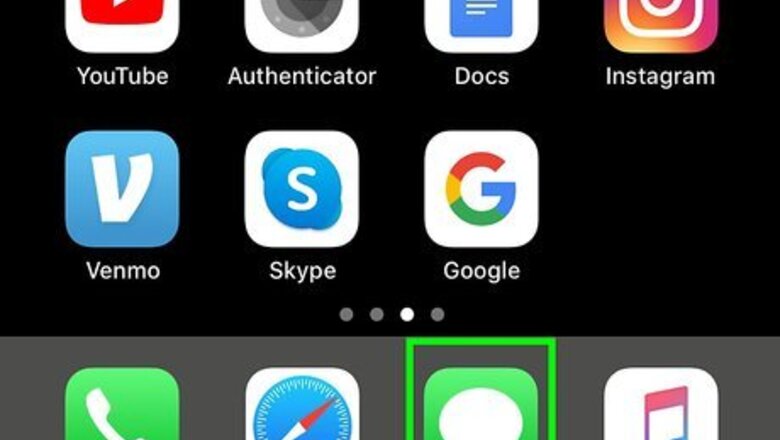
views
Using Animojis on Messages

Open Messages iPhone iMessage App. Messages has a green icon with a white speech bubble. Tap the icon on your home screen to open Messages on your iPhone or iPad.
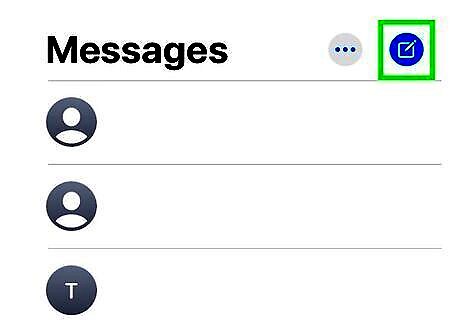
Tap iPhone Quick Compose or go to an existing conversation. To create a new conversation, tap the blue icon that resembles a pencil and paper and select a contact. You can also tap an existing conversation in your list of conversations.
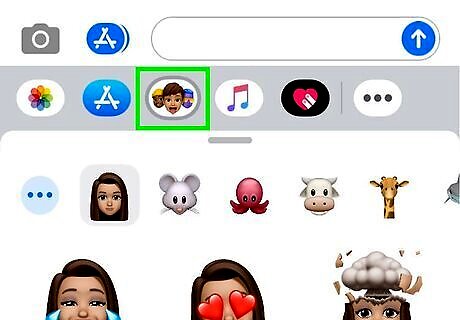
Tap the Animoji icon. It has an icon that resembles a cartoon monkey's face. Tap it in the list of app icons below the text box where you enter messages. If you do not see the app icons, tap the App Store icon with a capital "A" to the left of the message box where you enter messages. Animojis are not available on older model iPhones and iPads. In order to use Animojis, you need iOS 12 or later with an iPhone X or newer, or a 3rd-generation iPad Pro or later.
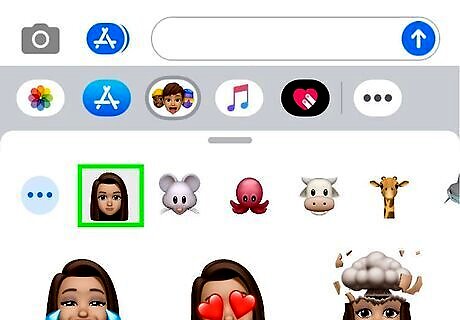
Tap an Animoji. There is a variety of Anomojis to choose from. Swipe left or right on the Animoji faces at the bottom of the screen to scroll through the different Animojis. You can also create your own Memojis. The Animoji options are as follows: All custom Memojis An owl. A shark. A bear. An alien. A fox. A poo. A unicorn. A dog. A Lion.
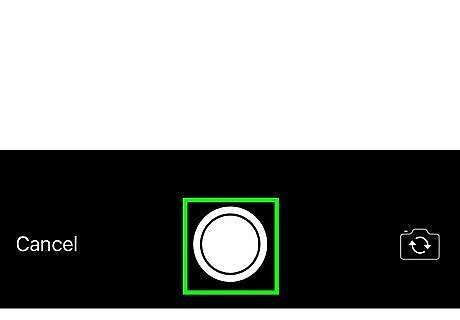
Tap the red record button. It's the icon with the red circular button in the lower-right corner of the screen. This starts recording. Alternatively, you send an Animoji sticker. Look at your phone and make a facial expression. Tap and hold the Animoji and drag it to the message thread.
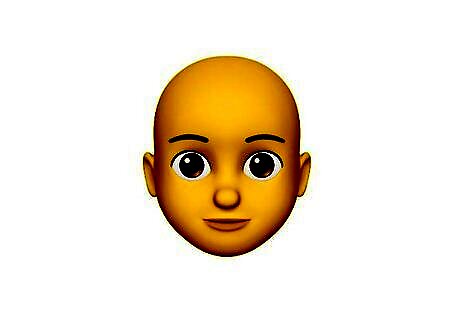
Speak into your phone. Your iPhone will use the camera to monitor your face and animate the Animoji based on your speech and facial movements. You can record up to 30 seconds.
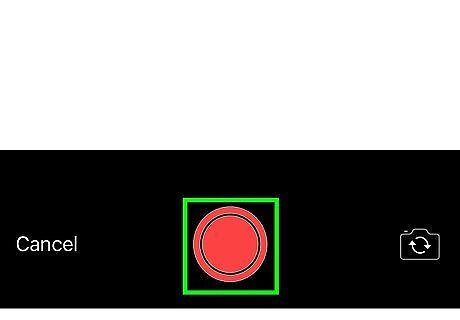
Tap the red 'stop' icon. When you are finished recording, tap the icon with a red square in the lower-right corner of the app. This stops the recording.
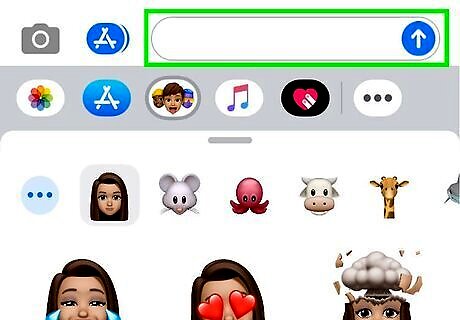
Tap the icon with an arrow pointing up. It's the blue icon in the lower-right corner. This sends your recording to the recipient in the conversation. Alternatively, if you are not happy with your recording, you can tap the icon with a red trashcan in the lower-left corner in order to delete the message.
Using Animojis on FaceTime
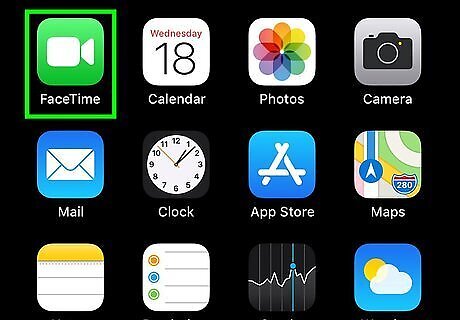
Open FaceTime. FaceTime has a green icon with a white video camera. Tap the FaceTime icon on your home screen to open FaceTime.
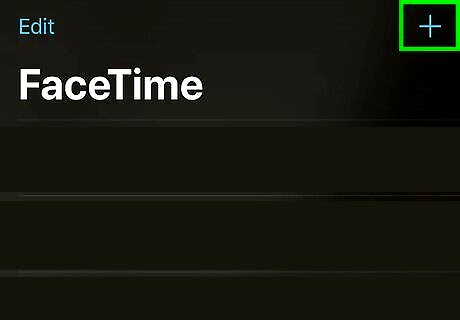
Place a video call. To place a video call in FaceTime, tap the plus (+) icon and select a contact. Tap the video camera icon at the bottom of the screen and wait for your contact to answer.
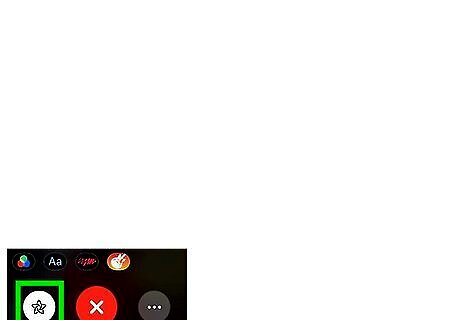
Tap the icon that resembles a star. It's in the lower-left corner of the video feed. This opens the camera effects panel.
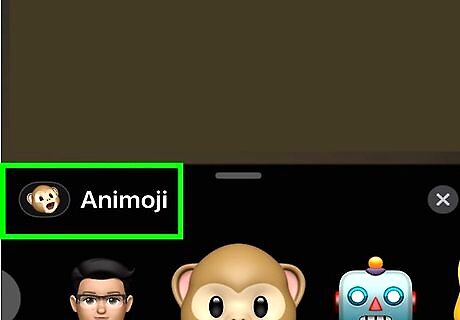
Tap the Animoji icon. It's the icon that resembles a cartoon monkey's face. This displays Animojis you can use. Animojis and Memojis are not available on older model iPhones and iPads. In order to use Animojis, you need iOS 12 or later with an iPhone X or newer, or a 3rd-generation iPad Pro or later.
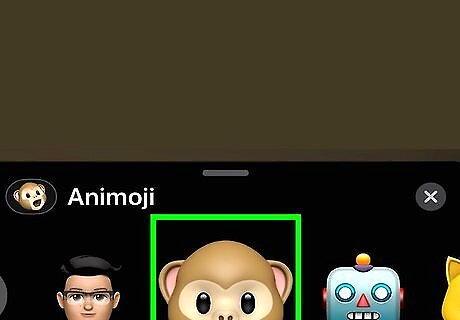
Tap an Animoji. There is a variety of Anomojis to choose from. Swipe left or right on the Animoji faces at the bottom of the screen to scroll through the different Animojis. The Animoji options are as follows: All custom Memojis An owl. A shark. A bear. An alien. A fox. A poo. A unicorn. A dog. A Lion.
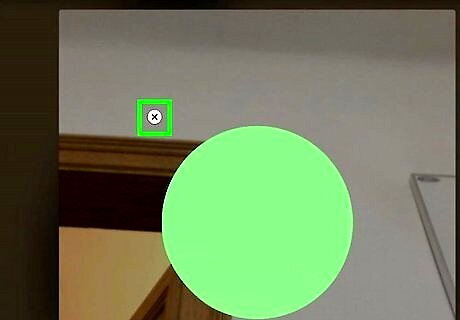
Tap the x icon. When you are ready to stop using the Animoji, tap the icon with an "x" to turn off the Animoji.
Using Animoji Camera Effects
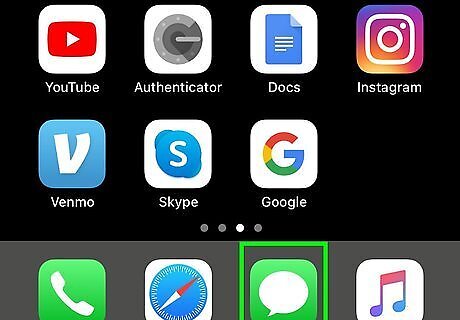
Open Messages iPhone iMessage App. Messages has a green icon with a white speech bubble. Tap the icon on your home screen to open Messages on your iPhone or iPad.
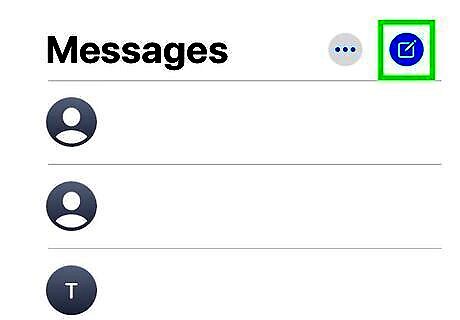
Tap iPhone Quick Compose or go to an existing conversation. To create a new conversation, tap the blue icon that resembles a pencil and paper and select a contact. You can also tap an existing conversation in your list of conversations.
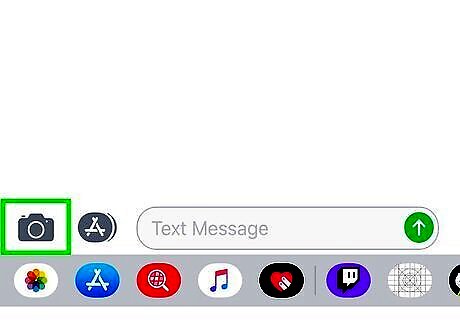
Tap the Camera icon. It's the icon that resembles a camera to the left of the text box where you enter a message. This opens the Camera app.
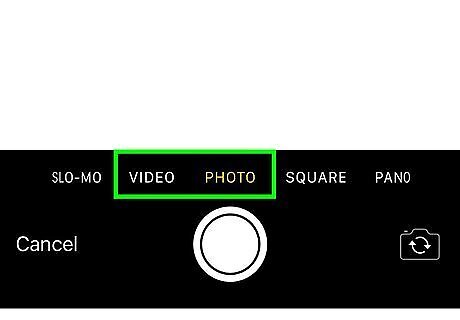
Take a photo or video. To take a photo, tap Photo. To take a video, tap Video. Then tap the circular button at the bottom of the screen to snap a photo or start recording a video.
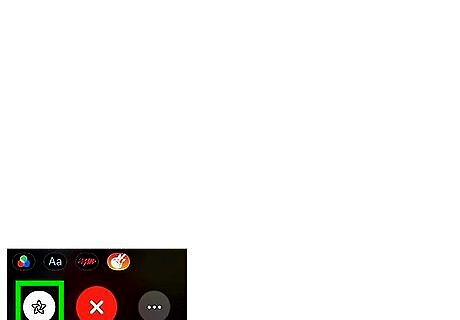
Tap the icon that resembles a star. It's in the lower-left corner of the video feed. This displays camera effects.
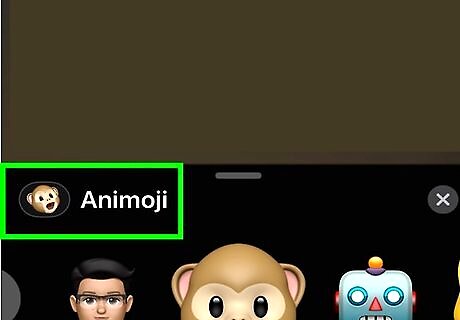
Tap the Animojis icon. It's the icon that resembles a cartoon monkey's face. This displays Animojis. Animojis and Memojis are not available on older model iPhones and iPads. In order to use Animojis, you need iOS 12 or later with an iPhone X or newer, or a 3rd-generation iPad Pro or later. You can add other effects to the photo or video besides Animojis, if you want.
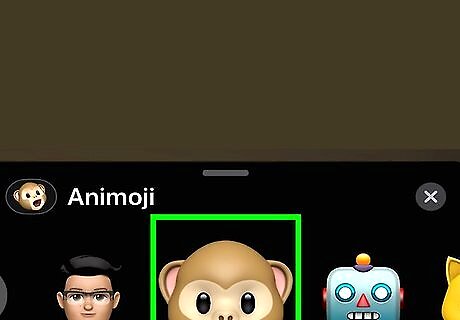
Tap an Animoji. There is a variety of Anomojis to choose from. Swipe left or right on the Animoji faces at the bottom of the screen to scroll through the different Animojis. You can also create your own Memojis. The Animoji options are as follows: All custom Memojis An owl. A shark. A bear. An alien. A fox. A poo. A unicorn. A dog. A Lion.
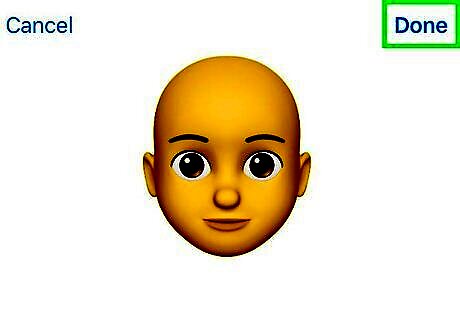
Tap Done. When you are finished adding an Animoji and other effects to the video, tap Done to save the image. You can add a personal message if you want. Alternatively, you can tap the blue icon with the arrow pointing up to send the video or photo to a recipient over Messages.











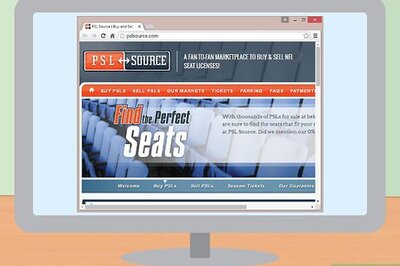








Comments
0 comment